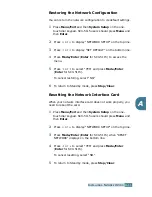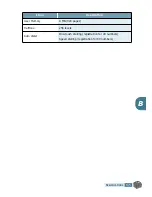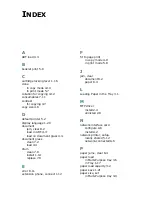I
NSTALLING
A
N
ETWORK
O
PTION
A
.
8
Configuring TCP/IP
Your printer can be set up on a variety of TCP/IP networks. There
are two ways that your printer can be assigned a TCP/IP
address, depending on your network:
• Static Addressing: TCP/IP address is assigned manually by
the system administrator.
• Dynamic Addressing BOOTP/DHCP (default): TCP/IP address
is assigned automatically by the server.
Static Addressing
To enter the TCP/IP address from your printer’s control panel,
take the following steps:
1
Press
Menu/Exit
and then
System Setup
on the one-
touch dial keypad. SCX-5115 users should press
Menu
and
then
Enter
.
2
Press
or
to display “NETWORK SETUP” on the top line.
3
Press
or
to display “CONFIG NETWORK” on the bottom line.
4
Press
Mode/Enter
(
Enter
for SCX-5115) to access the menu.
The first option, “CONFIGURE TCP” displays on the bottom line.
5
Press
Mode/Enter
(
Enter
for SCX-5115) to access the menu.
6
Press
or
until “IP ADDRESS” displays on the bottom line.
7
Press
Mode/Enter
(
Enter
for SCX-5115) to access the menu.
8
Press
or
to select IP ADDRESS, SUBNET MASK, or
GATEWAY on the bottom line.
9
Press
Mode/Enter
(
Enter
for SCX-5115) to set an address.
A TCP/IP address consists of 4 bytes.
Enter a number between 0
and 255 for each byte.
Summary of Contents for SCX 5115 - B/W Laser - All-in-One
Page 59: ...PAPER HANDLING 3 10 NOTE ...
Page 73: ...COPYING 4 14 MEMO ...
Page 103: ...MAINTENANCE 7 12 MEMO ...
Page 123: ...TROUBLESHOOTING 8 20 NOTE ...