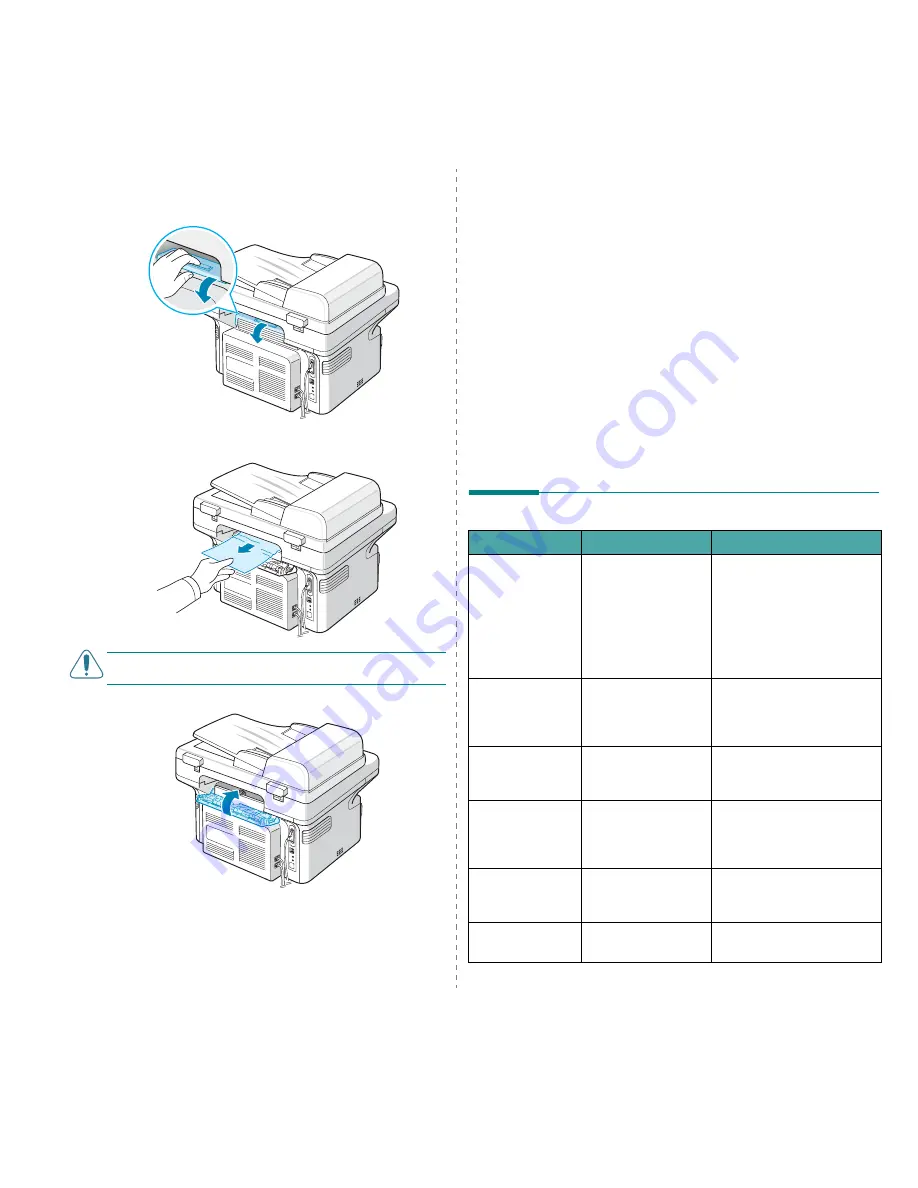
Troubleshooting
9.4
3
If there is any resistance and the paper does not move
when you pull, or if you cannot see the paper in the output
tray, open the rear cover by pulling the tab on it.
4
Remove the jammed paper by gently pulling it straight
out.
C
AUTION
: Inside of the machine is hot. Take care when
removing paper from the machine.
5
Close the rear cover.
6
Open and close the front door to resume printing.
Tips for Avoiding Paper Jams
By selecting the correct paper types, most paper jams can be
avoided. When a paper jam occurs, follow the steps outlined in
“Clearing Paper Jams” on page 9.2.
• Follow the procedures in “Loading Paper” on page 2.3.
Ensure that the adjustable guides are positioned
correctly.
• Do not overload the tray.
• Do not remove paper from the tray while your machine is
printing.
• Flex, fan, and straighten the paper before loading.
• Do not use creased, damp, or highly curled paper.
• Do not mix paper types in the tray.
• Use only recommended print materials. See “Paper
Specifications” on page 10.3.
• Ensure that the recommended print side of print
materials is facing up in the tray.
Clearing LCD Error Messages
Display
Meaning
Suggested solutions
Cancel ?
1:Yes 2:No
(only for SCX-
4521F/ SCX-
4521FR)
Your machine’s
memory has become
full while trying to
store a document into
memory.
To cancel the fax job, press
the 1 button to accept “Yes”.
If you want to send the pages
that have been successfully
stored, press the 2 button to
accept “No”. You should send
the remaining pages later,
when memory is available.
[Comm. Error]
(only for SCX-
4521F/ SCX-
4521FR)
The machine has a
communication
problem.
Ask the sender to try again.
CRU Fuse Error
The toner cartridge is
not installed correctly.
Install the toner cartridge
correctly. See “Replacing the
Toner Cartridge” on page 8.4.
[Document Jam]
The loaded document
has jammed in the
ADF (Automatic
Document Feeder).
Clear the document jam. See
“Clearing Document Jams” on
page 9.1.
[Front or Rear]
[Cover Open]
The front door or rear
cover is not securely
latched.
Close the door until it locks
into place.
Enter Again
You entered an
unavailable item.
Enter the correct item again.
Summary of Contents for SCX-4321
Page 1: ......
Page 80: ...Samsung Printer Software section...
Page 118: ...www samsungprinter com Rev 6 00...
















































