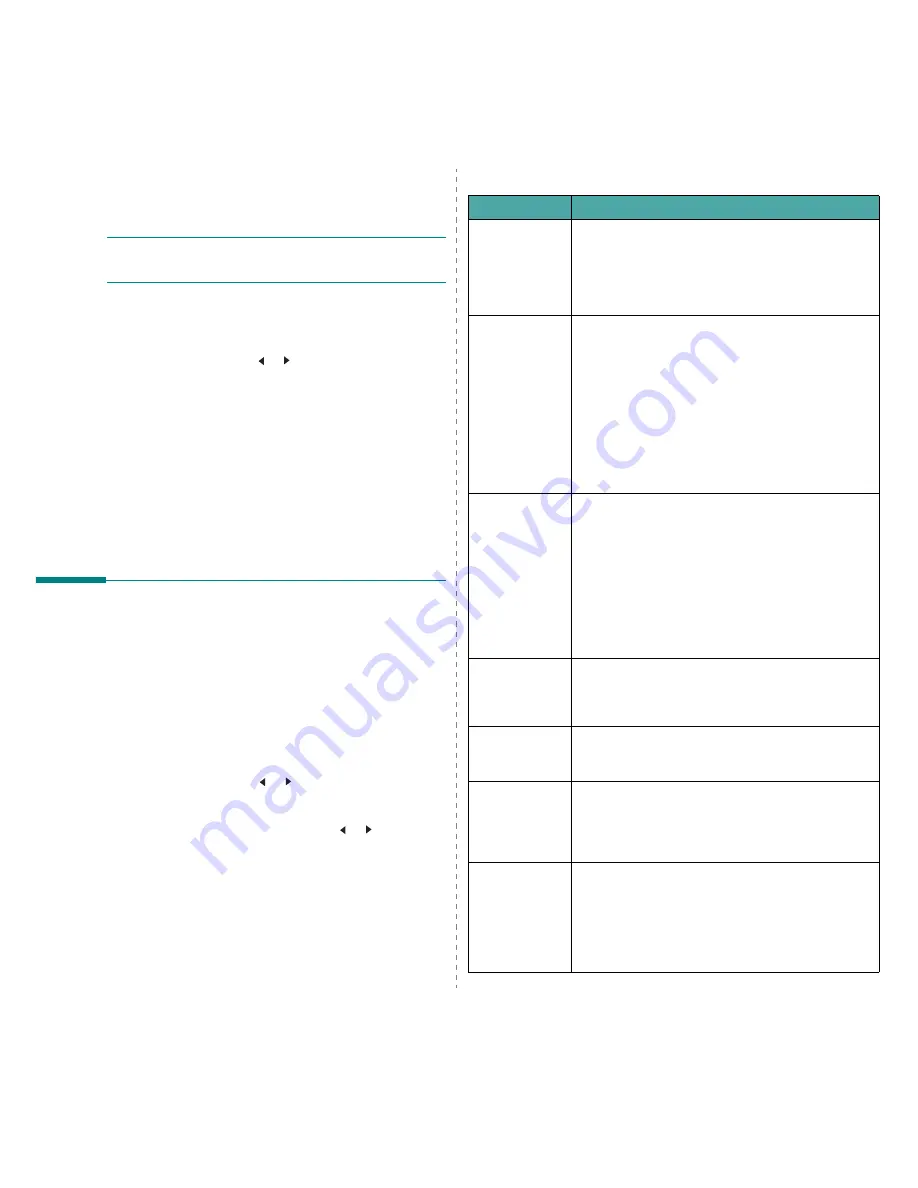
Faxing (Only for SCX-4521F/ SCX-4521FR)
7.14
Power Failure Report
This report is printed out automatically when power is restored
after a power failure, if any data loss occurs due to the power
failure.
N
OTE
: The lists you have set to print out automatically don’t
print out when there is no paper loaded or a paper jam has
occurred.
Printing a Report
1
Press Menu until “Reports” appears on the top line of the
display.
2
Press the scroll button ( or ) to display the report or list
you want to print on the bottom line.
•Phone Book: Phonebook list
•Sent Report: Sent fax report
•RCV Report: Received fax report
•System Data: System data list
•Scheduled Jobs: Scheduled job information
•MSG Confirm: Message confirmation
•Junk Fax List: Junk fax number list
3
Press Enter.
The selected information prints out.
Using Advanced Fax Settings
Your machine has various user-selectable setting options for
sending or receiving faxes. These options are preset at the
factory, but you may need to change them. To find out how the
options are currently set, print the System Data list. For details
about printing the list, see above.
Changing Setting Options
1
Press Menu until “Advanced Fax” appears on the top line
of the display.
2
Press the scroll button ( or ) until you see the menu
item you want on the bottom line and press Enter.
3
When the option you want appears on the display, choose
a status by pressing the scroll button ( or ) or enter a
value using the number keypad.
4
Press Enter to save the selection.
5
You can exit from Setup mode at any time by pressing
Stop/Clear.
Advanced Fax Setting Options
Option
Description
Send Forward
You can set the machine to send a copy of all outgoing
faxes to a specified destination, in addition to the fax
numbers you entered.
Select Off to turn this feature off.
Select On to turn this feature on. You can set the
number of the fax machine to which faxes are to be sent.
RCV Forward
You can set your machine to forward incoming faxes to
another fax number during a specified time period. When
a fax arrives at your machine, it is stored in memory.
Then, the machine dials the fax number that you have
specified and sends the fax.
Select Off to turn this feature off.
Select On to turn this feature on. You can set the fax
number to which faxes are forwarded. Then, you can
enter the starting time and date, and/or the ending time
and date. The Print Local Copy option allows you to
set the machine to print the fax on your machine, if fax
forwarding is completed without any error.
Junk Fax Setup
Using the Junk Fax Barrier feature, the system will not
accept faxes sent from remote stations whose numbers
are stored in the memory as junk fax numbers. This
feature is useful for blocking any unwanted faxes.
Select Off to turn the feature off. Your machine accepts
all faxes.
Select On to turn the feature on. You can set up to 10
fax numbers as junk fax numbers using the Set option.
After storing numbers, your machine will not accept
faxes from the registered stations. To delete all junk fax
numbers, use the All Delete option.
Secure Receive
You can keep your received faxes from being accessed by
unauthorized people.
For further details about setting this mode, see “Using
Secure Receiving Mode” on page 7.13.
Prefix Dial
You can set a prefix dial number of up to five digits. This
number dials before any automatic dial number is
started. It is useful for accessing a PABX exchange.
Stamp RCV
Name
This option allows the machine to automatically print the
page number, and the date and time of reception at the
bottom of each page of a received document.
Select Off to turn this feature off.
Select On to turn this feature on.
ECM Mode (Error
Correction
Mode)
Error Correction Mode helps with poor line quality and
makes sure any faxes you send are sent smoothly to any
other ECM-equipped fax machine. If the line quality is
poor, it takes more time to send a fax when you are
using ECM.
Select Off to turn this feature off.
Select On to turn this feature on.
Summary of Contents for SCX-4321
Page 1: ......
Page 80: ...Samsung Printer Software section...
Page 118: ...www samsungprinter com Rev 6 00...
















































