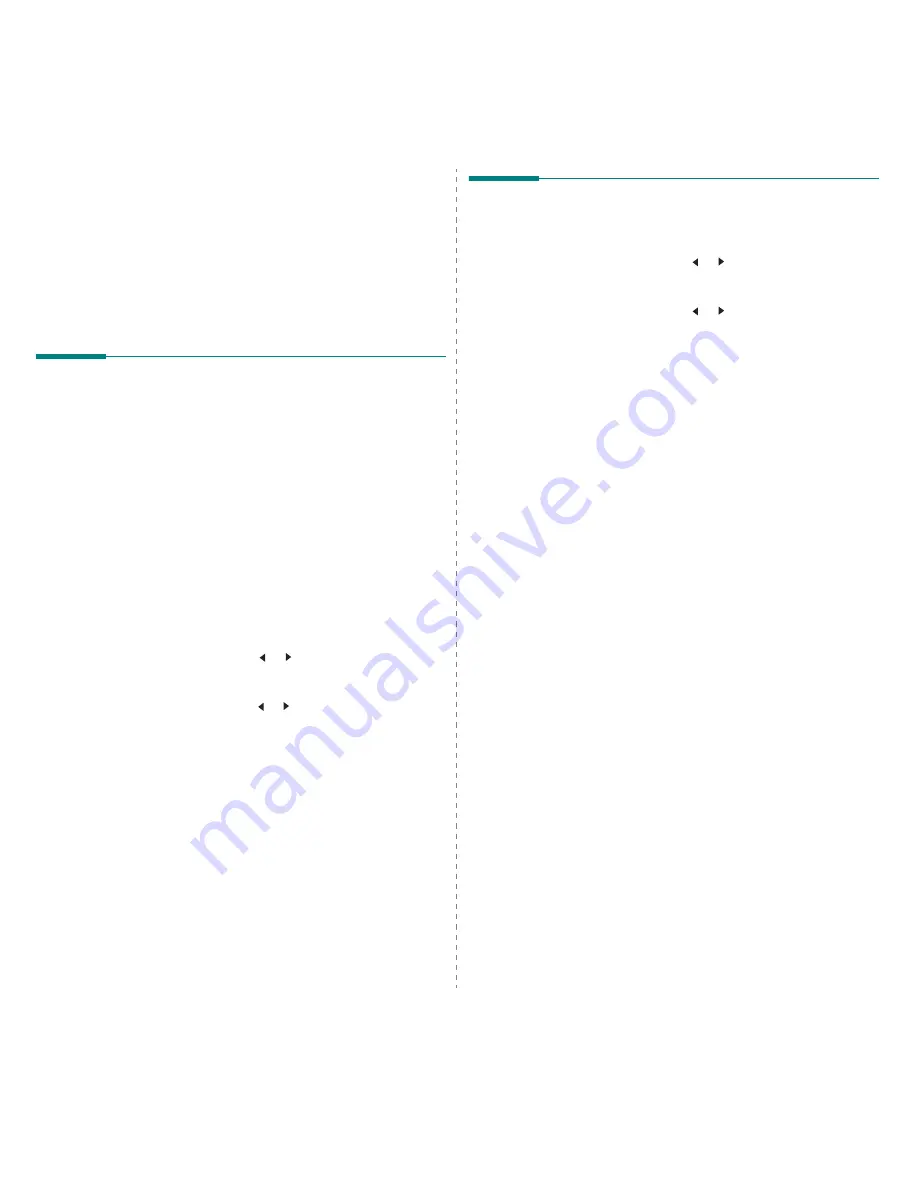
Faxing (Only for SCX-4521F/ SCX-4521FR)
7.12
8
Press Enter.
The document is scanned into memory before
transmission. The display shows memory capacity and the
number of pages being stored in memory.
For a document placed on the document glass, the display
asks if you want to load another page. Select “1:Yes” to
add. Otherwise, select “2:No”.
9
The machine shows the number being dialed and begins
sending the document.
Adding Documents To a
Scheduled Fax
You can add documents to a delayed transmission previously
reserved in your machine’s memory.
1
Load the document(s) face up into the ADF.
OR
Place a single document face down on the document
glass.
For details about loading a document, see “Loading a
Document” on page 7.3.
2
Adjust the document resolution to suit your fax needs (see
“Adjusting the Document Resolution” on page 7.4).
If you need to change the darkness, see “Darkness” on
page 7.2.
3
Press Menu until “Fax Feature” appears on the top line of
the display.
4
Press the scroll button ( or ) to display “Add Page” on
the bottom line and press Enter.
The display shows the last job reserved in memory.
5
Press the scroll button ( or ) until you see the fax job to
which you want to add documents and press Enter.
The machine automatically stores the documents in
memory, and the display shows memory capacity and the
number of pages.
For a document placed on the document glass, the display
asks if you want to load another page. Select “1:Yes” to
add. Otherwise, select “2:No”.
6
After storing, the machine displays the numbers of total
pages and added pages and then returns to Standby
mode.
Canceling a Scheduled Fax
1
Press Menu until “Fax Feature” appears on the top line of
the display.
2
Press the scroll button ( or ) to display “Cancel Job” on
the bottom line and press Enter.
The display shows the last job reserved in memory.
3
Press the scroll button ( or ) until you see the fax job
you want to cancel, and press Enter.
4
When the display confirms your selection, press 1 to select
“Yes”. The selected job is canceled and the machine
returns to Standby mode.
To cancel your selection, press 2 to select “No”.
Summary of Contents for SCX-4321
Page 1: ......
Page 80: ...Samsung Printer Software section...
Page 118: ...www samsungprinter com Rev 6 00...






























