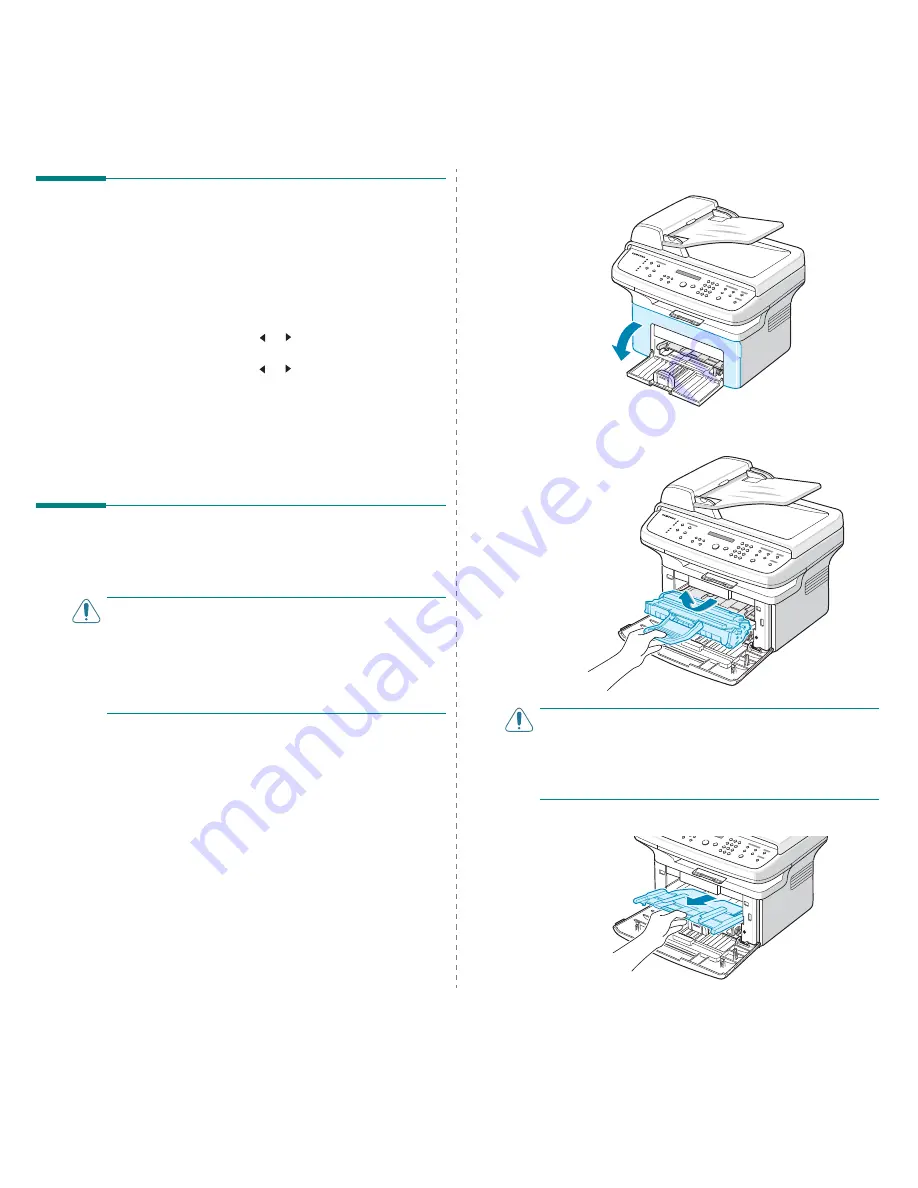
Maintenance
8.2
Setting the Machine to be
Checked by Phone
(Only for SCX-4521F/ SCX-4521FR)
The Remote Test feature allows your machine to be checked out
by a service company at a remote place by phone.
1
Press Menu on the control panel until “Maintenance”
appears on the top line of the display.
2
Press the scroll button ( or ) until you see “Remote
Test” on the bottom line and press Enter.
3
Press the scroll button ( or ) to change the setting.
Select “On” to enable this feature. Selecting “Off” protects
your machine from being accessed by unauthorized
people.
4
Press Enter to save the selection.
5
To return to Standby mode, press Stop/Clear.
Cleaning Your Machine
To maintain print quality, follow the cleaning procedures below
each time the toner cartridge is replaced or if print quality
problems occur.
C
AUTIONS
:
• Cleaning the cabinet of the machine with cleaning materials
containing large amounts of alcohol, solvent, or other strong
substances can discolor or crack the cabinet.
• While cleaning the inside of the machine, be careful not to
touch the transfer roller, located underneath the toner
cartridge. Oil from your fingers can cause print quality
problems.
Cleaning the Outside
Clean the cabinet of the machine with a soft lint-free cloth. You
can dampen the cloth slightly with water, but be careful not to
let any water drip onto or into the machine.
Cleaning the Inside
During the printing process, paper, toner, and dust particles can
accumulate inside the machine. This buildup can cause print
quality problems, such as toner specks or smearing. Cleaning
the inside of the machine clears or reduces these problems.
1
Turn the machine off and unplug the power cord. Wait for
the machine to cool down.
2
Open the front door.
3
Pull the toner cartridge out, lightly pushing it down. Set it
on a clean flat surface.
C
AUTIONS
:
• To prevent damage to the toner cartridge, do not expose it
to light for more than a few minutes. Cover it with a piece of
paper, if necessary.
• Do not touch the green underside of the toner cartridge. Use
the handle on the cartridge to avoid touching this area.
4
Remove the manual tray by pulling it out.
Summary of Contents for SCX-4321
Page 1: ......
Page 80: ...Samsung Printer Software section...
Page 118: ...www samsungprinter com Rev 6 00...
















































