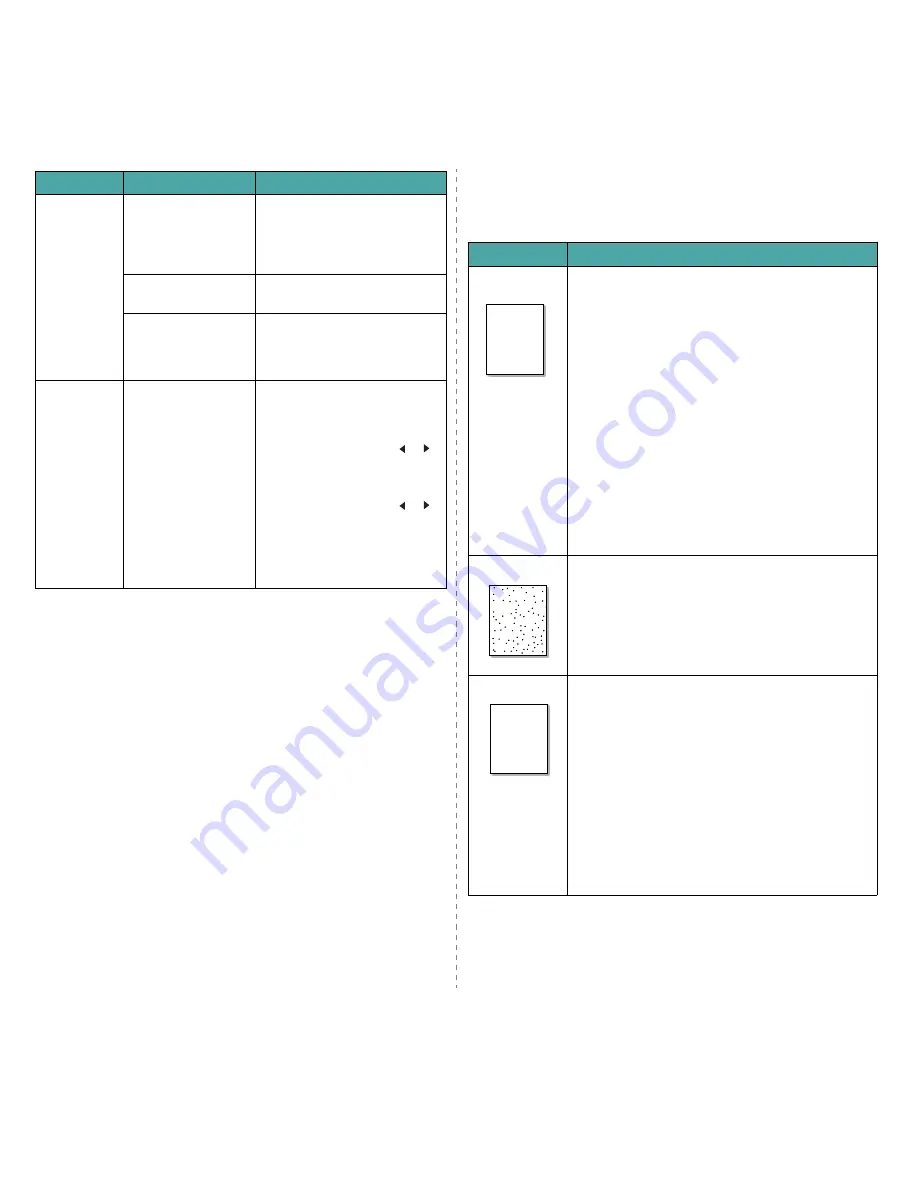
Troubleshooting
9.8
Pages print,
but are blank.
The toner cartridge is
defective or out of
toner.
Redistribute the toner, if
necessary. See “Redistributing
Toner” on page 8.4.
If necessary, replace the toner
cartridge.
The file may have
blank pages.
Check the file to ensure that it
does not contain blank pages.
Some parts, such as
the controller or the
board, may be
defective.
Contact a service representative.
An error
occurs
repeatedly
when you are
printing with
the USB
connection.
When the USB mode is
set to “Fast”, some PC
user may experience
poor USB
communication.
Change the USB mode to “Slow”.
To do so, follow these steps:
1. Press Menu until “Machine
Setup” appears on the display.
2. Press the scroll button ( or )
until “USB Mode” appears on
the bottom line and press
Enter.
3. Press the scroll button ( or )
to select “Slow”.
4. Press Enter to save the
selection.
5. Press Stop/Clear to return to
Standby Mode.
Condition
Possible cause
Suggested solutions
Printing Quality Problems
If the inside of the machine is dirty or paper has been loaded
improperly, you may notice a reduction in print quality. See the
table below to clear the problem.
Condition
Suggested solutions
Light or faded
print
If a vertical white streak or faded area appears on the
page:
• The toner supply is low. You may be able to temporarily
• extend the toner cartridge life. See “Redistributing
Toner” on page 8.4. If this does not improve the print
quality, install a new toner cartridge.
• The paper may not meet paper specifications; for
example, the paper is too moist or too rough. See
“Paper Specifications” on page 10.3.
• If the entire page is light, the print resolution setting is
too low or the toner save mode is on. Adjust the print
resolution and turn the toner save mode off. For
details, see Software User’s Guide and “Toner Save
Mode” on page 2.11, respectively.
• A combination of faded or smeared defects may
indicate that the toner cartridge needs cleaning. See
“Cleaning the Drum” on page 8.5.
• The surface of the LSU part inside the machine may be
dirty. Clean the LSU (“Cleaning the Inside” on
page 8.2). Contact a service representative.
Toner specs
• The paper may not meet specifications; for example,
the paper is too moist or too rough. See “Paper
Specifications” on page 10.3.
• The transfer roller may be dirty. Clean the inside of
your machine. See “Cleaning the Inside” on page 8.2.
• The paper path may need cleaning. See “Cleaning the
Drum” on page 8.5.
Dropouts
If faded areas, generally rounded, occur randomly on the
page:
• A single sheet of paper may be defective. Try reprinting
the job.
• The moisture content of the paper is uneven or the
paper has moist spots on its surface. Try a different
brand of paper. See “Paper Specifications” on
page 10.3.
• The paper lot is bad. The manufacturing processes can
cause some areas to reject toner. Try a different kind or
brand of paper.
• The toner cartridge may be defective. See “Vertical
repetitive defects” on page 9.9.
• If these steps do not correct the problem, contact a
service representative.
Aa
Bb
Cc
Aa
Bb
Cc
Aa
Bb
Cc
Aa
Bb
Cc
Aa
Bb
Cc
Aa
Bb
Cc
Aa
Bb
Cc
Aa
Bb
Cc
Aa
Bb
Cc
Aa
Bb
Cc
AaBbCc
AaBbCc
AaBbCc
AaBbCc
AaBbCc
Summary of Contents for SCX-4321
Page 1: ......
Page 80: ...Samsung Printer Software section...
Page 118: ...www samsungprinter com Rev 6 00...
















































