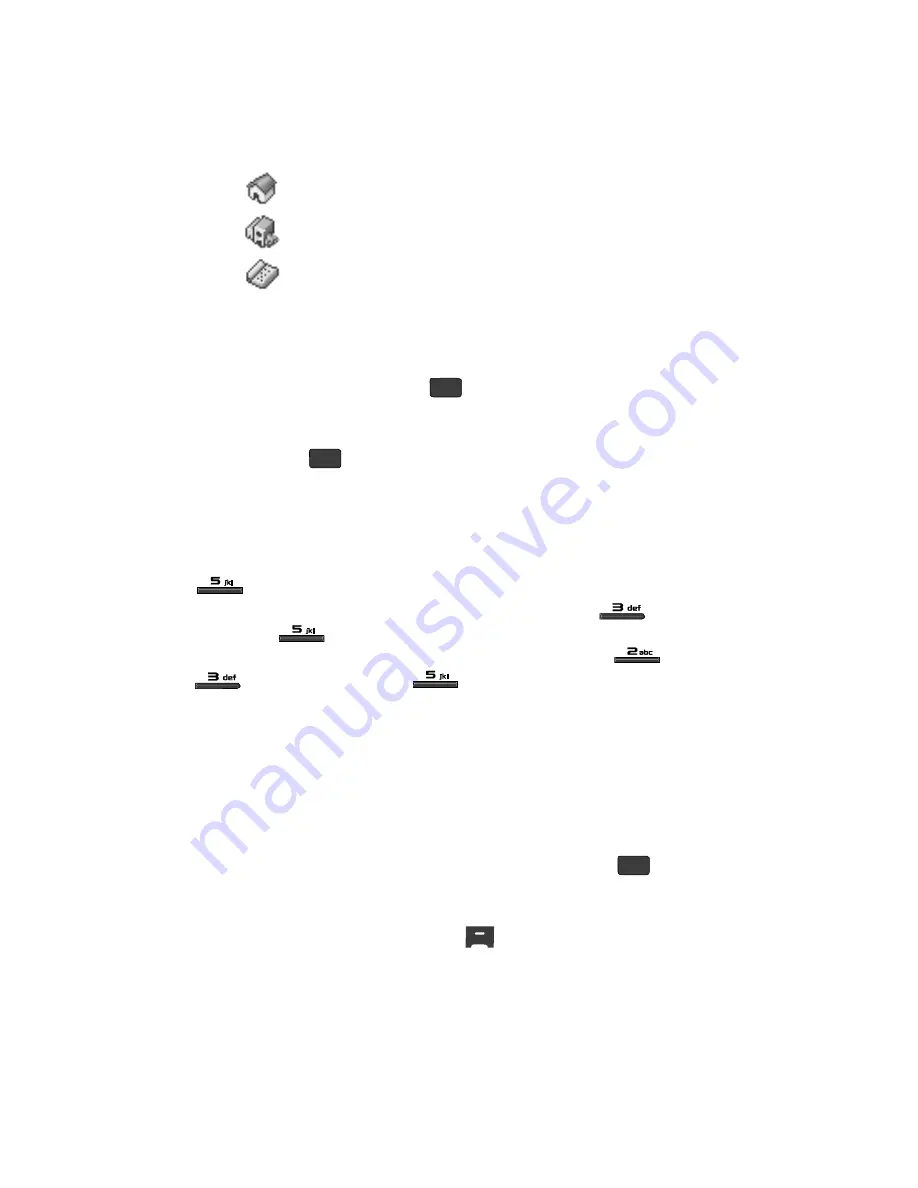
59
Number types that are already assigned a number show the number
instead of the number type label.
4.
Use the Up/Down navigation keys to highlight the desired unassigned
number type, then press the
key. The Contacts entry information
appears in the display with the new number posted in the appropriate
number type field.
5.
Press the
key again to save your changes to the existing entry.
Speed Dial
A Contacts entry’s Speed Dial number corresponds to the number keys you press to
speed dial one of that entry’s numbers. For example:
•
To speed dial the Contacts entry assigned to Location 5, press and hold the
key, (1-touch dialing).
•
To speed dial the Contacts entry assigned to Location 35, press
then press
and hold the
key, (2-touch dialing).
•
To speed dial the Contacts entry assigned to Location 235, press
, press
, then press and hold the
key (3-touch dialing).
You can assign one or more Speed Dial numbers to a Contacts entry during new
entry creation or by editing an existing entry.
Assignment During Entry Creation
To assign a Speed Call number to a new Contacts entry number, do the following:
1.
Follow either of the New Contacts entry procedures (see
“Adding a New
Contacts Entry”
on page 52) until you enter a name for the entry.
2.
After entering the Contacts entry name,
do not press
the
key.
Instead, use the Up/Down Up/Down navigation keys to highlight the
number field.
3.
Press the
Options
(right) soft key (
). The following options appear in
the display:
• Set Speed Dial
— Assign a speed dial number.
Home
Work
Fax
OK
OK
OK
















































