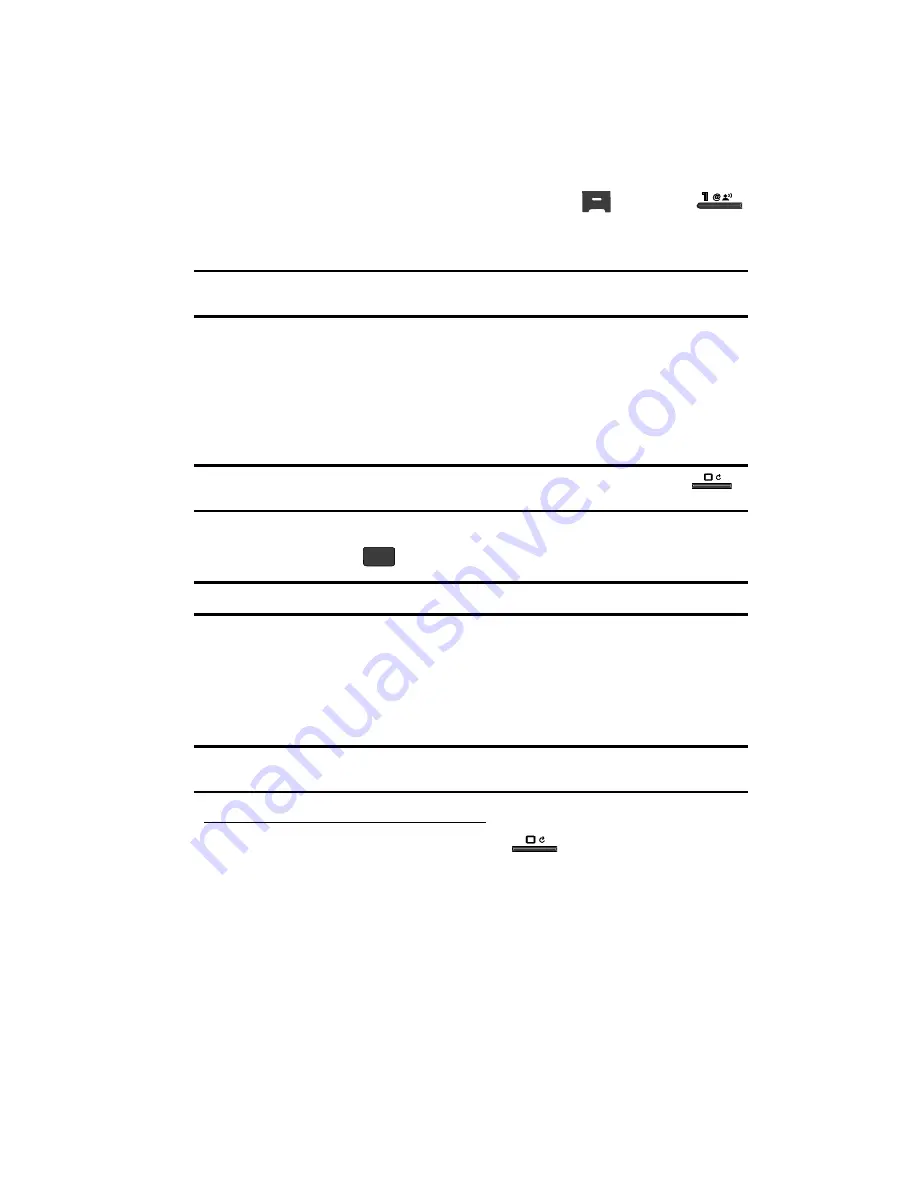
Understanding Your Contacts
50
Finding a Contacts Entry
Open Contacts
1.
In standby mode, press the
MENU
(left) soft key (
), then press
for
Contacts
. The following options appear in the display:
• Find
— Find a phone number By Name.
Tip:
You can also access the
Find
option from standby mode, by pressing the
Contacts
shortcut (Up
Navigation) key.
• Add New Entry
— Add a number or e-mail address to your Contacts.
• Speed Dial
— Assign a Contacts entry to a Speed Dial number. (See
“Speed
Dial”
on page 59 for more information.)
• Group
— Review, send messages to, add Contacts to, or rename four out of
your five groups. (See
“Contacts Groups”
on page 61 for more information.)
• Memory Info
— Display used and available memory for Contacts entries.
Tip:
To launch the Contacts menu using a voice command — In standby mode, press and hold
until the phone prompts, “
Say a command.
” Say “
Go to Contacts
” into the microphone.
2.
Use the Up/Down navigation keys to highlight the option of your choice,
and press the
key.
Tip:
You can also press the keypad number key that corresponds to the menu option number.
Finding a Contacts Entry
Voice Method
Use the VoiceSignal
Lookup
command to view contact information for any named
contact stored in your Contacts list by saying the name.
Note:
The
Lookup
command shows the requested contact information in the display but does not dial any
phone numbers for the contact.
To look up information for a specific contact:
1.
In standby mode, press and hold the
key to launch
VoiceSignal
.
“
Say a Command
” appears in the display and is pronounced through the
speaker.
2.
Say “
Lookup
”.
VoiceSignal prompts you to “
Say the name.
”
3.
Speak clearly and say the full name of the person you want to call, exactly
as it is entered in your Contacts list.
OK






























