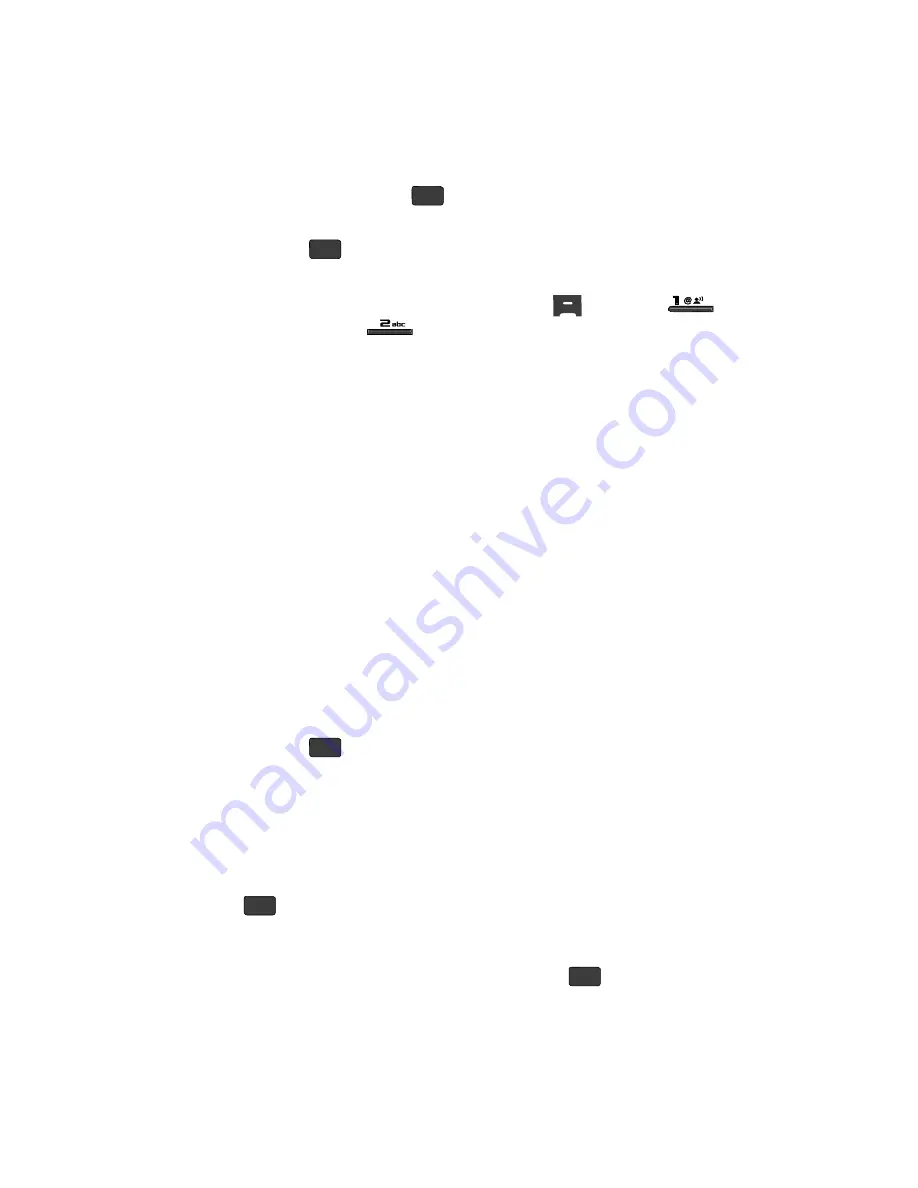
53
4.
Use the Up/Down navigation keys to highlight the type that matches your
new entry, then press the
key.
5.
Use the keypad to enter a name to associate with the Contacts entry.
6.
Press the
key to save the entry.
Menu Method
1.
In standby mode, press the
MENU
(left) soft key (
), then press
(for
Contacts
) and
for
Add New Entry
.
The
Add New Entry
screen appears in the display with the
Name
field
highlighted.
2.
Enter the name of the new entry using the keypad. (See
“Entering Text”
on
page 44 for more information.)
3.
Use the Up and Down navigation keys to highlight one of the following
fields:
• Mobile 1
• Home
• Work
• E-Mail 1
• Group
• Ringtone
• Mobile 2
• Fax
• E-Mail 2
4.
Enter a phone number in the highlighted field.
5.
Repeat steps 3 and 4 as needed.
6.
Press the
key to save the new entry.
Editing a Contacts Entry
Editing Contacts Name and Numbers
1.
Find the Contacts entry you wish to change. See
“Finding a Contacts
Entry”
on page 50 for more information.
2.
Use the Up/Down navigation keys to highlight the entry and press the
key. The
View Contact
screen appears in the display showing the
highlighted entry’s information.
3.
Use the Up/Down navigation keys to review the information for the entry
that you wish to change, then press the
EDIT
key (
). The
Edit
Contact
screen appears in the display.
OK
OK
OK
OK
OK






























