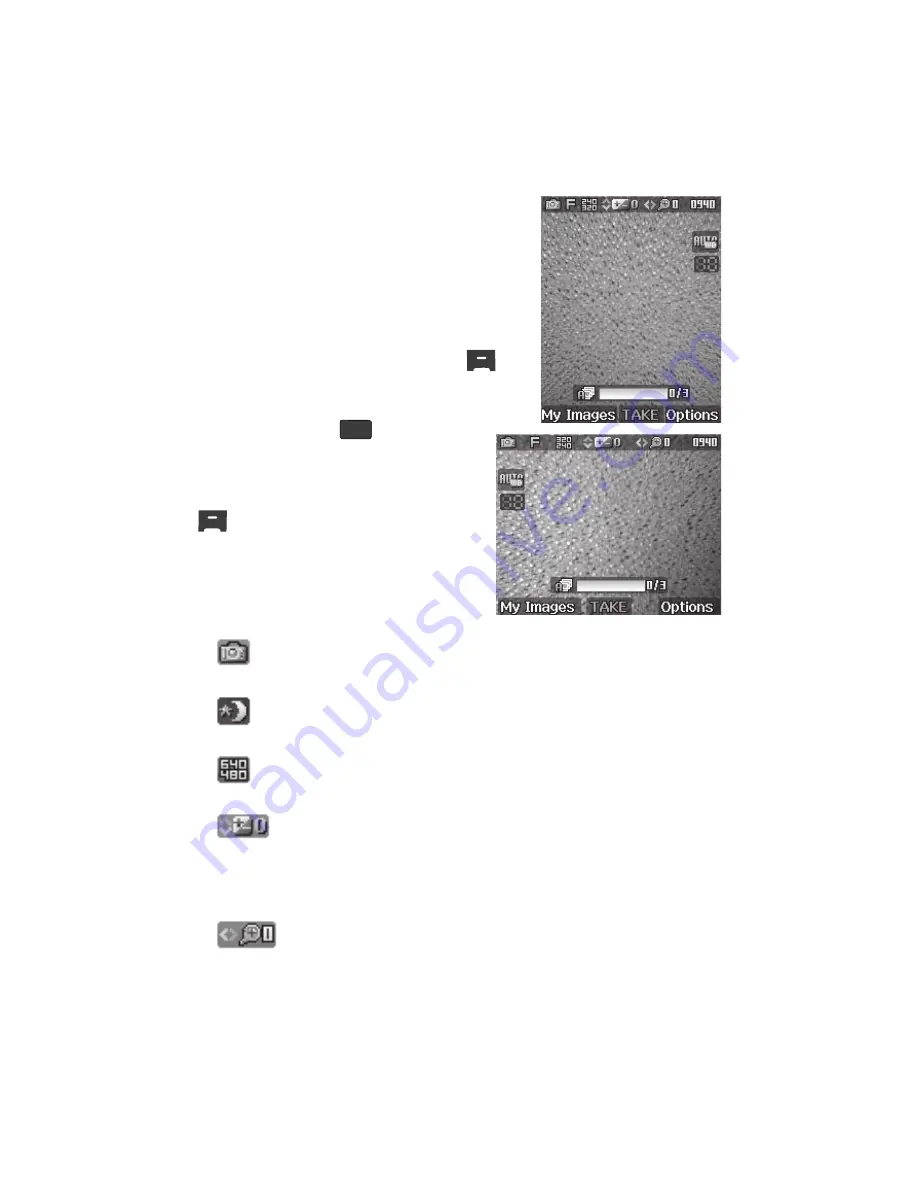
97
Camera Screen
When you activate your phone’s camera, the second
line of the display is reserved for the current camera
resolution setting and the picture counter. The center
of the display shows a viewfinder image of the
subject at which the camera is pointed. The soft key
labels on the bottom line of the display change to the
following:
•
My Images
— Pressing the Left soft key (
)
opens the
My Images
gallery so you can view or
manage your stored pictures.
•
TAKE
— Pressing the
key takes a
picture of the image currently appearing on
the display.
•
Options
— Pressing the Right soft key
(
) opens a pop-up menu of camera
settings.
Camera Screen Icons
Camera
— Indicates that your phone is in Camera mode.
Night Shot
— Replaces the Camera icon. Indicates that your
phone is ready to take photos in low light.
Resolution
— Indicates the current Resolution setting
(640x480 shown).
Brightness
— Indicates the current photo Brightness
setting [0 (no Brightness) shown]. The direction arrows
indicate that the Up and Down navigation keys adjust the
Brightness setting.
Zoom
— Indicates the current Zoom setting [0 (no Zoom)
shown]. The direction arrows indicate that the Left and Right
navigation keys adjust the Zoom setting.
OK






























