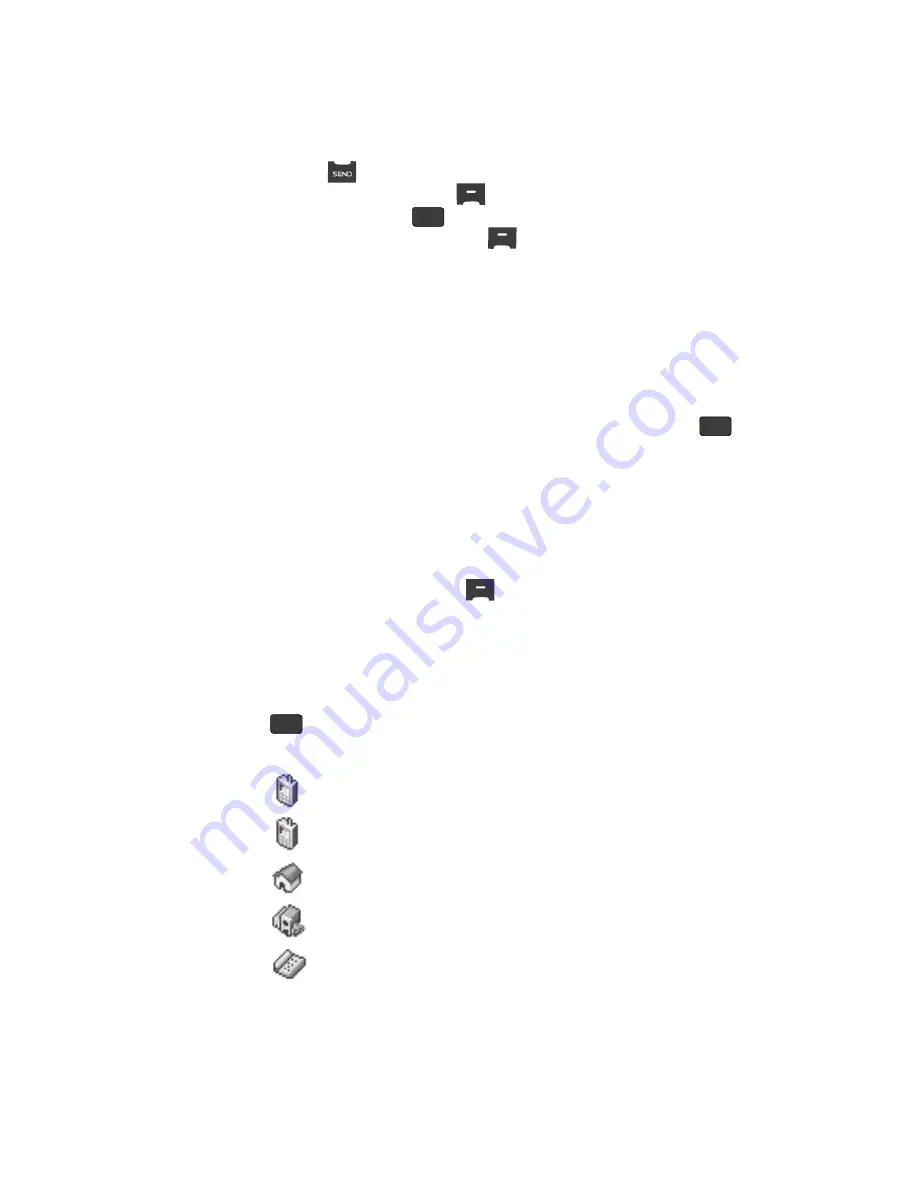
Understanding Your Contacts
52
Adding a New Contacts Entry
•
Press
to dial the number associated with the name.
•
Press the
Edit
(left) soft key (
) to add or change information for this entry.
•
Press the
VIEW
key (
) to show information about the entry.
•
Press the
Options
(right) soft key (
). The following options appear in the
display:
–
New Contact
— Add a new entry to Contacts.
–
Erase
— Erase the name and associated information.
–
Send Txt Msg
— Create and send a text message to the selected Contact.
–
Send Pic Msg
— Create and send a picture message to the selected Contact.
–
Call
— Dial the number associated with the name.
–
Send Name Card With Bluetooth
— Send a copy of a Contacts entry to
another Bluetooth device.
Use the Up/Down navigation keys to highlight an option, then press the
key. The highlighted option’s sub-menu appears in the display.
Adding a New Contacts Entry
You can use either of two methods to add an entirely new entry to Contacts.
Dial Method
1.
Using the keypad, enter the number you wish to add to your Contacts.
2.
Press the
Save
(left) soft key (
). The following options appear in the
display:
• Create New
— Lets you create a new Contacts entry.
• Update Existing
— Lets you add the number you entered to an existing
Contacts entry.
3.
Use the Up/Down navigation keys to select
Create New
and press the
key. The Select Type screen appears in the display showing the
following icons:
Mobile 1
Mobile 2
Home
Work
Fax
OK
OK
OK






























