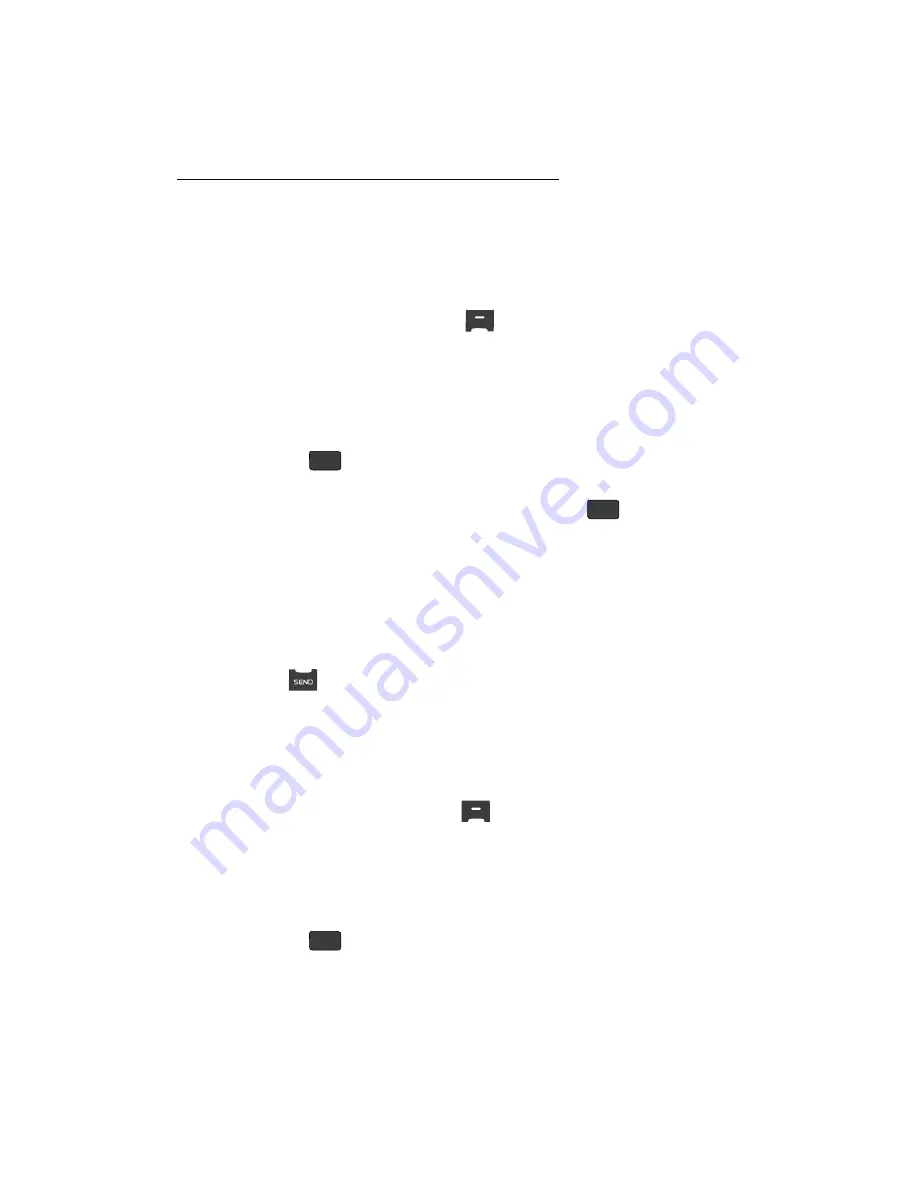
55
To add pauses to a Contacts entry number, do the following:
1.
Find the Contacts entry associated with the number you want to include
one or more pauses. See
“Finding a Contacts Entry”
on page 50 for more
information.
2.
Select and edit the desired number. See
“Editing a Contacts Entry”
on
page 53 for more information.
3.
Press the
Options
(right) soft key (
). The following pause options
appear in the display:
• Wait
— A hard pause (waits for input from you).
• 2-Sec Pause
— A 2-second pause after which dialing resumes.
4.
Use the Up/Down navigation keys to highlight the pause option of your
choice.
5.
Press the
key to enter the highlighted pause into the number
sequence.
6.
When you’re finished entering information, press the
key to store
the number to Contacts.
Pause Dial from Contacts
1.
If you stored the number using 2-second pause(s), simply recall the
number from Contacts.
2.
If you stored the number using Wait(s), recall the number from Contacts
and wait for the appropriate prompt from the dialed number.
3.
Press
to dial the number.
Edit an Existing E-mail Address
1.
Find the Contacts entry you want to edit. See
“Finding a Contacts Entry”
on
page 50 for more information.
2.
Use the Up/Down navigation keys to highlight the desired Contacts entry,
then press the
Edit
(left) soft key (
).
The
Edit Contact
screen appears in the display.
3.
Use the Up/Down navigation keys to highlight the
field.
4.
Use the keypad to edit the e-mail address. (See
“Entering Text”
on page 44
for more information.)
5.
Press the
key to save your changes.
OK
OK
OK






























