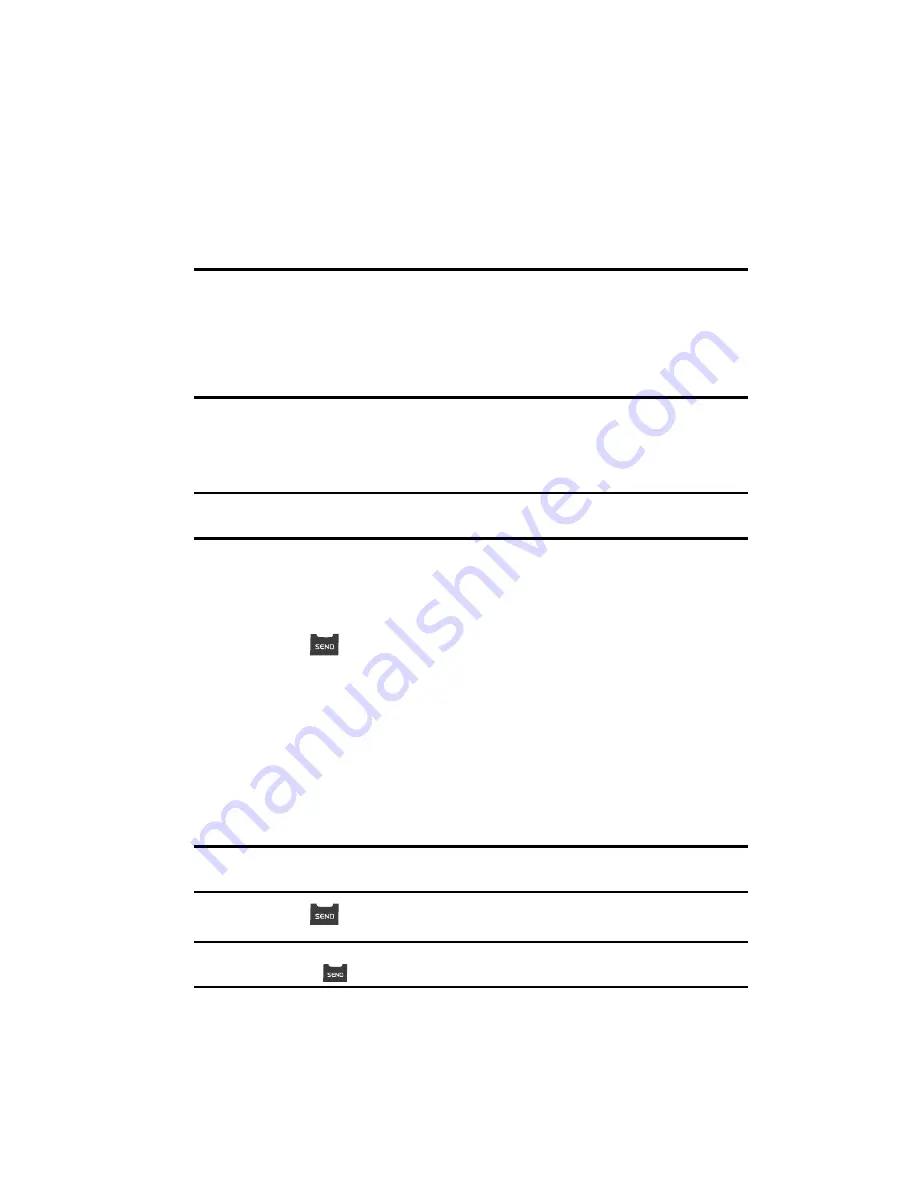
Call Functions
22
Making a Call
Section 3: Call Functions
Topics Covered
• Making a Call
• Answering a Call
• Calls
This section provides procedures for making and answering calls. This section also
describes features, such as call logs and call timers, that help you make calls and
manage your call time.
Note:
Although the procedures in this section are written for the phone keypad, you can also perform these
procedures using the QWERTY keypad.
Making a Call
1.
With the phone on, enter the number you wish to call using the keypad.
2.
Press
to place the call.
Emergency Calls
When you call an Emergency Number, such as 911, your SCH-r410 phone locks
itself in emergency mode, only allowing you to make calls to the emergency call
center you originally contacted. This enables emergency operators to more easily
dispatch aid, such as police, fire fighting, and emergency medical personnel.
1.
With the phone on, enter the Emergency Number you wish to call using the
keypad.
Note:
You can define up to 3 emergency numbers in your phone. (For more information, see
"Emergency #"
on page 133..)
2.
Press
to place the call.
Tip:
If you need to make an emergency (911) call with Airplane mode enabled, just dial the emergency
number and press
. (For more information, see
"Airplane Mode"
on page 131..)






























