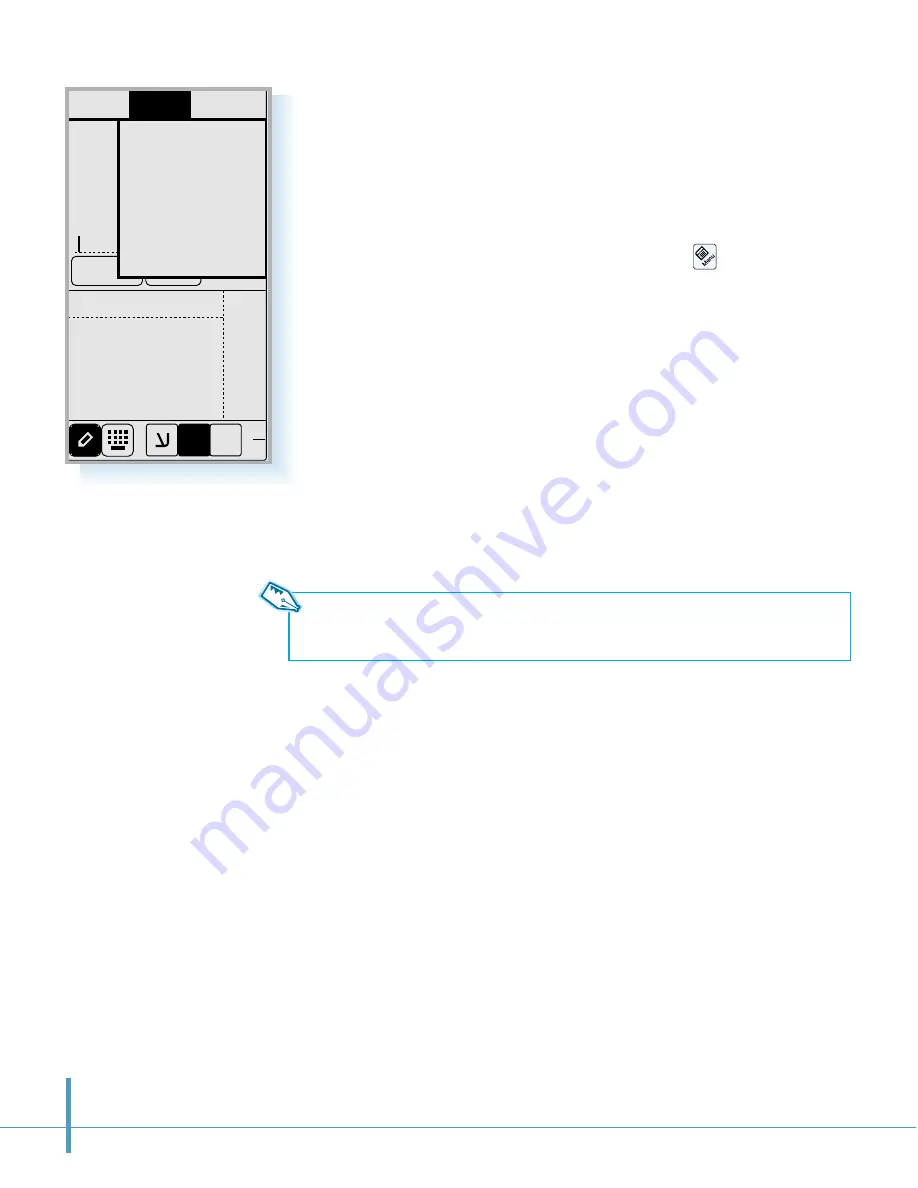
168
Users
Config
ABC
123
abc
CBook Send
Use ChatBook
Talk
SendMemo
Invite
Lock Channel
Kick out
Close Channel
Tools
E
1$
Using Room Operator Features
When you create a new chat room, you become the room
operator, and can use the following features:
1. To use the room operator features, tap the icon on the
hard icon panel when you are in the chat room.
2. Select the
Tools
tab on the menu bar. The last four menus in
the pull-down list are available only for the room operator.
Select the desired one.
Invite
With this menu, you can invite a specific person to join the chat
in progress. When the Invitation screen opens, enter the ID of
the person you want to invite to the chat, then tap the
OK
button to send the invitation.
Note: You can only invite a person who is subscribed to the Chat service
and is currently logged on.
Lock Channel
With this menu, you can lock the channel while you are in the
chat room. When you select the
Lock Channel
menu, you are
asked to enter a password.
After you lock the channel, others must have the log-in
password to join the chat room.
Kick Out
With this menu, you can select a member to reject from the
chat room. Select the screen name of the person you want to
kick out from the room, then tap the
OK
button.
Close Channel
With this menu, you can close the channel.
Summary of Contents for SCH-i201
Page 1: ...Samsung Smartphone SCH i201 User s Guide ...
Page 82: ...PC Synchronization 77 Memo ...
Page 106: ...Address Book 101 Memo ...
Page 183: ...Extra This chapter provides information on the following topics Clock Calculator Othello ...
Page 203: ...Appendix Accessories Care and Safety Guidelines Index ...
Page 215: ...ELECTRONICS ...
















































