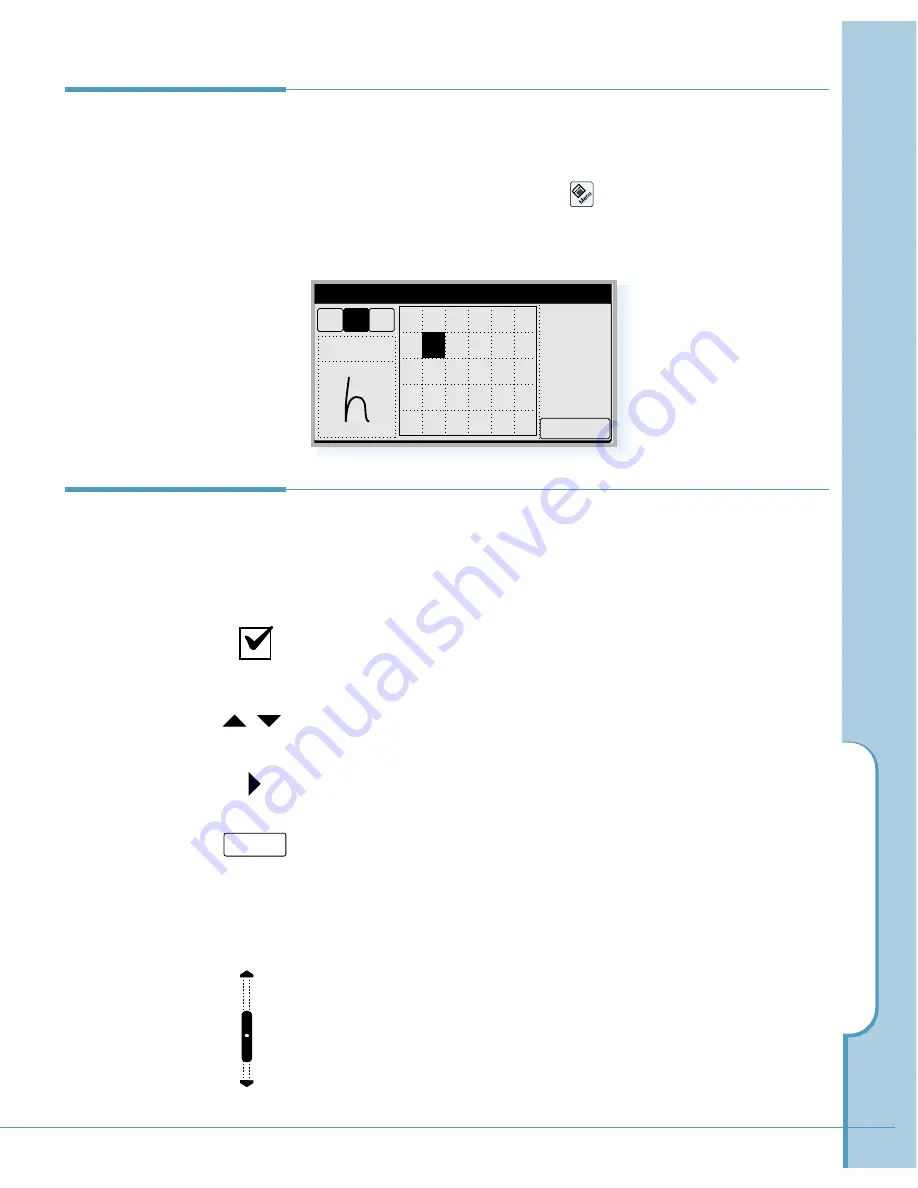
W
orking with Applications
55
Using Application
Controls
The applications on your phone use standard controls for
moving around the screen. Once you become familiar with
them, you can easily select options and navigate through
applications.
Checkbox
– Tap an empty checkbox to put a check mark on
the box to select that option. Tap it again to remove the
check mark.
Scroll arrows
– Tap
#
to display the previous page.
Tap
❷
to display the next page.
Pick list
– Tap the arrow to display a list of choices. From
the pick list, tap an item to select it.
button
– Tap this button to perform a command. In most
cases, tapping this button opens or closes a dialog, a screen
where you enter information or change settings. A dialog
always contains an
OK
or
Cancel
button for closing the
dialog.
Scroll bar
– Drag the slider to scroll the display one line at
a time. To scroll to the previous page, tap the arrow at the
top of the scroll bar. To scroll to the next page, tap the arrow
at the bottom of the scroll bar.
Help Writing
Characters
The software recognizes several alternative ways of writing
a character. If a character you are writing is misinterpreted,
You can use Input Help to see an animated demonstration of
how to write the letter. Tap the icon on the hard icon
panel on the text input screen. Select the character you want
to see. To return to the text input screen, tap the
OK
button.
Input Help
OK
1$
A
a
a b
c d e f
g
i
j
k
l
m n o p q r
s
t
u v w x
y z
h
OK
Summary of Contents for SCH-i201
Page 1: ...Samsung Smartphone SCH i201 User s Guide ...
Page 82: ...PC Synchronization 77 Memo ...
Page 106: ...Address Book 101 Memo ...
Page 183: ...Extra This chapter provides information on the following topics Clock Calculator Othello ...
Page 203: ...Appendix Accessories Care and Safety Guidelines Index ...
Page 215: ...ELECTRONICS ...






























