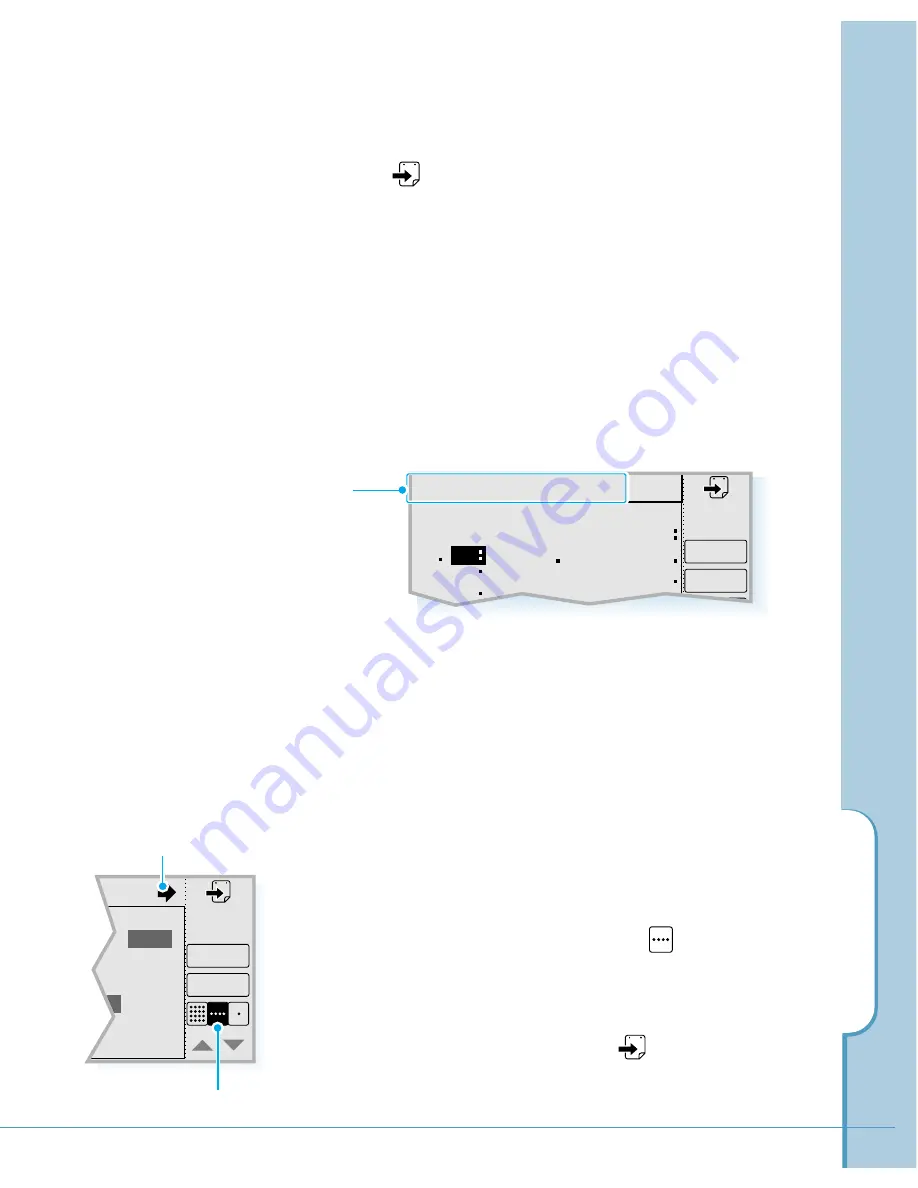
Monthly
2000. 1
S
2
9
16
T
4
11
18
W
5
12
19
T
6
13
20
F
7
14
21
S
1
8
15
22
Go
New
Meeting Lesson Party
M
3
10
17
Scheduler
119
Today’s date is shown in a frame (in the figure, April 15).
Use the arrow keys to see the next or the previous month.
Or tap to select another date in a separate Select
Date screen.
Dates that have scheduled appointments are marked with
dots next to the day.
3. Tap the desired date that has scheduled appointments.
The selected date has a dark background with white
digit(s). The scheduled appointment(s) is displayed in the
top of the screen.
Tapping the
Go
button on the screen opens the daily
screen of the selected date.
Week View
The Week view shows a chart of your events for an entire
week. This view lets you quickly review your appointments
and available time slots.
1. With the
Sched
menu accessed, tap
icon on the
screen. The Week screen opens.
Use the arrow keys in the top of the screen to see the
next or the previous week. Or tap to select another
date in a separate Select Date screen.
– 1.15
Go
New
Tap to see the next or
previous week.
Week view button
Scheduled
appointments on
the chosen day
Summary of Contents for SCH-i201
Page 1: ...Samsung Smartphone SCH i201 User s Guide ...
Page 82: ...PC Synchronization 77 Memo ...
Page 106: ...Address Book 101 Memo ...
Page 183: ...Extra This chapter provides information on the following topics Clock Calculator Othello ...
Page 203: ...Appendix Accessories Care and Safety Guidelines Index ...
Page 215: ...ELECTRONICS ...






























