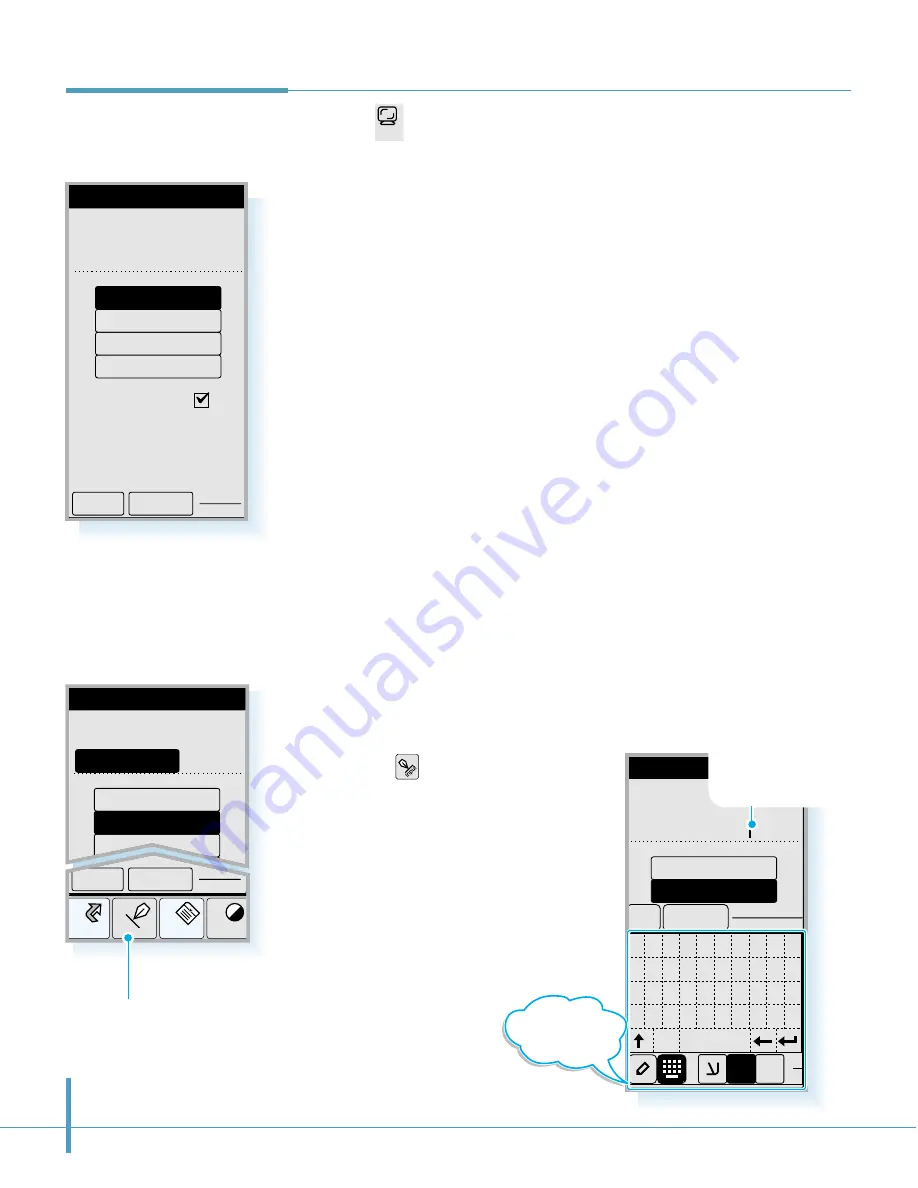
64
Tap the icon in the Control screen to open the Display
screen.
You can select the initial display that you see in the idle mode
of the Phone screen. You can select your phone number,
greeting message, world time or big clock. The selected item
will be displayed with the current date and time. Selecting
Big
Clock
makes the time in the idle mode displayed larger.
Select the desired item. You will see the contents at the top
of the window. For
Greeting
, you can change the contents. See
below.
You can also turn the Auto-Hyphen feature on or off in the
Display screen. To turn the Auto-Hyphen feature on, put a check
mark on the box. For information on the Auto-Hyphenation, see
page 32.
To save the setting, tap the
OK
button.
To change the greeting:
1. Select the words or name displayed on the top of screen
by dragging the stylus over the text.
2. Tap the icon on the hard icon
panel. The on-screen keyboard
appears on the bottom of the
screen.
3. Tap the letters you want to display
on the Phone screen, then tap the
OK
button. You can enter up to 9
characters. For details on
entering a text,
see page 46.
Display
Display
Initial Display
972-312-3456
Auto-Hyphen
OK
Cancel
Greeting
World Time
Big Clock
My Phone#
Display
Initial Display
Be happy day
OK
My Phone#
Greeting
0 1 2 3 4 5 6 7 8 9
q w e r t y u i o p
a s d f g h j k l ;
z x
cap space
c v b n m , . /
OK Cancel
1$
E
Display
Initial Display
World Time
Big Clock
My Phone#
Greeting
SAMSUNG
Home
Cont
Menu
Input
OK
Cancel
Characters are
displayed as you
write or tap them on
the text input panel.
On-screen
keyboard
Tap to open the text input screen
Disp
Summary of Contents for SCH-i201
Page 1: ...Samsung Smartphone SCH i201 User s Guide ...
Page 82: ...PC Synchronization 77 Memo ...
Page 106: ...Address Book 101 Memo ...
Page 183: ...Extra This chapter provides information on the following topics Clock Calculator Othello ...
Page 203: ...Appendix Accessories Care and Safety Guidelines Index ...
Page 215: ...ELECTRONICS ...






























