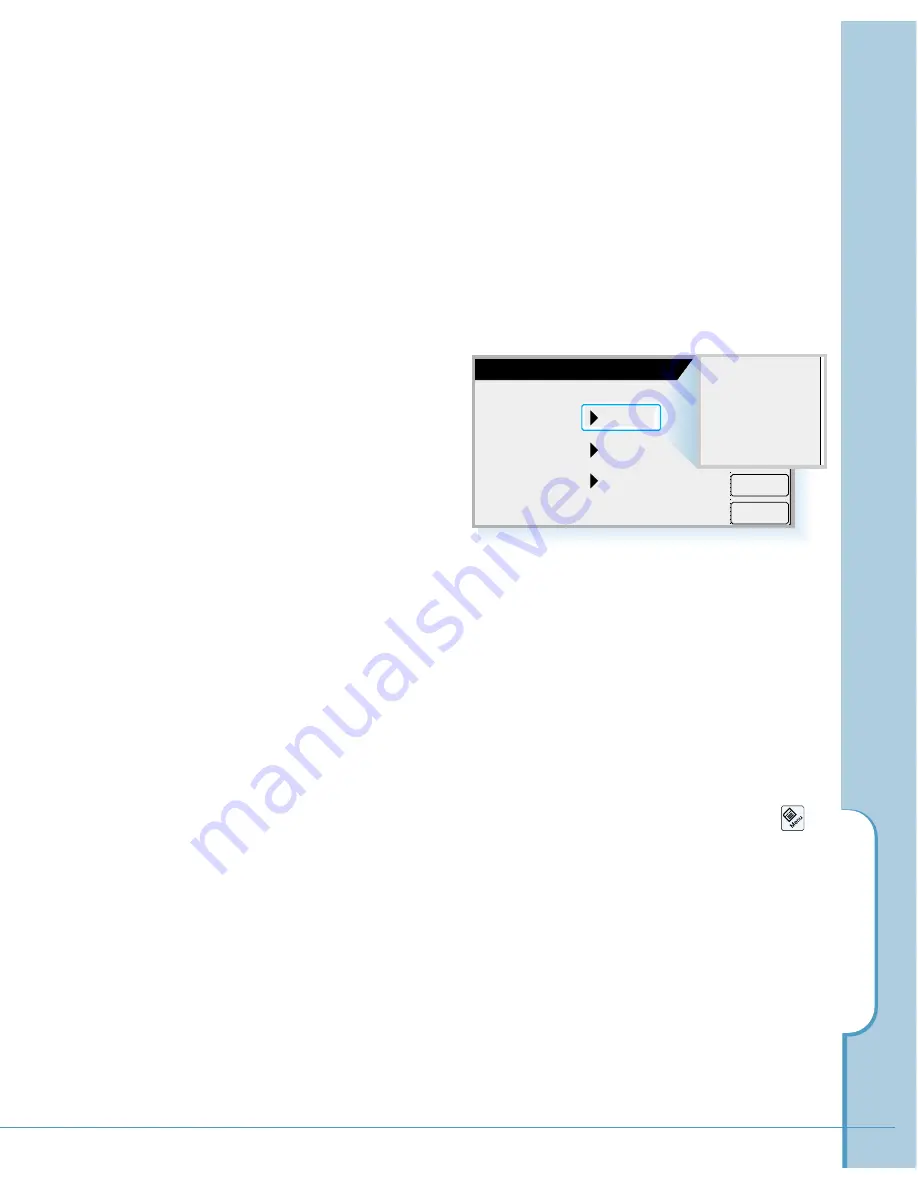
Setting ToDo Details
When you create a new ToDo item, its priority is automatically set
to level “3”, the medium level. You can change the priority level,
assign category and associate a due date with any ToDo item by
opening the ToDo Details screen.
1. In the ToDo List screen, tap the ToDo item you want to set
details.
2. Tap the
Details
button.
To
D
o
125
3. To associate a due date with the ToDo item, tap the Due Date
pick list, and select one from the list. If you select
Choose
Date
from the list, you can choose any due date.
4. Categories can help you file individual ToDo items into groups
for easy review. To assign or edit category, tap the Category
pick list, and select one from the list.
You can customize the categories by adding a new one or
renaming the category. To customize the categories, tap the
icon on the hard icon panel when you are in the ToDo List
screen and select
Edit Categories
from the
Setup
menu.
5. You can select the priority number that you want to set for the
ToDo item (1 is most important and 5 is least important). To
select a priority, tap the Priority pick list and select one from
the list.
6. To save the settings and close the ToDo Details screen, tap the
OK
button.
OK
Cancel
ToDo Details
Due Date
Category
Priority
None
Unfiled
3
None
Today
Tomorrow
End of this week
End of this month
Choose Date
Summary of Contents for SCH-i201
Page 1: ...Samsung Smartphone SCH i201 User s Guide ...
Page 82: ...PC Synchronization 77 Memo ...
Page 106: ...Address Book 101 Memo ...
Page 183: ...Extra This chapter provides information on the following topics Clock Calculator Othello ...
Page 203: ...Appendix Accessories Care and Safety Guidelines Index ...
Page 215: ...ELECTRONICS ...






























