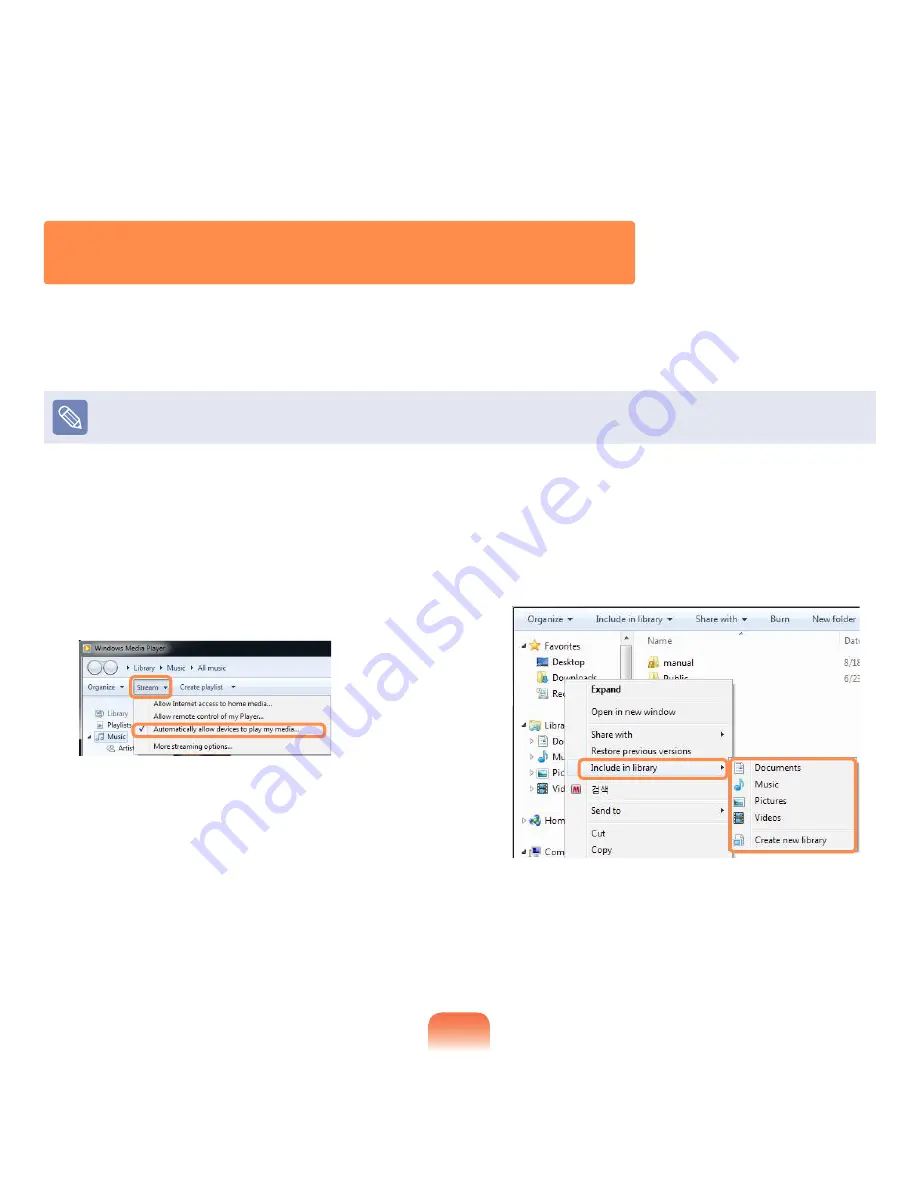
97
1
Click Start > All Programs > Windows Media
Player.
2
Click Stream and check the Automatically allow
devices to play my media... menu item.
3
Click Start > All Programs > Accessories >
Windows Explorer.
4
Right-click the folder to share. From the menu
displayed, point to Include in library.
Click Videos, Photos or Music in the displayed sub
menu, according to the type of content contained in
the selected folder.
If the selected folder contains two or more types of
content, you must click each corresponding menu
item (Videos, Photos or Music) to register each
type of content.
Playing the content stored on a computer when Easy
Content Share is not installed
You can also play the videos, photos and music files stored on a computer when
Easy Content Share is not installed on
your TV by using Windows Media Player.
As described in the steps below, configure the content sharing settings to play content on your TV.
The computer containing the shared content (when Easy Content Share is not installed) must be connected to the same access
point to which the computer where Easy Content Share is installed and the TV is connected to.
▶
For Windows Media Player 12






























