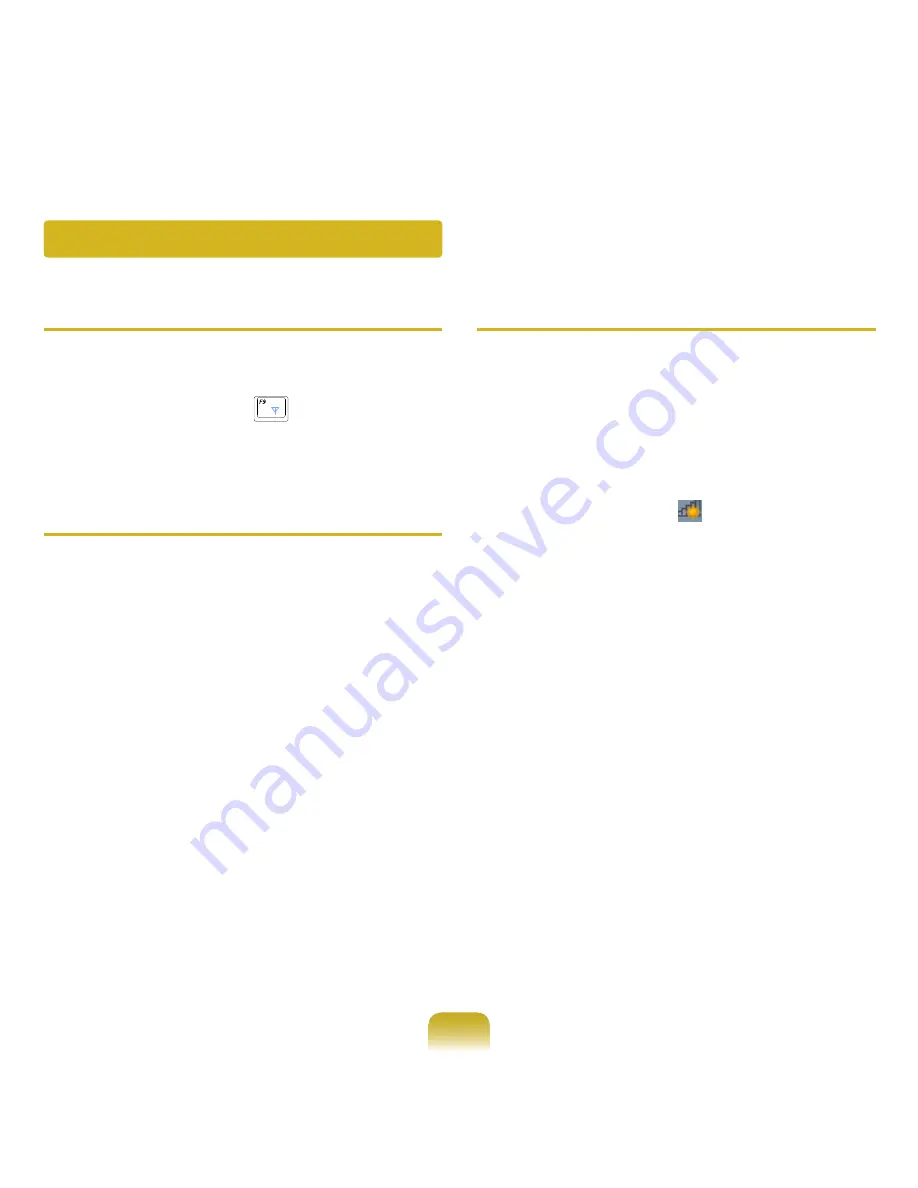
144
Q
I cannot find an AP.
A Verify whether the Wireless LAN LED is on.
If it is turned off, turn it on by pressing the Wireless
LAN On/Off button (Fn +
).
Q
The Wireless LAN device is operating properly,
but I cannot connect to the Internet or to another
computer.
This is due to an incorrect configuration, or a
configuration error. Check the following:
A1 When connecting to a wireless Ad-Hoc network,
check if the network name (SSID) is the same.
A2 If a network key (encryption key) is used, the AP
(Access Point) and wireless Ad-Hoc network keys
must be the same.
The AP network key can be configured using
an AP management program. For more detailed
information, ask your network administrator or
product provider.
A3 Check that the device driver is installed properly.
If the driver is not properly installed, you will find
a yellow exclamation mark on the network icon by
clicking Device Manager > Network Adapter.
Q
The signal strength is excellent, but I cannot
connect to the network.
Even if the signal strength is excellent, the
network connection may not operate properly
if the TCP/IP properties are not properly
configured, or the network key (encryption key)
is incorrect.
A
Check that the TCP/IP properties are configured
properly. When connecting to an AP, right-click the
Network Connections
icon on the taskbar and
select Network and Sharing Center. If you click the
View Status next to a connected wireless network
device and then click the Detail button, you can view
the IP information. If the IP is not allocated properly,
the IP address will be displayed as follows (e.g.
169.254.xxx.xxx).
If the network does not provide DHCP, you have
to specify the correct IP address by asking your
network administrator.
Even if the network provides DHCP, the server may
not allocate an IP address to the client properly, and
the client station cannot connect to the network.
Wireless Network (WLAN) Related
















































