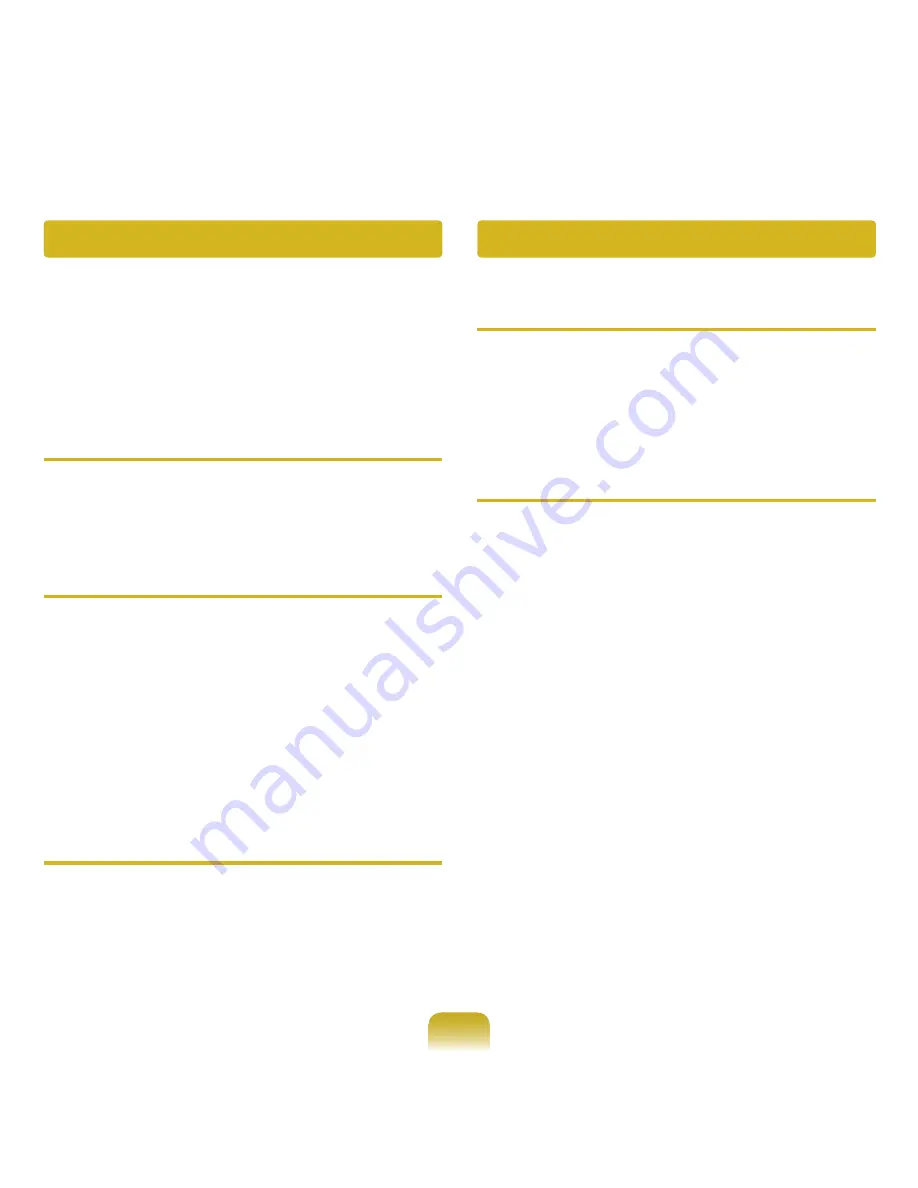
148
Game and Program Related
Windows may not provide some functions properly when
performing some applications especially games, or may
cause a problem due to a device driver compatibility
issue. For the latest device drivers and bug fixes, please
refer to the respective company’s website.
Q
A 3D game does not work, or some functions are
not working.
A Change the graphics settings of the game to ‘2D’ or
‘Software Renderer’, then run the program again.
Q
The game is not displayed smoothly on the
screen.
A For 3D games, the texture data for the 3D screen
display is saved to the system memory.
If there is insufficient system memory, the data is
saved to the hard disk drive and loaded to memory
when required. This operation may temporarily stop
displaying the picture on the screen.
In this case, lower the game resolution or the screen
settings.
Q
The picture on the screen is displayed as a
broken image for some games.
A A part of the picture on the screen may be broken
when playing some games that require a high-
specification graphics card.
In this case, set the 3D function setting for the game
to a lower value or set the game resolution to a lower
value.
Q
How to view the Bluetooth help information.
A Press the W F1 key combination to launch
Windows Help and search for Bluetooth related
items in the Help section.
Q
When no headset is found or cannot be
connected
A1 If the headset is already connected to another
device, you will not be able to find the headset and
cannot connect to the headset even if the headset is
found. Disconnect the connection to the other device
and then start the search again.
A2 If the headset is connected to a power adapter, you
cannot make a Bluetooth connection.
Disconnect the power adapter and then retry.
A3 A Bluetooth headset provides two operating modes,
On/Off mode and Pairing mode. To connect the
headset to another Bluetooth device such as a PC
or mobile phone, the headset should be in Pairing
mode.
Bluetooth (Optional)












































