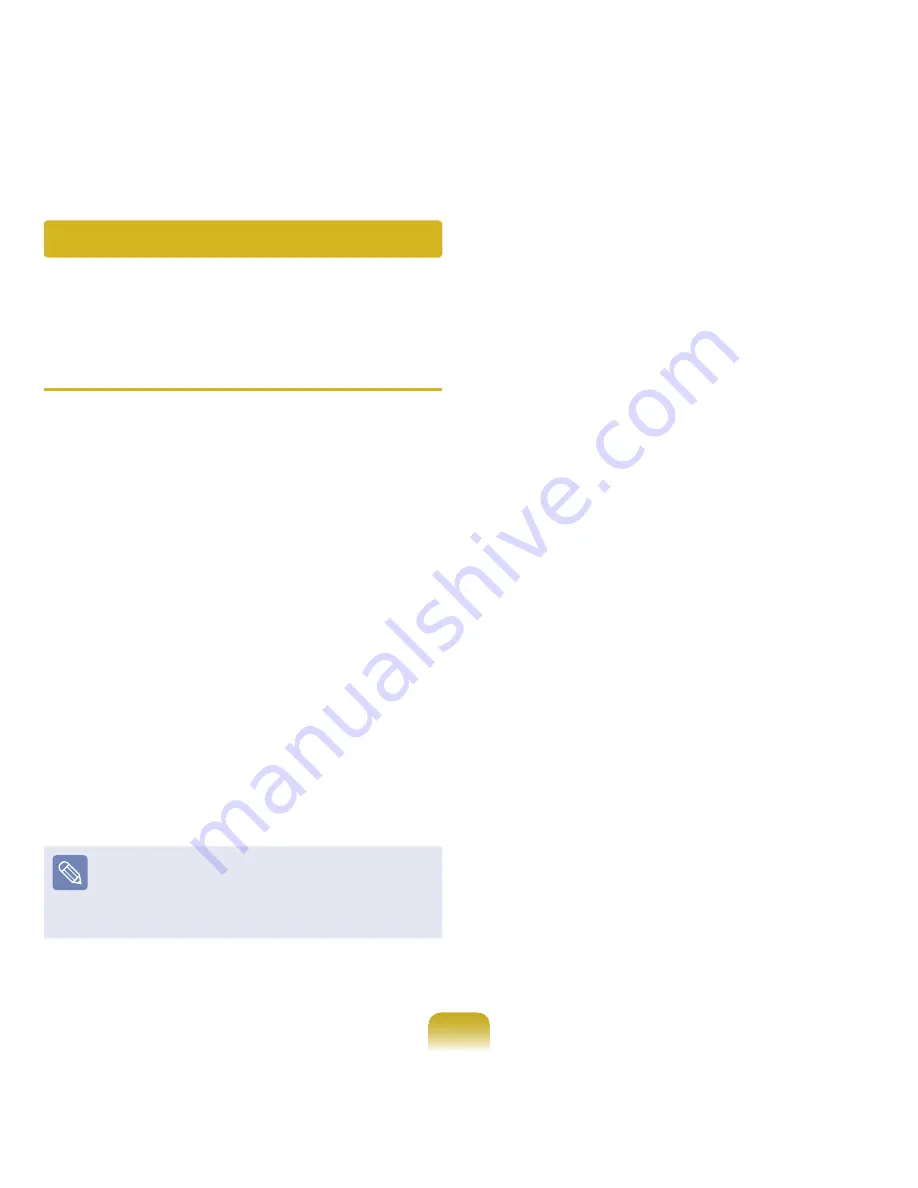
120
Restore Function
Not only can you use Samsung Recovery Solution when Windows is running, but also when you are unable to boot up
into Windows. Let’s learn how to use Samsung Recovery Solution. Optional functions such as Initial State Image, Initial
Status Backup, and Partitioning are only available in some models.
Partition Setup & Initial Status Backup
If you turn your computer on for the first time, the Initial
Status Backup function is performed after registering
Windows. This function saves an image of the Initial
Status of the C drive to a secure location so that users
can restore the computer to the Initial Status using the
Complete Restore function. An Initial Status Backup is
only performed once immediately after the computer is
purchased.
1
If you turn the power on for the first time, the
Register Windows screen appears. If you register
Windows according to the instructions on the screen,
the computer will be restarted.
2
After the computer has been restarted, the Partition
Setup screen appears.
To resize the C and D drives, adjust the partition size
using the slide bar and the click Next.
The Partition Setup function is only available when
the computer is turned on for the first time and will not
be available afterwards. Once you have completed
the partitioning, it cannot be resized. Partition the disk
carefully.
3
The Initial Status Backup screen appears.
To continue the Initial Status Backup, click Restart
Now. The computer will restart.
4
The Initial Status Backup is performed to backup
the initial status of the C drive to a secure location.
This backup image is used for the Complete Restore
function that restores your computer to the initial
status.
5
When the Initial Status Backup is complete, restart
Windows.
















































