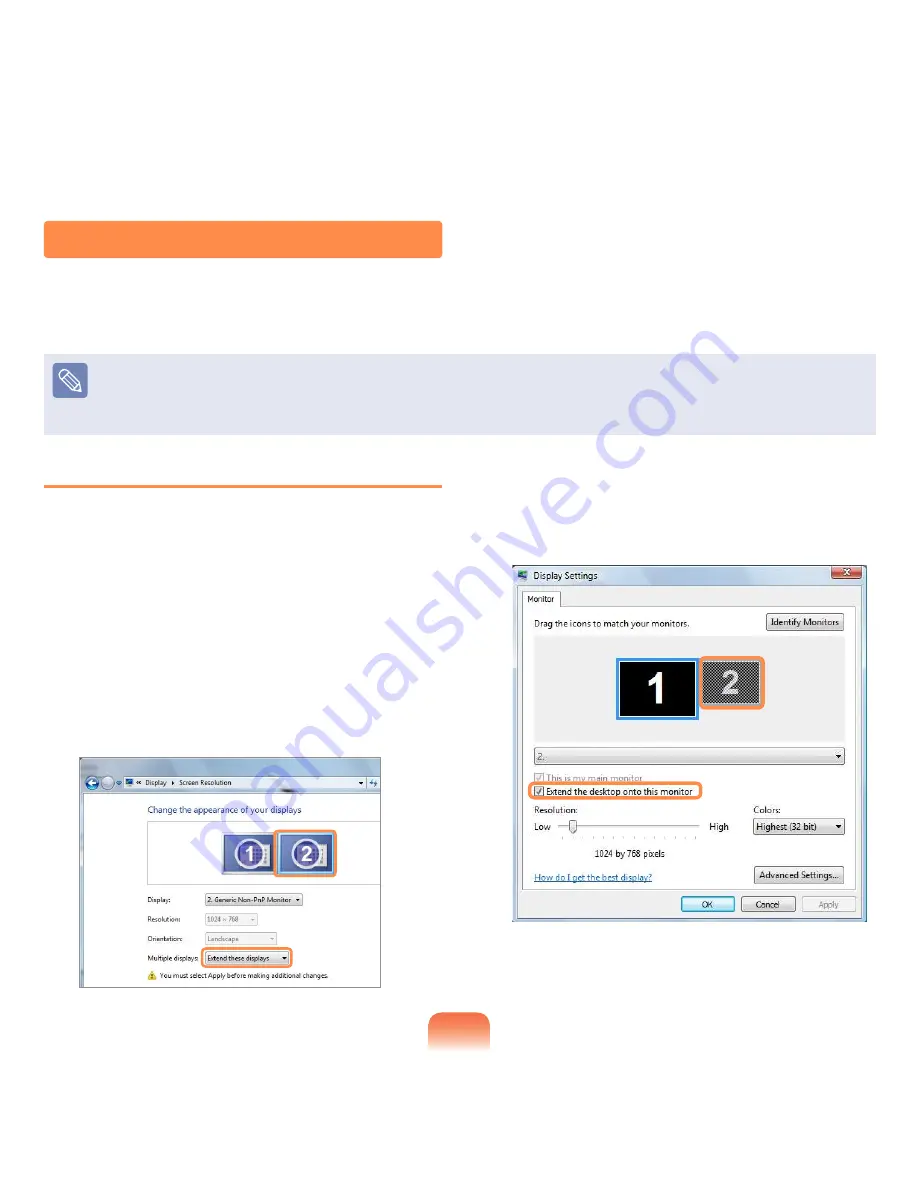
71
Selecting Dual View
Check if the external display device is properly connected
and follow the instructions below.
1
Click the Start > Control Panel > Appearance and
Personalization > Adjust screen resolution.
2
▶
For Windows 7
Click the monitor number 2 icon and select
Extend these displays in the Multiple displays
item. Click the Apply button and then the OK
button.
▶
For Windows Vista
Click on the number 2 monitor icon and select
Extend the desktop onto this monitor. Click
Apply and then click the OK button.
Using Dual View
Dual View enables users to expand their computer screen over two display devices.
Dual View is convenient when a wide operating space is needed. In addition, since Dual View operates as if there are 2
graphic cards present even when there is only one, you can set the resolution and color for each display device.
Since these descriptions are written on the basis of the latest operating system, Windows 7, some of the content and the
figures of the descriptions may differ depending on the operating system. Since the procedures for other Windows operating
systems are similar, use the computer referring to these descriptions.
Due to restrictions of the operating system the DualView function is not supported for Windows 7 Starter.
















































