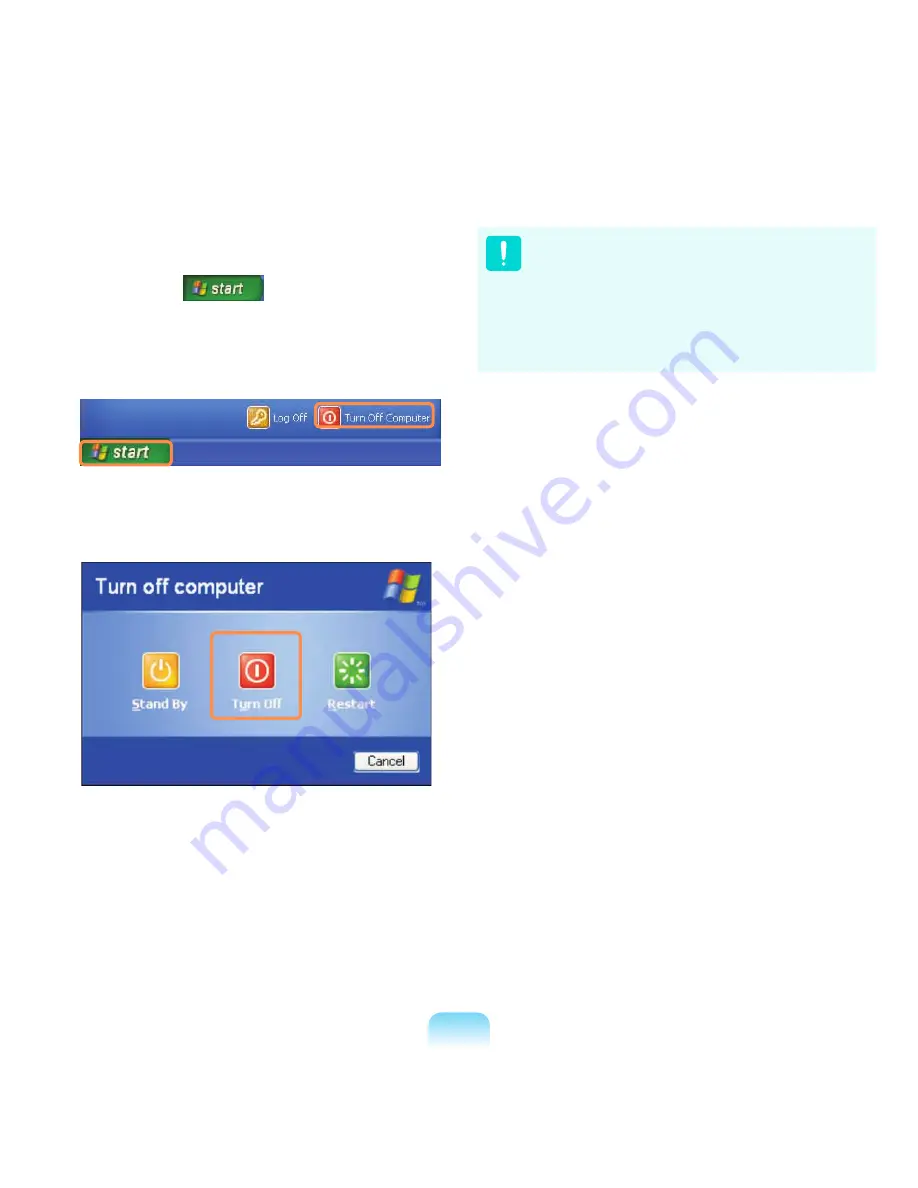
51
▶
For Windows XP
1
Click the Start
button on the taskbar.
2
Click Turn Off Computer.
3
Click Turn Off.
If the system cannot be shut down due to a system
error, turn it off by pressing and holding the Power
Button for a minimum of 4 seconds.
Please note that turning the computer off by this
method may cause a system problem. Thereafter,
when turning the computer back on, the disk checking
program may launch to check for and correct any disk
error.
















































