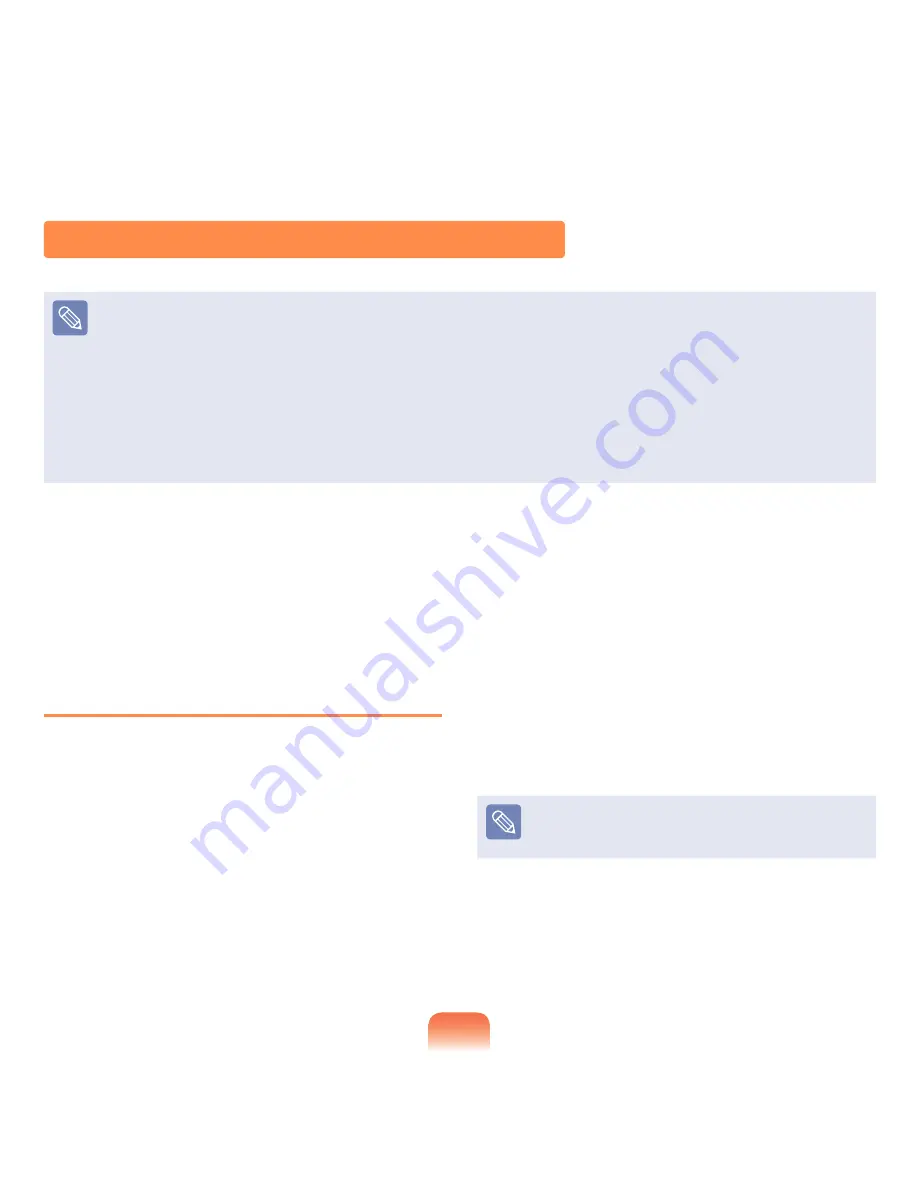
58
The Gesture Function of the Touchpad (Optional)
The Touchpad Gesture function may not be provided and the version of the function may differ depending on the model. Some
usage procedures may differ depending on the version.
For detailed usage procedures, refer to the description in the Touchpad Settings window.
The images in this document may differ from the actual screen images and a different Touchpad may be provided depending
on the model. In addition, since the pictures used in this document are pictures of a representative model, they may differ from
the actual appearance of your computer.
Since these descriptions are written on the basis of the latest operating system, Windows 7, some of the content and the
figures of the descriptions may differ depending on the operating system. Since the procedures for other Windows operating
systems are similar, use the computer referring to these descriptions.
The path may differ depending on the operating system.
Using the Touchpad, you can use the following additional Gesture functions.
Scroll function
Zoom functions
Rotation function
Move function
Configuring the Gesture Function
If the Gesture function is not activated, you can activate it
according to the following procedures.
1
The gesture setting path may differ depending on the
model.
▶
A Model
Click the Start > Control Panel > Hardware
and Sound > Mouse > Device Settings tab >
Settings button.
▶
B Model
Click the Start > Control Panel > Hardware and
Sound > Mouse > ELAN > Options button.
2
The Touchpad Settings window appears. Click over
the corresponding item to select the item in the
Select an item and click OK.
To cancel the Gesture function, unselect the
corresponding item in the Touchpad Settings window
and click OK.






























