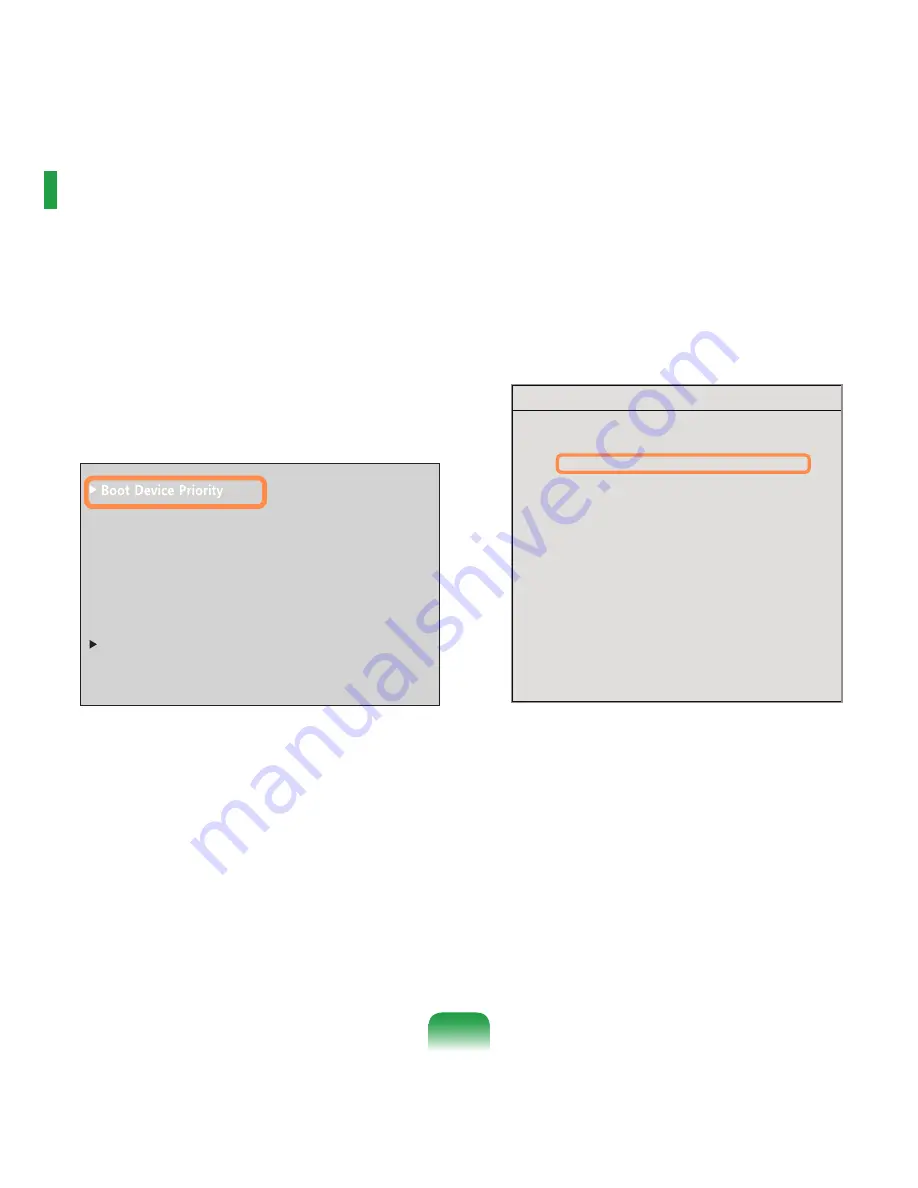
108
1
Select the Boot menu in the BIOS Setup.
2
Press <Enter> on the Boot Device Priority item.
3
Press the down key (↓) to move to the
AHCI HDD
itemand press the F6 key to move up to the top item.
4
Press the F10 key to save the settings and exit
Setup. The highest boot priority device is now set to
the Hard Drive.
Changing the Boot Priority
By default, the highest boot priority device is set to the CD-ROM/DVD drive. As an example, the procedures to
change the highest boot priority device to the hard disk drive are described below.
Boot Device Priority
[Boot priority order]
1. AHCI CD
: N/A
2. AHCI HDD
: XXXXXXXXXXXXXXXX
3. USB KEY
: N/A
4. USB CD
: XXXXXXXXXXXXXX
5. USB FDD
: N/A
6. USB HDD
: N/A
7. PCI BEV
: N/A
8.
- IDE HDD
: N/A
- IDE CD
: N/A
- PCI SCSI
: N/A
- USB ZIP
: N/A
- USB LS120
: N/A
[Excluded from boot order]
XXXXXXXX
0WO.QEM
=1HH?
6QWEJ2CF/QWUG
='PCDNGF?
+PVGTPCN.#0
='PCDNGF?
2:'1241/
=1PN[YKVJ(?
9KTGNGUU.#0&GXKEG
+1&GXKEG%QPHKIWTCVKQP
5OCTV$CVVGT[%CNKDTCVKQP






























