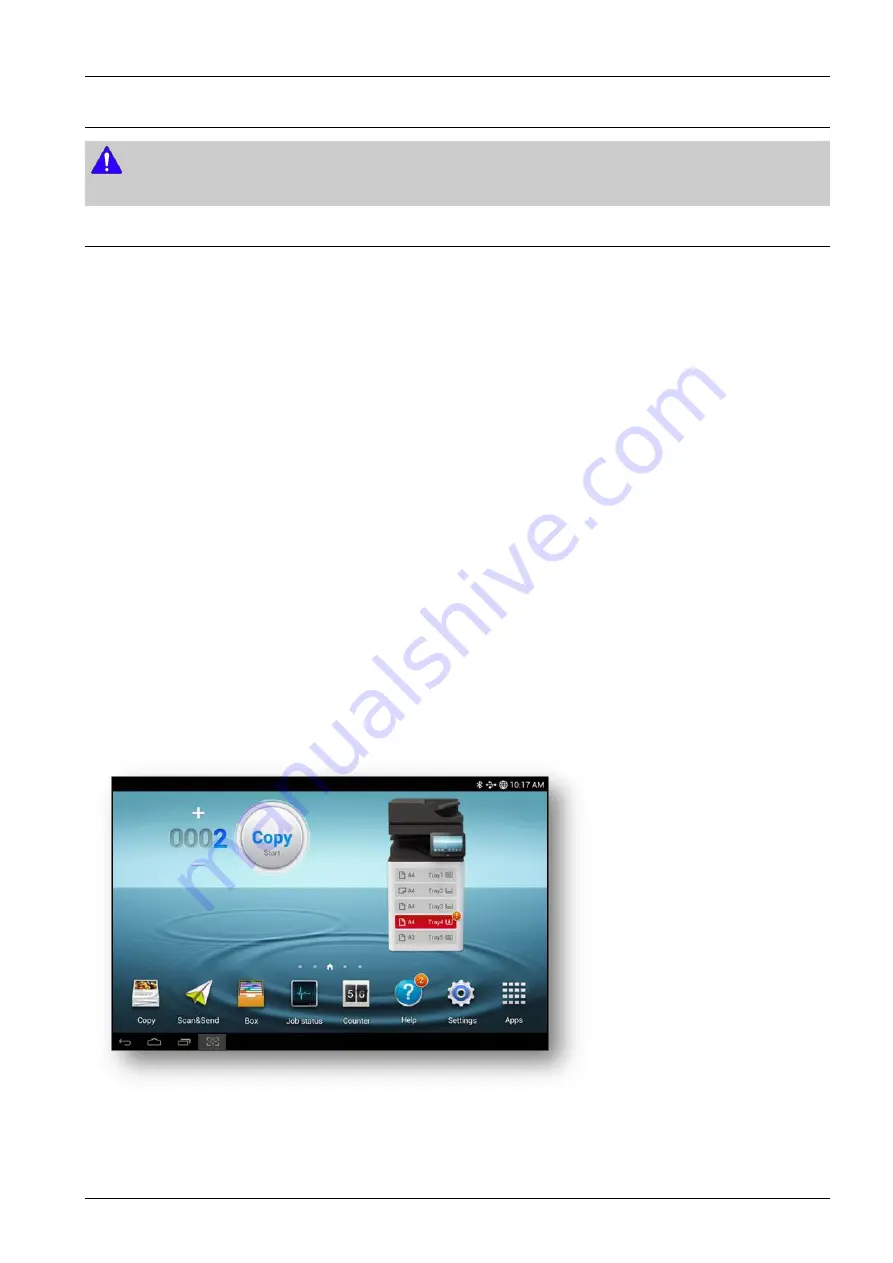
4. Troubleshooting
4.1.1. Display screen and useful buttons
NOTE
For more information, refer to the user guide.
4.1.1.1. Menu navigation
Terms used in this manual
•
Tap
Lightly touch items to select or launch them. For example:
-
Tap the on screen keyboard to enter characters or text.
-
Tap a menu item to select it.
-
Tap an application’s icon to launch the application.
•
Touch and Hold
Activate on-screen items by a touch and hold gesture. For example:
-
Touch and hold a widget on the home screen to move it.
-
Touch and hold on a field to display a pop-up menu of options.
•
Swipe
To swipe, lightly drag your finger vertically or horizontally across the screen. Use swipe when :
-
Scrolling through the home screen or a menu
•
Panning
To pan, touch and hold a selected icon, then move the device to the left or right to reposition it to another page.
For example:
-
Move icons on your home screens or application menus to another page.
Main Screen
Copyright© 1995-2016 SAMSUNG. All rights reserved.
4-3
















































