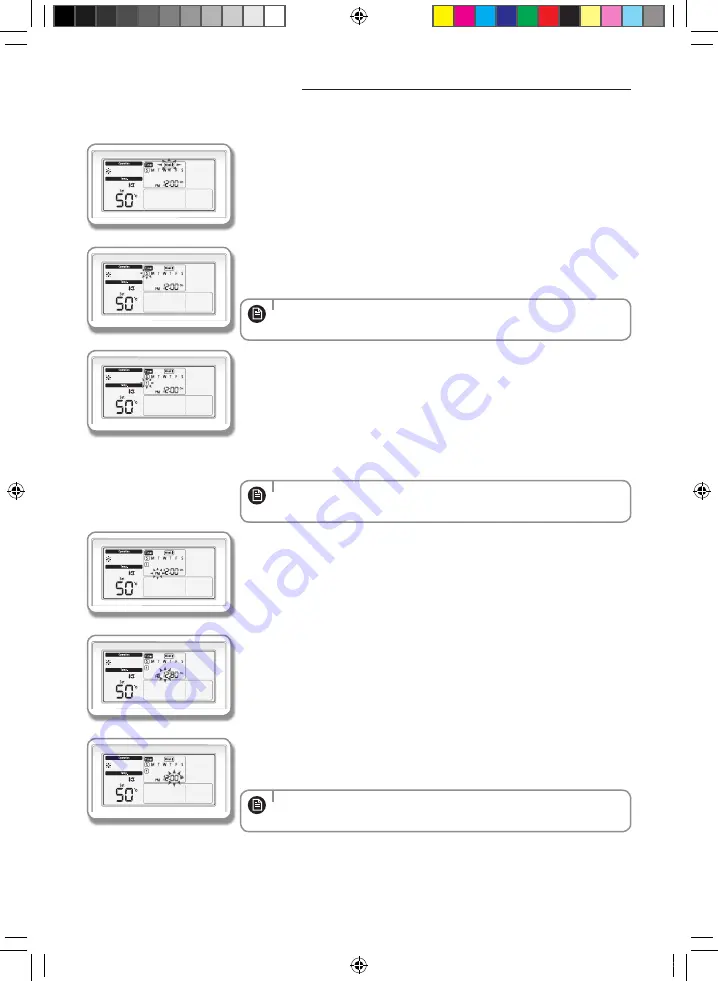
ENGLISH-20
Setting weekly timer
You can operate or stop a desired mode on the day and time you reserve.
1.
Press the
Timer
button.
f
f
(Timer) will be displayed and then select 'Weekly' among 'Daily', 'Weekly', or 'Holiday'
by pressing the
[∧]
/
[∨]
button.
2.
After pressing the
[>]
button, select the 'Day' you want to reserve.
f
f
Select the day you want to reserve (Sun~Sat) by pressing the
[∧]
/
[∨]
button.
•
You can set multiple timers by selecting multiple days and when multiple
timers are set, you will move on to the time setting for the timer.
NOTE
3.
Select 'Timer number' by pressing the
[>]
button until timer number is
displayed.
(When entering, the last available number for timer setting is set.)
f
f
The timer already set is assigned with number in time sequence order.
f
f
You can select timer number(1~8) by pressing the
[∧]
/
[∨]
button.
f
f
If there is no timer, the edge of the box for the timer number and the timer number
will blink.
•
If the timer is already set, the square box surrounding the timer number will
blink. If you want to change it, select the set timer number and change it.
NOTE
4.
After pressing the
[>]
button, select ‘AM/PM’.
f
f
You can select AM or PM by pressing the
[∧]
/
[∨]
button.
5.
After pressing the
[>]
button, select ‘Hour’.
f
f
You can set hour by pressing the
[∧]
/
[∨]
button.
6.
After pressing the
[>]
button, select ‘Minute’.
f
f
You can select minute by pressing the
[∧]
/
[∨]
button.
•
If the time setting is set as 24 hours a day, AM/PM setting will be omitted.
NOTE
EHS_MONO- KIT_IB_05402A-01_BOOK.indb 20
2016-03-29 오후 5:44:10






























