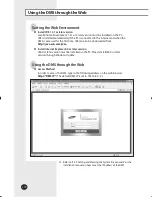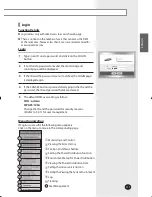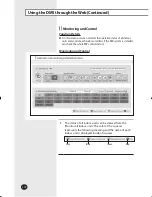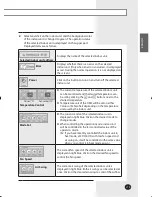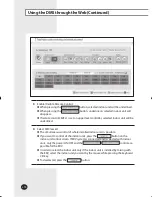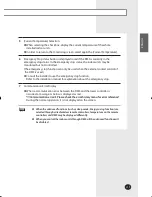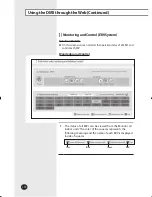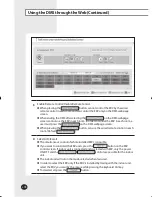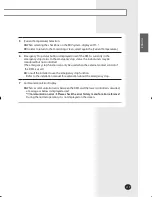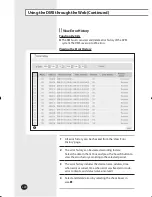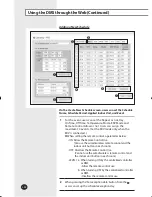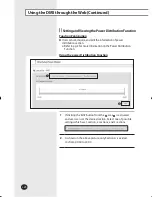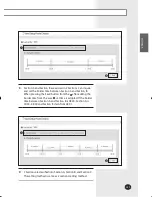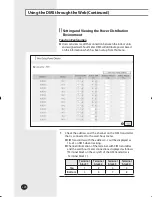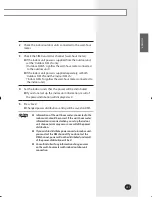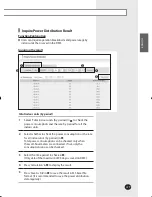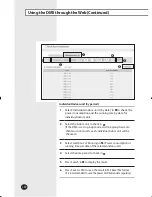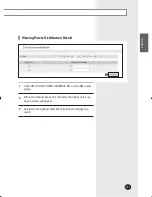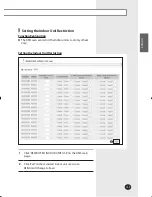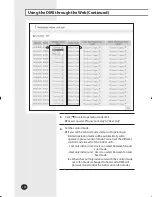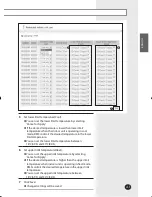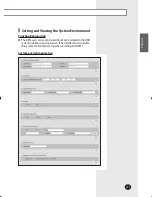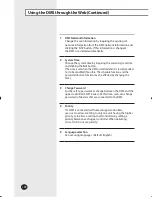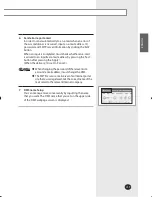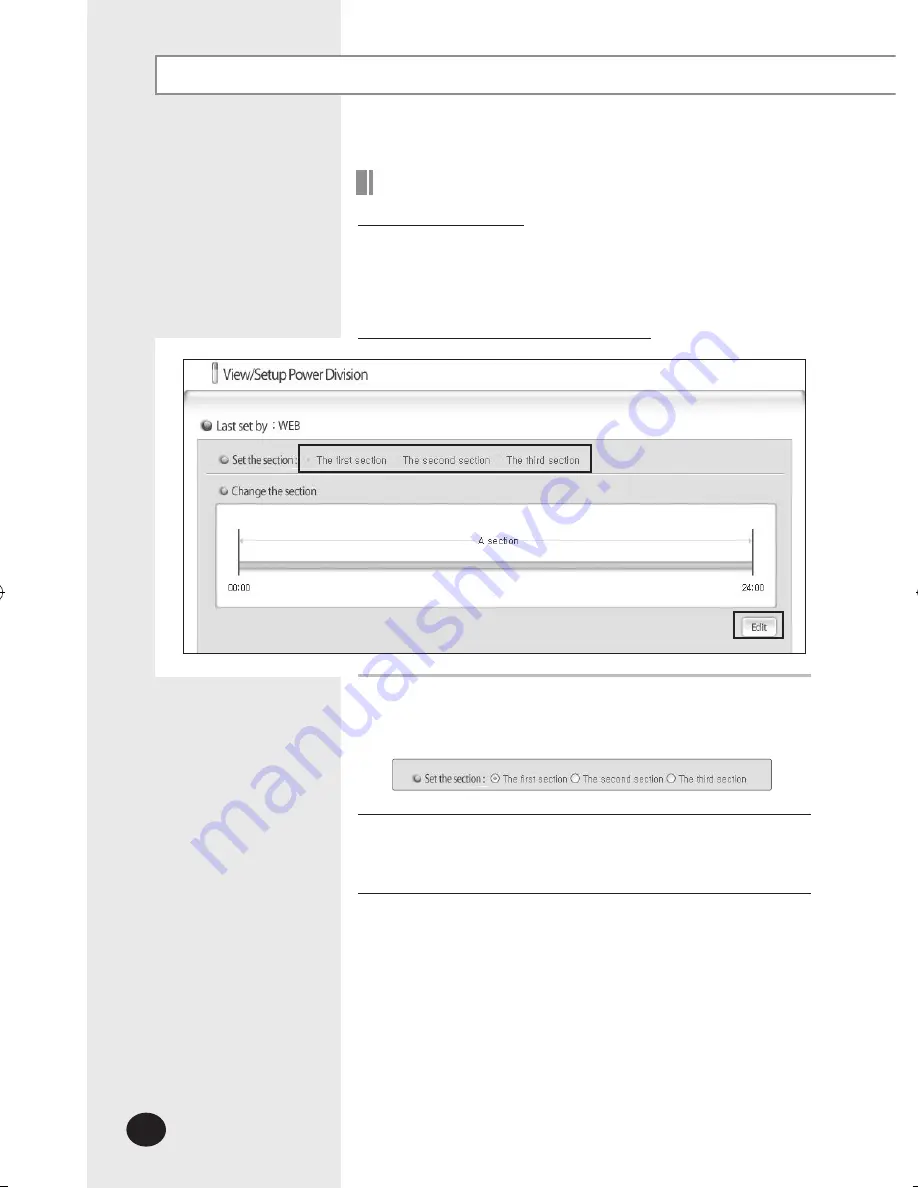
E-
24
Using the DMS through the Web (Continued)
Function Explanation
Users can set, inquire, and edit the information of power
distribution section.
Refer to pg. 4 for more information on the Power Distribution
Function.
Setting and Viewing the Power Distribution Function
Using the power Distribution Function
1
If clicking the ‘Edit’ button from the
, area
is activated
and users can set the desired section. Select one of possible
settings which are 1 section, 2 sections, and 3 sections.
2
As shown in the above picture, only Section A is existed.
It is from 00:00 to 24:00.
MIM-D00_IB_E_29777-2.indd 24
2009-05-08 ソタタ・10:08:11