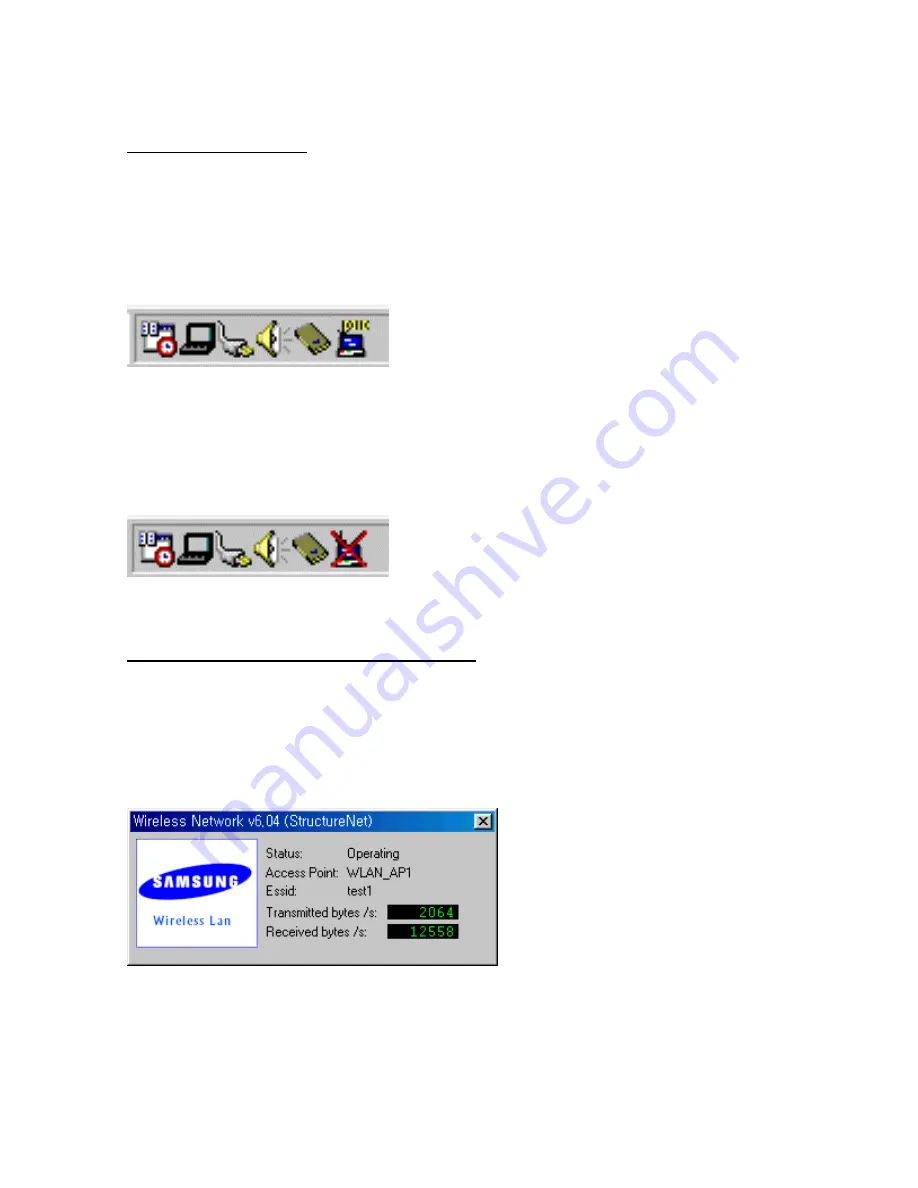
74
8. Miscellaneous Features
8.1 Connection Check
8.1.1 When successfully connected to Network through AP
On task bar at the bottom of window, you will see a monitor-like SWL-2000N icon, which is colored blue.
The icon looks like the following. (The rightmost one)
8.1.2 When failed to connect to Network through AP
On task bar at the bottom of window, you will see a monitor-like SWL-2000N icon with “
red X
” through it.
The icon looks like the following. (The rightmost one)
8.2 Performance & AP Information Check
After you make sure if the connection is successfully made, double click on the icon and the following box
will appear to display the AP’s current performance regarding transmitting and receiving and some basic AP
information including ESS ID, AP name, and its status. This is also used to check which AP the client is
currently using when the auto join option is selected.

















