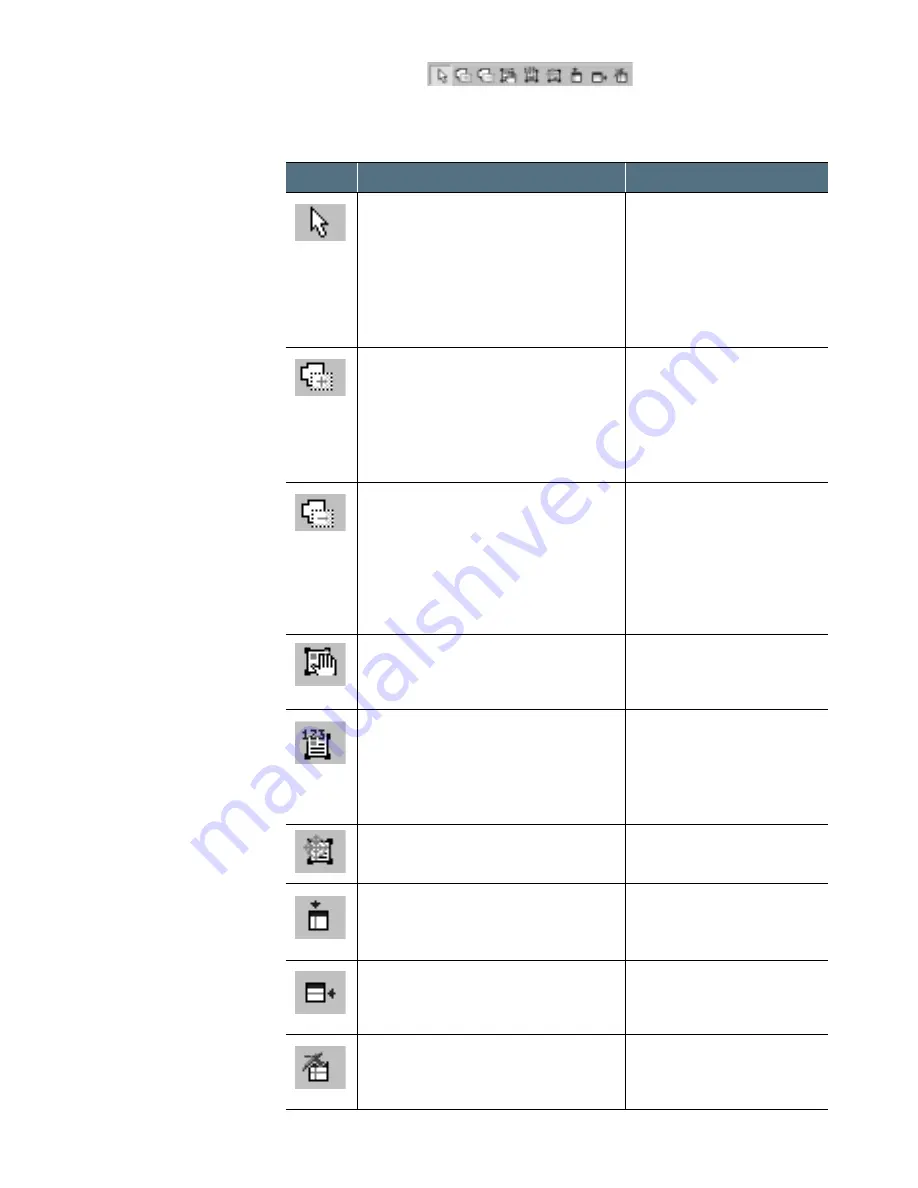
5
.13
Using AnyPage Lite
Tools Toolbar
The buttons on this toolbar are used to work with blocks and are
available only when the Image window is active.
Function
Allows you to create blocks. Select
this button and draw a block with the
mouse. This block is a Text by
default. The block type can be
changed by right-clicking in the block
and selecting
Block Type
from the
pop-up menu.
Allows you to add a part to the active
block. Click the mouse inside the
block where you want to draw a part,
then drag it diagonally out of the
block, and release the mouse. The
block gets the additional projection.
Allows you to remove a part from the
active block. Click the mouse near
the block where you want to cut a
part of the block, then drag it
diagonally inside the block, and
release the mouse. The block gets
the additional projection.
Allows you to move a selected block.
Click inside the block and drag
wherever necessary.
Allows you to renumber blocks. After
choosing this button, click the blocks
in the sequence you want them to
appear in the output text (beginning
with the first one).
Allows you to delete blocks.
Allows you to add vertical lines to the
table block.
Allows you to add horizontal lines to
the table block.
Allows you to delete lines in the
table.
Button
Menu equivalent
Image
→
Choose a Tool
→
Create Text Block
Image
→
Choose a Tool
→
Add Block Parts
Image
→
Choose a Tool
→
Cut Block Parts
Image
→
Choose a Tool
→
Move Blocks
Image
→
Choose a Tool
→
Renumber Blocks
Image
→
Choose a Tool
→
Delete Blocks
Image
→
Choose a Tool
→
Add Vertical Line to
Table
Image
→
Choose a Tool
→
Add Horizontal Line to
Table
Image
→
Choose a Tool
→
Remove Line from
Table
Summary of Contents for Lazett Combo SCX-4116
Page 1: ......
Page 159: ...5 16 Using AnyPage Lite Memo Memo...
Page 160: ...chapter 6 6 Troubleshooting Index Appendix Appendix...
Page 165: ...www samsungprinter com P N JB68 00679A Rev 3 00...










































