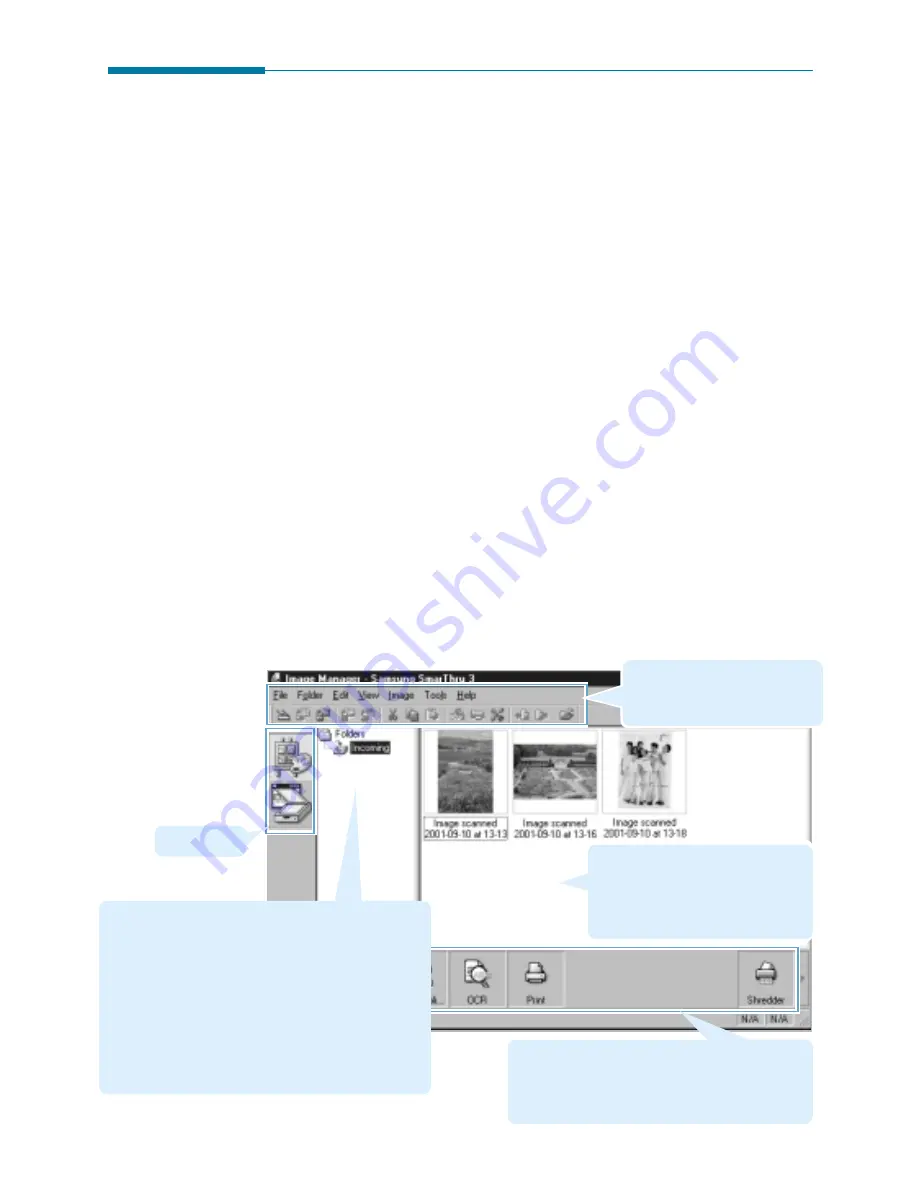
3
.2
Image Manager
Opening the Image Manager Window
When you scan an image with the Scan Manager, the Image Manager is
automatically launched and opens the window with the scanned image.
To open the Image Manager window manually, follow this procedure:
1. Run the SmarThru 3 and then open the Image Manager. See page
1.4.
2. The Image Manager window opens and you can browse images. For
information on working in the Browse mode, see page 3.14.
You can change the look of the Samsung Image Manager window
according to your needs.
To hide or show the Toolbar, Programs bar, Status bar or Plugin bar,
select
Toolbar
,
Programs Bar
,
Status Bar
or
Plugin Bar
respectively from the
View
menu. If the menu item is checked, the
appropriate interface element is shown.
You cannot hide folder pane and image pane, but you can change
their size. To do this, drag the grey line that divides them. If you
move the line to the leftmost or the rightmost position, the
corresponding pane will disappear from screen.
Programs bar
You can drag images and drop onto the Programs
bar buttons to have them processed by the
selected application. For details, see page 3.4.
Menu bar and Toolbar
See page 3.6 for more
information about these buttons.
Image pane
Thumbnails of images in the folder
currently open. For information on
working with images, use the
Help
menu.
Plugin bar
Folder pane
• You can create new folders, rename folders, or
delete them using the
Folder
menu or right-clicking
on this area.
• The first folder is a special folder named
Incoming
.
The images scanned with the Scan Manager will be
saved in this folder unless otherwise specified. You
cannot rename, delete, or change the position of
this folder.
• For further details on working with folders, use the
Help
menu.
Summary of Contents for Lazett Combo SCX-4116
Page 1: ......
Page 159: ...5 16 Using AnyPage Lite Memo Memo...
Page 160: ...chapter 6 6 Troubleshooting Index Appendix Appendix...
Page 165: ...www samsungprinter com P N JB68 00679A Rev 3 00...






























