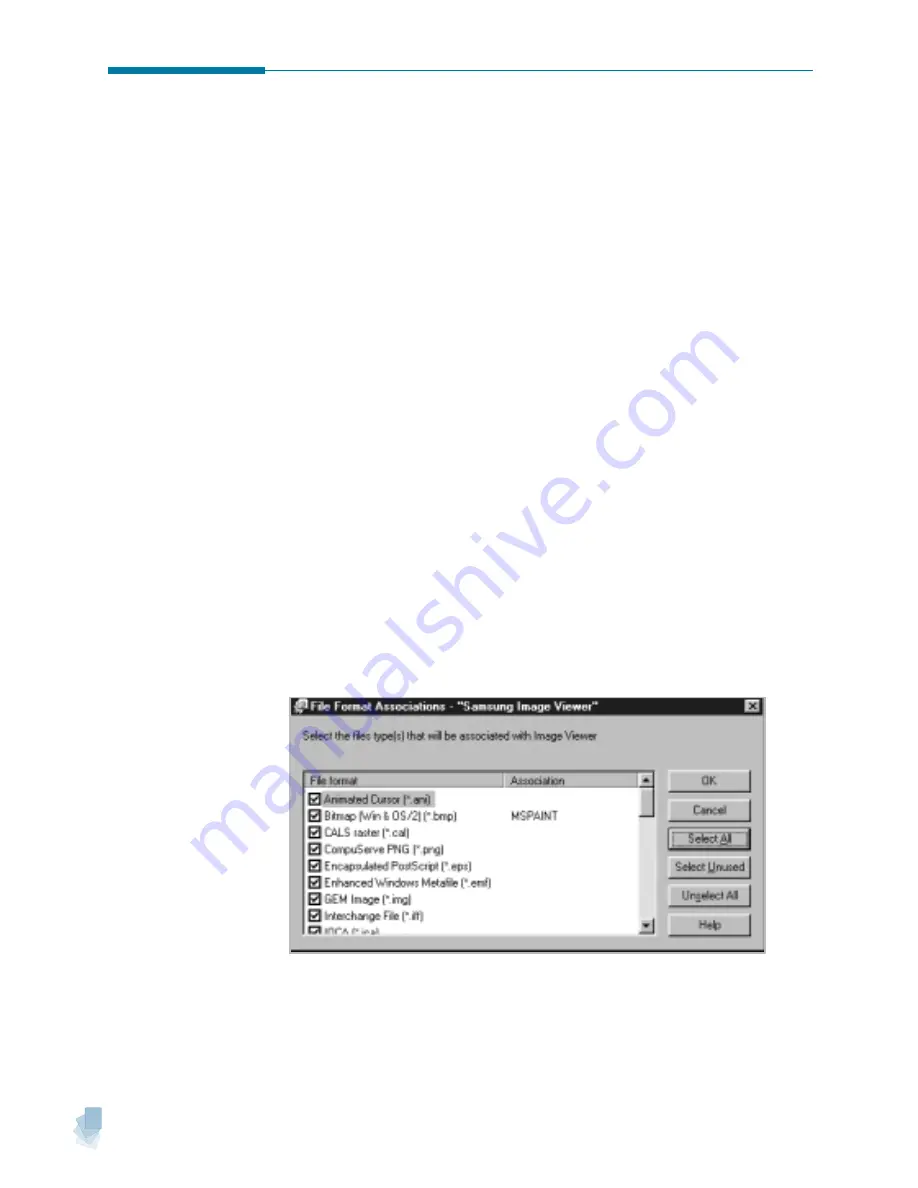
3
.22
Image Manager
5. When completed, click
OK
to perform associating.
Associating File Types with the Image Viewer
You can associate different file types with the Image Viewer.
To open these files in the Image Viewer, double-click in Windows
Explorer. The File Format Associations dialogue box is used for
establishing these associations. The dialogue box appears when you first
bring up the Image Manager window.
To bring up this dialogue box manually, take the following steps:
1. Run the SmarThru 3 and open the Image Manager window. See page
1.4.
2. From the
File
menu, select
Association
.
3. The File Format Associations dialogue box appears. You will see a list
of file types that you may associate with the Image Viewer.
4. Check the boxes alongside of the desired file types to be associated
with the Image Viewer. You can also uncheck file types to restore old
associations. Click
Select All
to select all file types for association.
Click
Select Unused
to select the file types that are not registered to
any application. Click
Unselect All
to uncheck all file types.
Summary of Contents for Lazett Combo SCX-4116
Page 1: ......
Page 159: ...5 16 Using AnyPage Lite Memo Memo...
Page 160: ...chapter 6 6 Troubleshooting Index Appendix Appendix...
Page 165: ...www samsungprinter com P N JB68 00679A Rev 3 00...






























