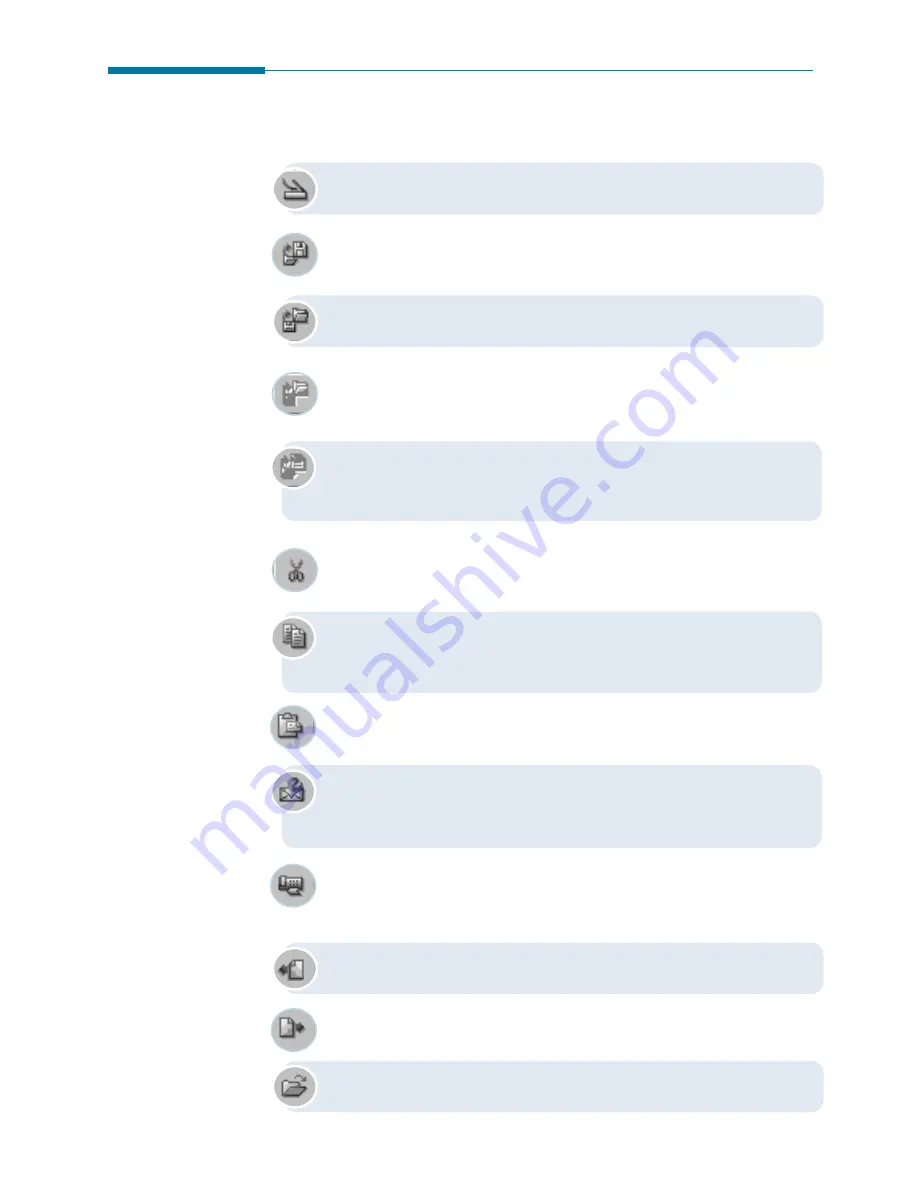
3
.6
Image Manager
Image Manager Toolbar Overview
In Browse mode, the toolbar contains the following buttons:
This button brings up the Scan Manager that is used for
scanning images. Similar to
File
➝
Scan..
menu.
This button is used for exporting images. Similar to
File
➝
Export
image
menu. For details, see page 3.16.
This button is used for importing images. Similar to
File
➝
Import
image
menu. For details, see page 3.16.
This button lets you get images from SmartMedia cards. Similar to
File
➝
Get from SmartMedia
. This button is accessible only if
your MFP supports SmartMedia device.
This button lets you copy images to SmartMedia cards. Similar to
File
➝
Copy to SmartMedia
. This button is accessible only if your
MFP supports SmartMedia device.
Click this button to cut selected page from selected image and place
its contents to clipboard. The page will be deleted from the source
image. Similar to
Edit
➝
Cut
menu.
Click this button to copy selected page from selected image and
place its contents to clipboard. The page will be also kept in the
source image. Similar to
Edit
➝
Copy
menu.
Click this button to paste image from clipboard into the current
folder as a new image. Similar to
Edit
➝
Paste
menu.
This button opens the New Message window that is used for sending
an e-mail from the SmarThru system. Similar to
Tools
➝
New
Message..
menu.
This button opens the New Fax window that is used for sending a
fax from the SmarThru system. Similar to
Tools
➝
New Fax..
menu.
This button opens the previous page of the selected multi-page
document.
This button opens the next page of the selected multi-page
document.
This button opens current image for editing.
Summary of Contents for Lazett Combo SCX-4116
Page 1: ......
Page 159: ...5 16 Using AnyPage Lite Memo Memo...
Page 160: ...chapter 6 6 Troubleshooting Index Appendix Appendix...
Page 165: ...www samsungprinter com P N JB68 00679A Rev 3 00...
















































