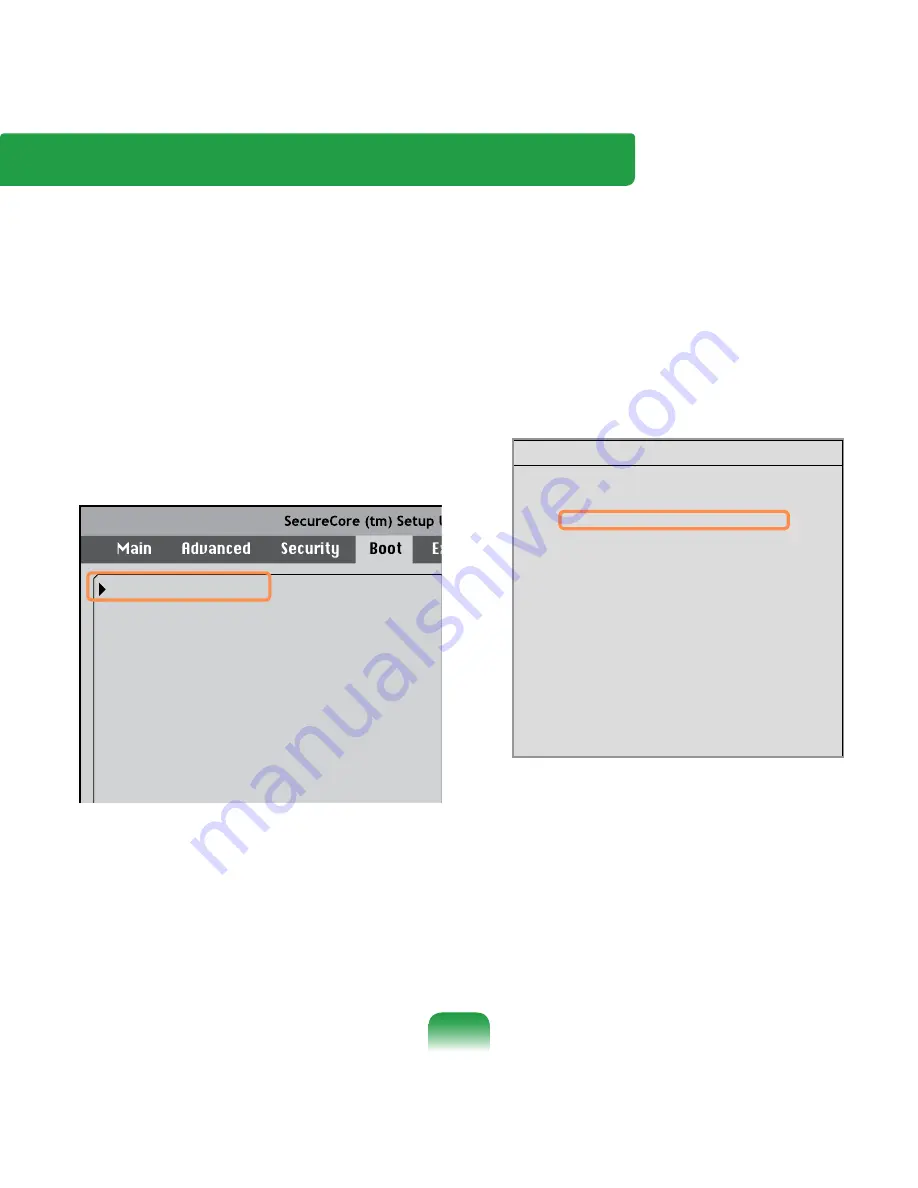
108
1
Select the
Boot
menu in the BIOS
Setup.
2
Press <
Enter
> on the
Boot Device
Priority
item.
XXXXXXXX
Boot Device Priority
NumLock
Enable Keypad
Summary Screen
Boot-time Diagnostic Screen
Brightness Mode Control
Wireless Device Control
Powersave Mode
Smart Battery Calibration
[Off]
[By NumLock]
[Disabled]
[Disabled]
[Auto]
[Always On]
[Enabled]
3
Press the down key (↓) to move to the
IDE HDD
item and press the
F6
key
to move the item to the top.
[Boot priority order]
1. USB CD : N/A
2. IDE HDD : XXXXXXXX
3. PCI BEV : N/A
4. USB FDD : N/A
5. USB KEY : N/A
6. USB HDD : XXXXXXXX
7.
8.
[Excluded from boot order]
- USB ZIP : N/A
- USB LS120 : N/A
- PCI SCSI : N/A
- Other USB : N/A
- PCI
: N/A
Boot Device Priority
4
Press the
F10
key to save the settings
and exit Setup.
The highest boot priority device is
now set to the Hard Drive.
Changing the Boot Priority
This computer is configured to boot from an external-type ODD first.
This chapter describes how to change the boot priority so that the computer boots from
the hard disk drive first.
















































