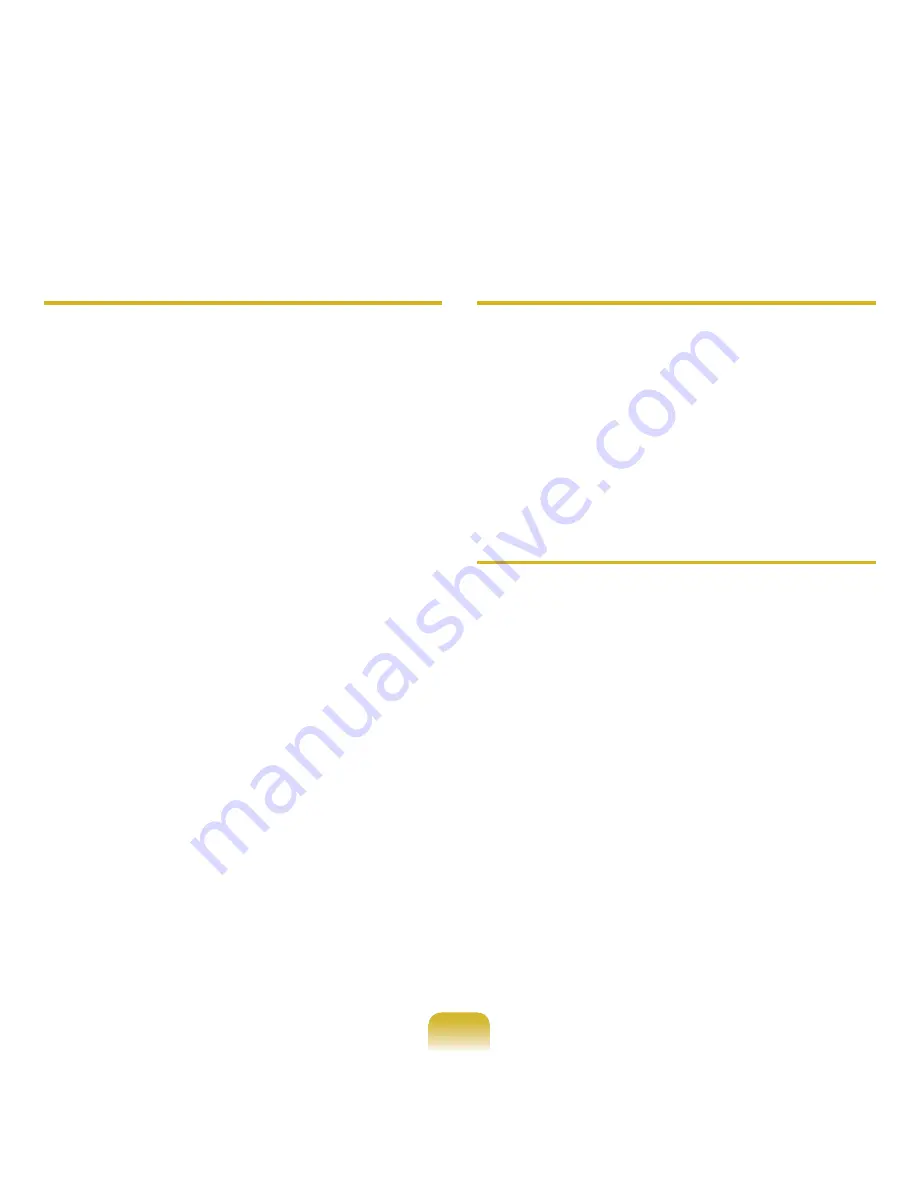
1
Q
Subtitles are not displayed when
viewing videos on my TV.
A
Easy Content Share
does not
support subtitles due to DLNA
constraints. To enjoy videos with
subtitles, you should install Samsung
TV’s bundled DLNA S/W (applicable
to Samsung TVs only).
z
Install the DLNA S/W bundled with
your Samsung TV on your computer.
x
Share the files you want to play using
the Samsung TV’s bundled DLNA
S/W.
(For more information on how to use
Samsung TV’s bundled DLNA S/W,
refer to the User Manual of your TV.)
c
Run
Easy Content Share
. If the
Samsung TV’s bundled DLNA S/W
you installed is listed in the remote
server list of
Easy Content Share
,
the sharing settings have been
configured successfully.
v
In Easy Content Share, add the
shared content of the Samsung TV’s
bundled DLNA S/W to the playlist.
Now you can enjoy subtitles.
Q
No screen is displayed when I try
to view a video on my TV.
A
If the format of the video is not
supported by your TV, no screen will
be output.
The same symptom also occurs when
other playback devices except for your
TV do not support the video format.
Q
Do only the PC and TV have the
DLNA function?
A
Some cell phones, printers, photo
frames and refrigerators, etc. support
the DLNA function.
Devices supporting the DLNA
function can share files with each
other. Depending on each product,
a product may only support sharing
photos or music files. For detailed
information on the DLNA functions,
refer the user manual of each product.










































