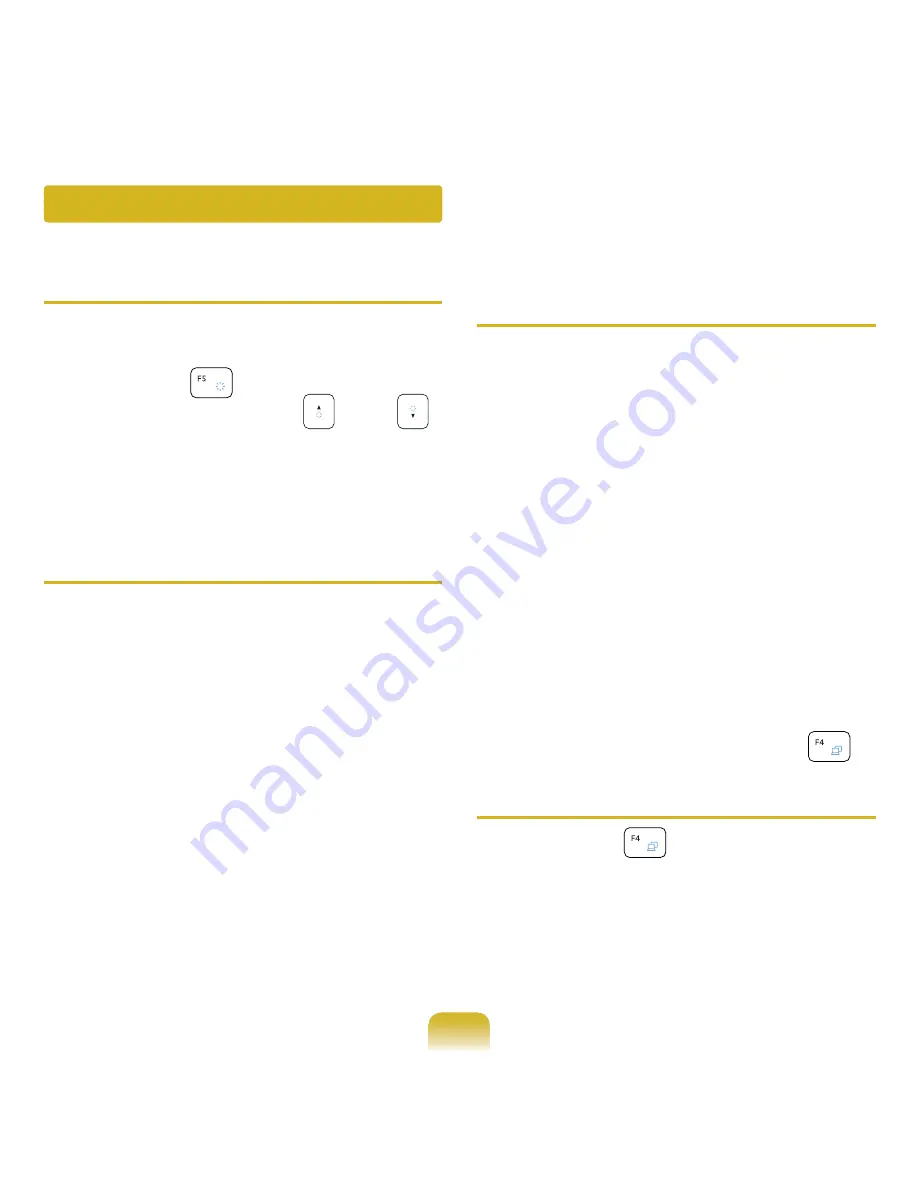
1
Q
The LCD screen is too dark or too
bright.
A
Turn on the LCD backlight or adjust
the screen brightness.
Press
Fn
+
to turn on the LCD
backlight or
press
Fn
+
,
Fn
+
to adjust the screen brightness.
Q
The screen saver disturbs screen
viewing during Media Player or
video file operation.
A ► For Windows 7
Unselect
Library > More Options
> Player > Allow screen saver
during playback
in the Media
Player.
► For Windows XP
Click
Tools
>
Options
>
Player
and
then clear the
Allow screen saver
during playback in the Media
Center
check box.
Q
In the following cases, the screen
blinks or there is noise for a short
time.
Click the Graphics Related tab,
Change Resolution, Change
Display Device, Remove the AC
Adapter, Restart the System,
Change Power Scheme.
A
This may happen while the video
driver is examining the connected
device. While the detection process is
busy, any connected display devices
may blink or some noise may occur.
Q
When I connect an external
display and change the settings
to display the screen image on
both the LCD and the external
display by pressing the Fn +
key combination, the screen is not
displayed properly.
A
Press
Fn
+
key combination
again. If the screen is still not
displayed or only part of the screen
is displayed by doing this, that means
the LCD resolution is too low or too
wide and the external display does not
support the resolution.
Display Related
















































