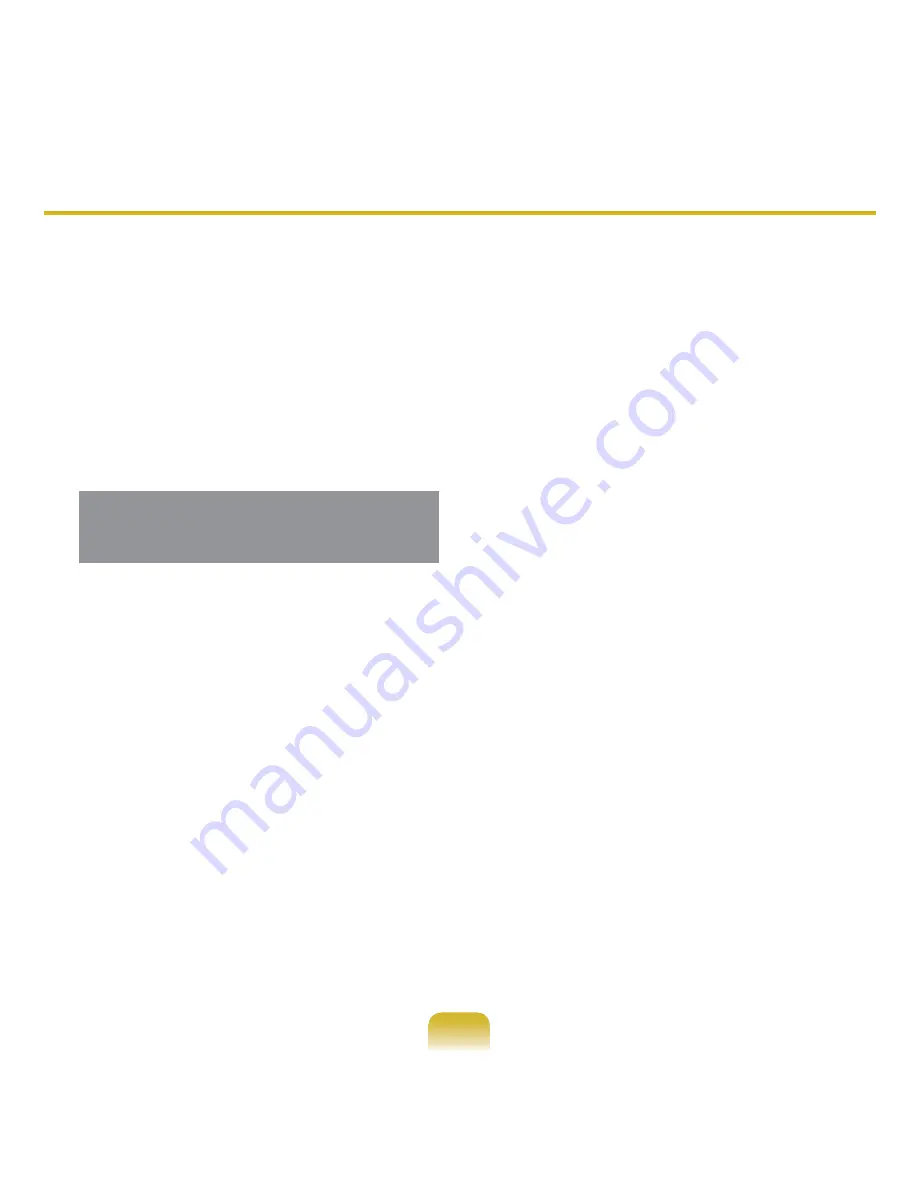
11
1
Insert the SYSTEM RECOVERY
MEDIA into the CD-ROM drive and
start the computer.
2
If the following message appears on
the screen, press any key from the
keyboard.
Press any key to boot from CD.....
3
Do not press any key at this time.
After a while the partition screen
appears. To not change the partition,
press
Enter
.
4
Select the desired file system (format).
To maintain the current file system,
press
Enter
.
5
Select the folder to install the
Windows operating system. To delete
the previous version of Windows and
install in the current folder, press
L
on
the keyboard.
6
After the installation process copies
the necessary folders for the
Windows installation, restart the
system, and the message “Press any
key to boot from CD” is displayed. You
do not need to enter anything. In a
moment, the Windows XP installation
screen will appear to proceed with the
installation.
7
Follow the instructions of the Windows
XP installation wizard to continue with
the installation.
8
When the installation is complete,
the computer will restart. When the
system has restarted, the Press
any key to boot from CD message
appears.
Ignore the message.
The system boots and the Windows
and Windows Registration screen
appears. Register Windows, following
the instructions to finish the Windows
installation. Remove the SYSTEM
RECOVERY MEDIA and install the
device drivers
and
application
programs
using
Standard Installation
from the
System Software Media
.
Reinstalling when Windows does not start
When Windows does not start, boot up with the SYSTEM RECOVERY MEDIA and from
there you can reinstall Windows.
















































