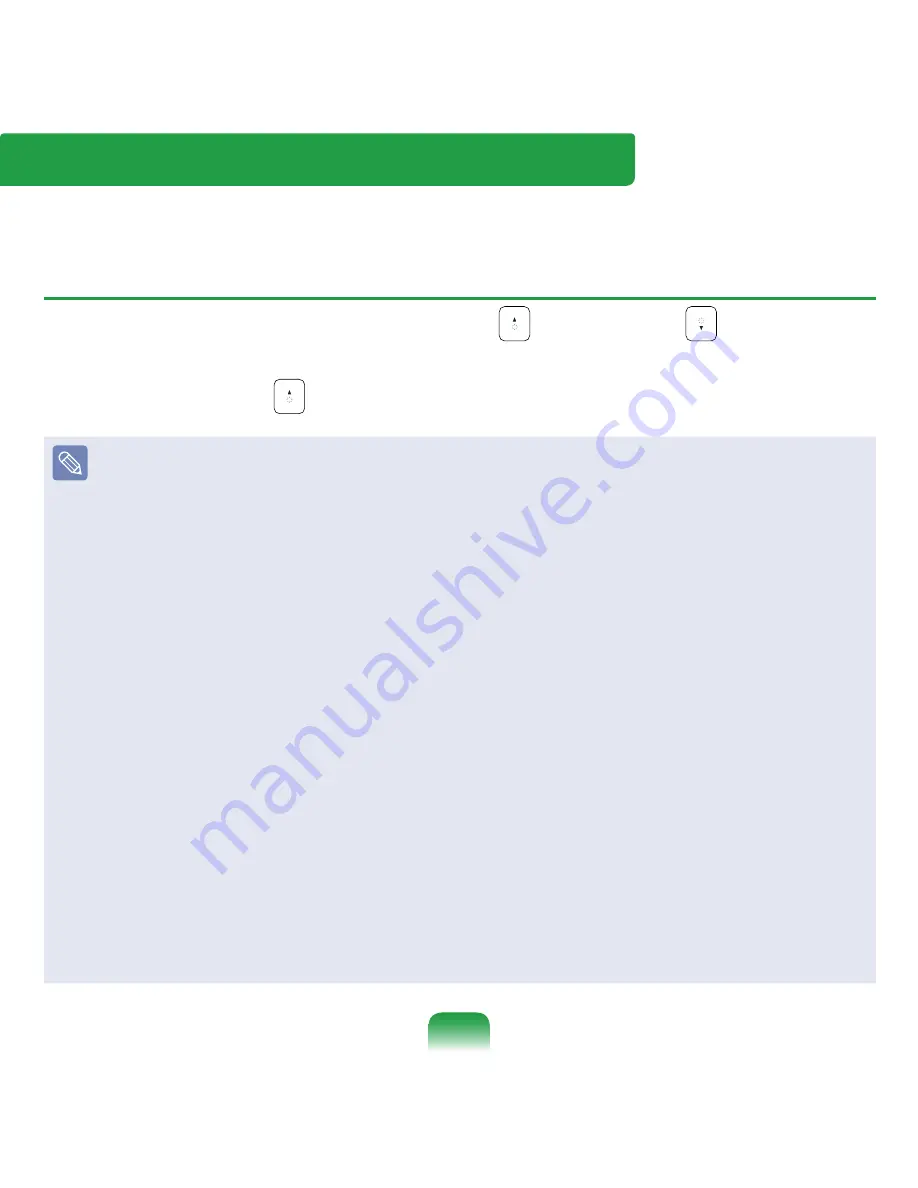
100
LCD Brightness Control
You can adjust the LCD brightness in 8 levels.
Controlling the Brightness Using the Keyboard
Adjust the LCD brightness by pressing the
Fn
+
key or the
Fn
+
key.
The LCD brightness can change up to 8 levels and the brightness increases by 1 level
when pressing the
Fn
+
key once.
Maintaining the changed LCD brightness even after turning the computer on
again
To maintain the LCD brightness set by using the brightness control keys or through
the Power Options, follow the procedures below.
1
. Turn the computer on and press the
F2
key when the SAMSUNG logo appears
on the screen to enter the BIOS Setup.
2
. Select the
Boot
menu and set the
Brightness Mode Control
item to
User
Control
.
3
. Press the
F10
key to save the settings and exit Setup.
Saving battery power consumption
Decreases the LCD brightness when the computer is running on battery power to
save battery power consumption.
LCD bad pixels principle of laptop computer
Samsung observes the specifications regarding strict quality and reliability of LCD.
But in spite of that, it is inevitable that there might be a small number of bad pixels.
A large number of bad pixels can cause problems in appearance, but a small
number of pixels doesn’t affect the computer performance.
Therefore Samsung observes and manages the following dot principles:
- Bright dot : or less
- Black dot : 4 or less
- Combination of Bright and Dark : 4 or less
















































