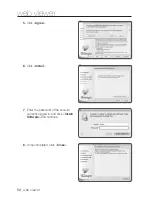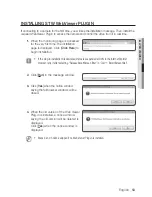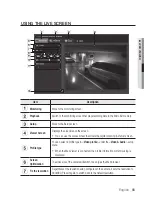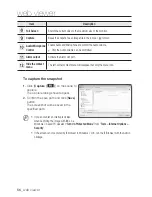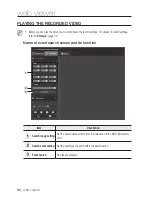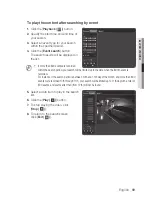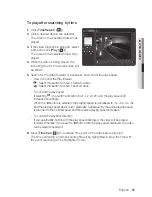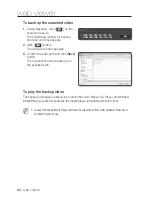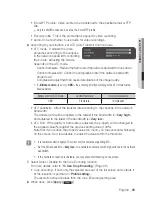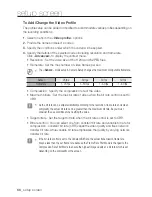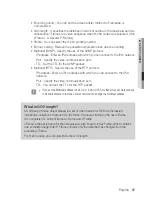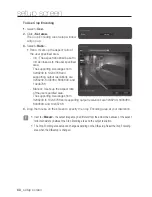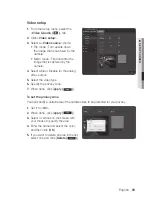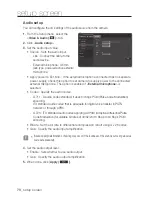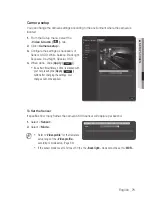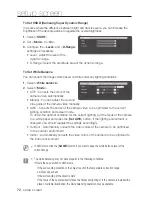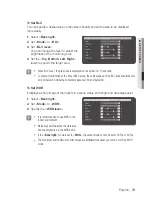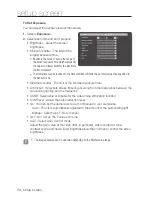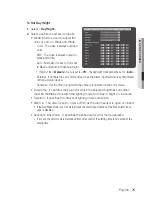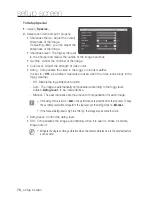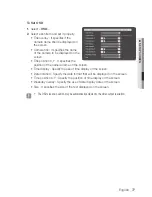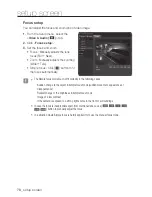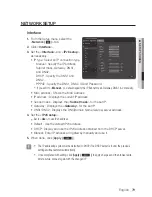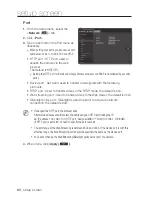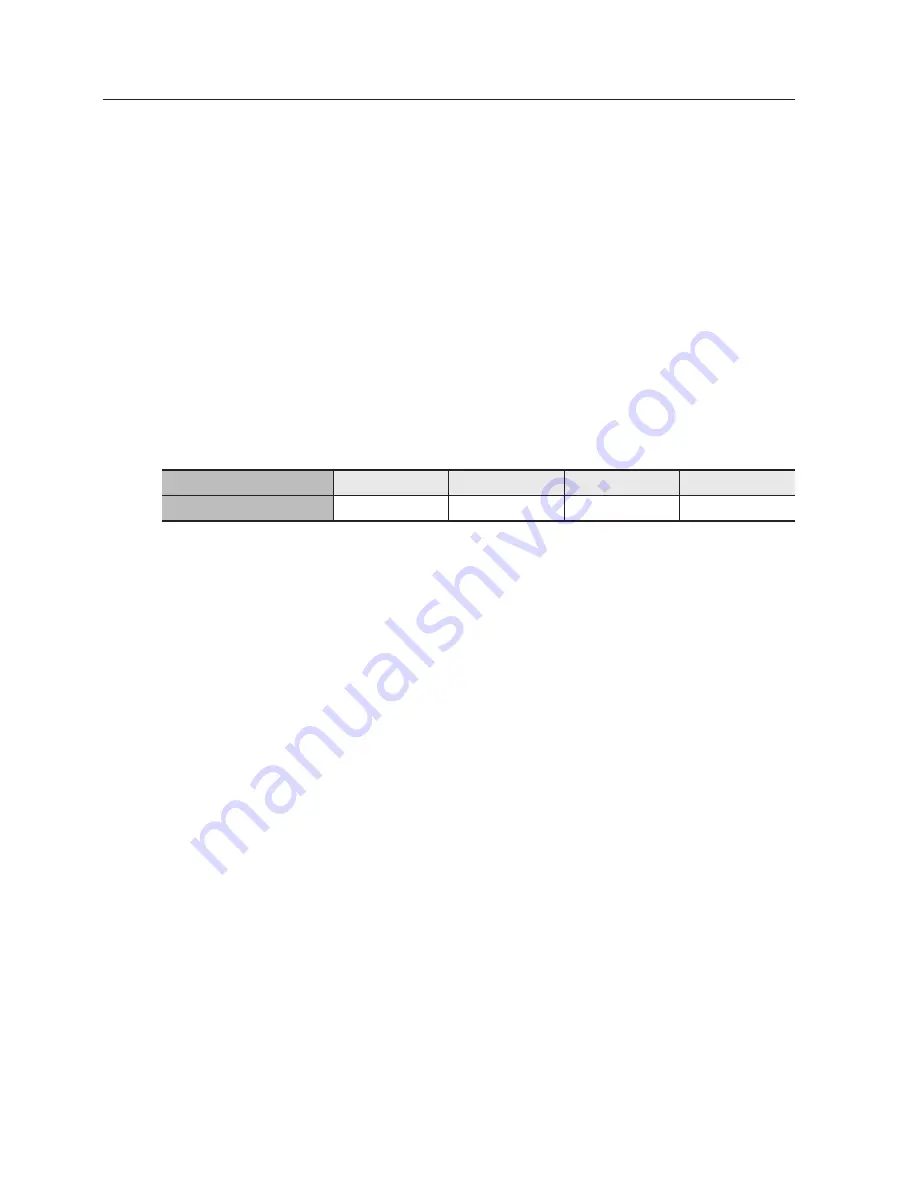
setup screen
to add/change the video profile
The profile setup can be added or modified to accommodate various profiles depending on
the recording conditions.
1.
Select one from the <
video profile
> options.
2.
Provide the name and select a codec.
3.
Specify the conditions under which the codec will be applied.
4.
Specify the details of the selected codec including resolution and frame rate.
Click <
advanced
> to display the context menu.
•
Resolution : Set the video size of the H.264 and MJPEG files.
•
Framerate : Set the max number of video frames per sec.
M
`
The <
Sensor
> mode setup in Camera Setup changes the maximum configurable framerate.
Sensor
25 fps
30 fps
50 fps
60 fps
Framerate
1~25 fps
1~30 fps
1~50 fps
1~60 fps
•
Compression : Specify the compression rate of the video.
•
Maximum bitrate : Set the max bit rate of video when the bit rate control is set to
VBR.
J
`
As the bit rate can be adjusted limitedly according to the resolution, frame rate and screen
complexity, the actual bit rate can be greater than the maximum bit rate. So you must
consider the use conditions when setting the value.
•
Target bitrate : Set the target bit rate when the bit rate control is set to CBR.
•
Bitrate control : You can select one from constant bit rate and variable bit rate for
compression. Constant bit rate (CBR) varies the video quality and fixes network
transfer bit rate, while variable bit rate emphasizes the quality by varying network
transfer bit rate.
J
`
If the bit-rate control is set to the Constant Bit Rate, the actual transmission frame rate
may be less than the set frame rate because the Frame Rate First Mode is changed to the
Compression Rate First Mode to ensure the highest image quality at a bit rate which is set
depending on the complexity of the screen.
66_
setup screen