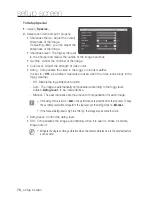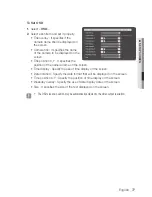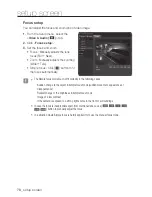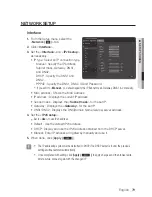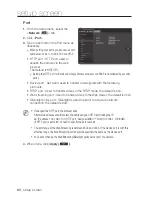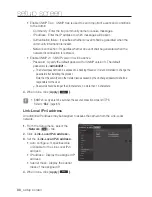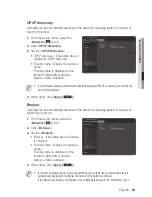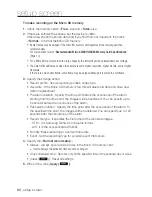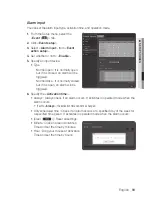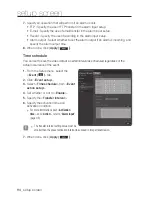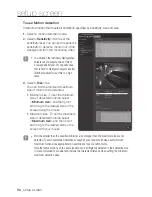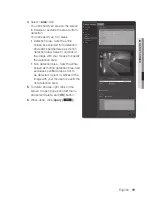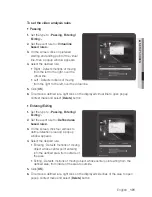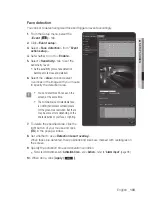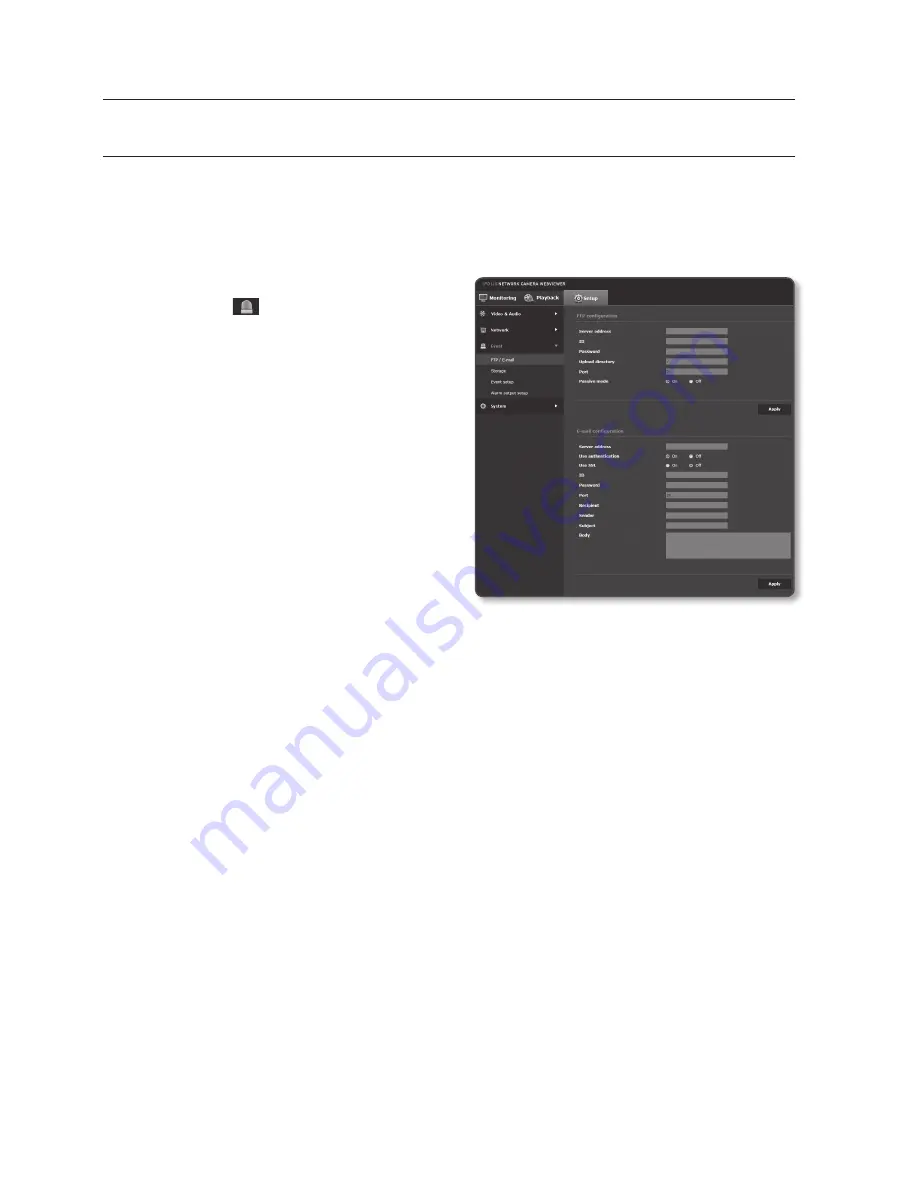
setup screen
event Setup
ftp / e-mail
You can configure the FTP/E-mail server settings so that you can transfer the images taken
with camera to your PC if an event occurs.
1.
From the Setup menu, select the
<
event ( )
> tab.
2.
Click <
ftp / e-mail
>.
3.
Select <
ftp configuration
> or
<
e-mail configuration
> and enter /
select a desired value.
•
FTP configuration
- Server address : Enter the IP
address of the FTP server that you
transfer the alarm or event images
to.
- ID : Enter the user ID with which
you will log in to the FTP server.
- Password : Enter the user account
password for logging into the FTP server.
- Upload directory : Specify the FTP path where you will transfer the alarm or
event images.
- Port : The default port of the FTP server is 21; however, you can use a different
port number according to the FTP server settings.
- Passive mode : Select <
on
> if you need to connect in passive mode due to the
firewall or the FTP server settings.
90_
setup screen