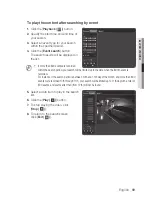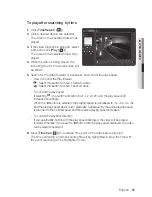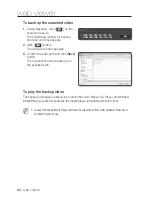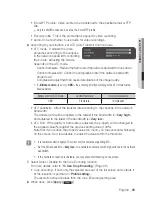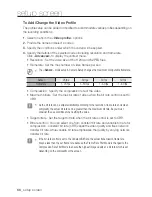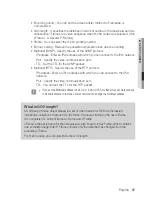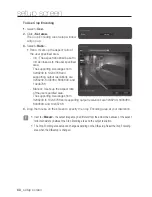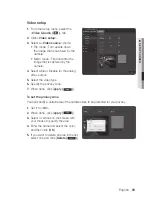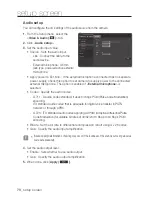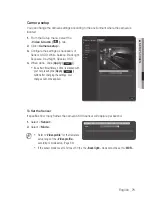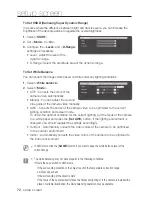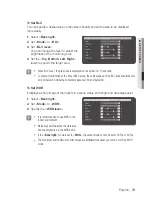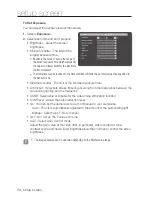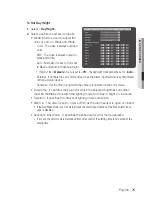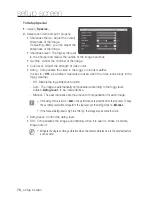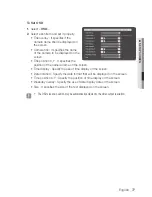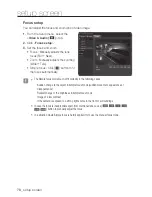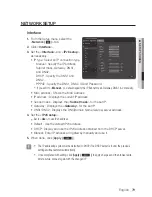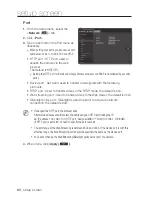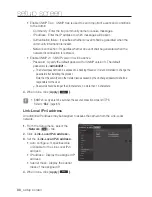to Set BLc
You can specify a desired area on the video manually and set the area to be displayed
more clearly.
1.
Select <
Back light
>.
2.
Set <
mode
> to <
BLc
>.
3.
Set <
BLc level
>.
You can change the level to adjust the
brightness of the monitoring area.
4.
Set the <
top, Bottom, Left, right
>
levels to specify the target area.
J
`
When BLC is set, the green box is displayed on the screen for 15 seconds.
`
To prevent malfunction at the time of BLC setup, the vertical space of the BLC area should be over
40 and below 60 while the horizontal space over 30 and below 60.
to Set wDr
It displays a sharp image of the objects in a scene where both bright and dark areas exist.
1.
Select <
Back light
>.
2.
Set <
mode
> to <
wDr
>.
3.
Specify the <
wDr level
>.
J
`
It is recommended to use WDR in the
indoor environment.
`
Noise may exist between the dark area
and the bright area in the WDR mode.
`
If the <
Back light
> mode is set to <
WDR
>, the sensor mode cannot be set to 50 fps or 60 fps.
`
The maximum and minimum shutter values are initialized whenever you turn on or off the WDR
mode.
English
_73
●
Setup
Screen