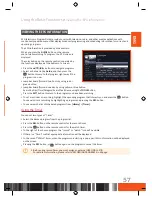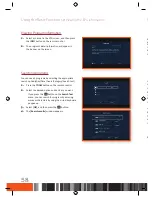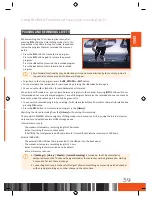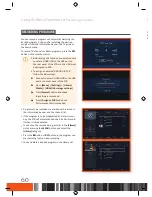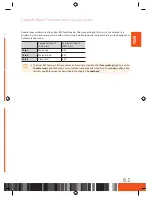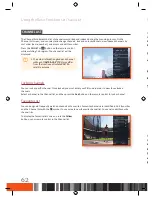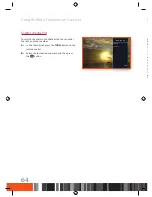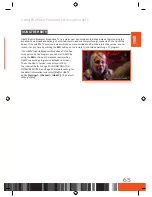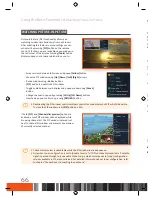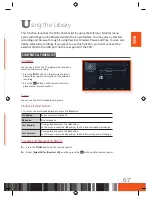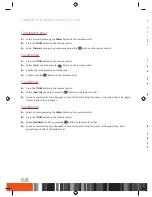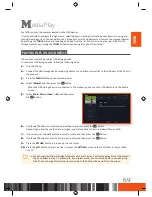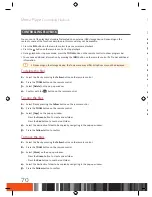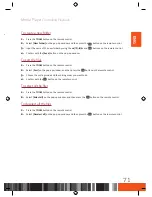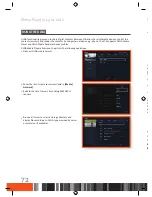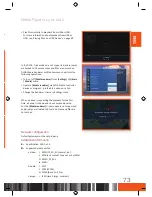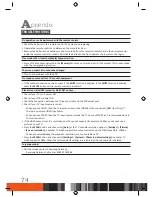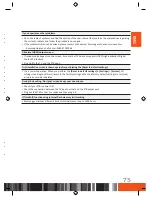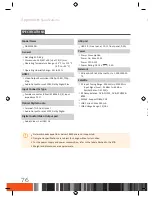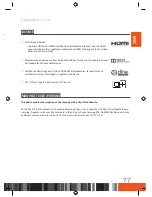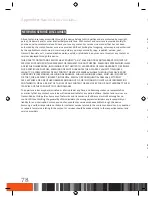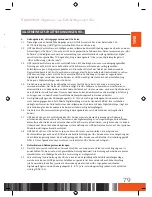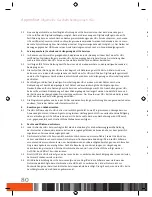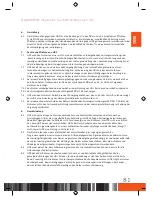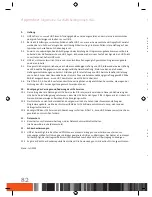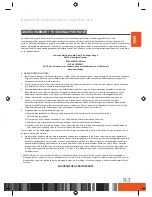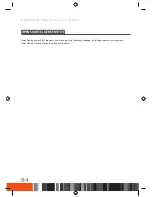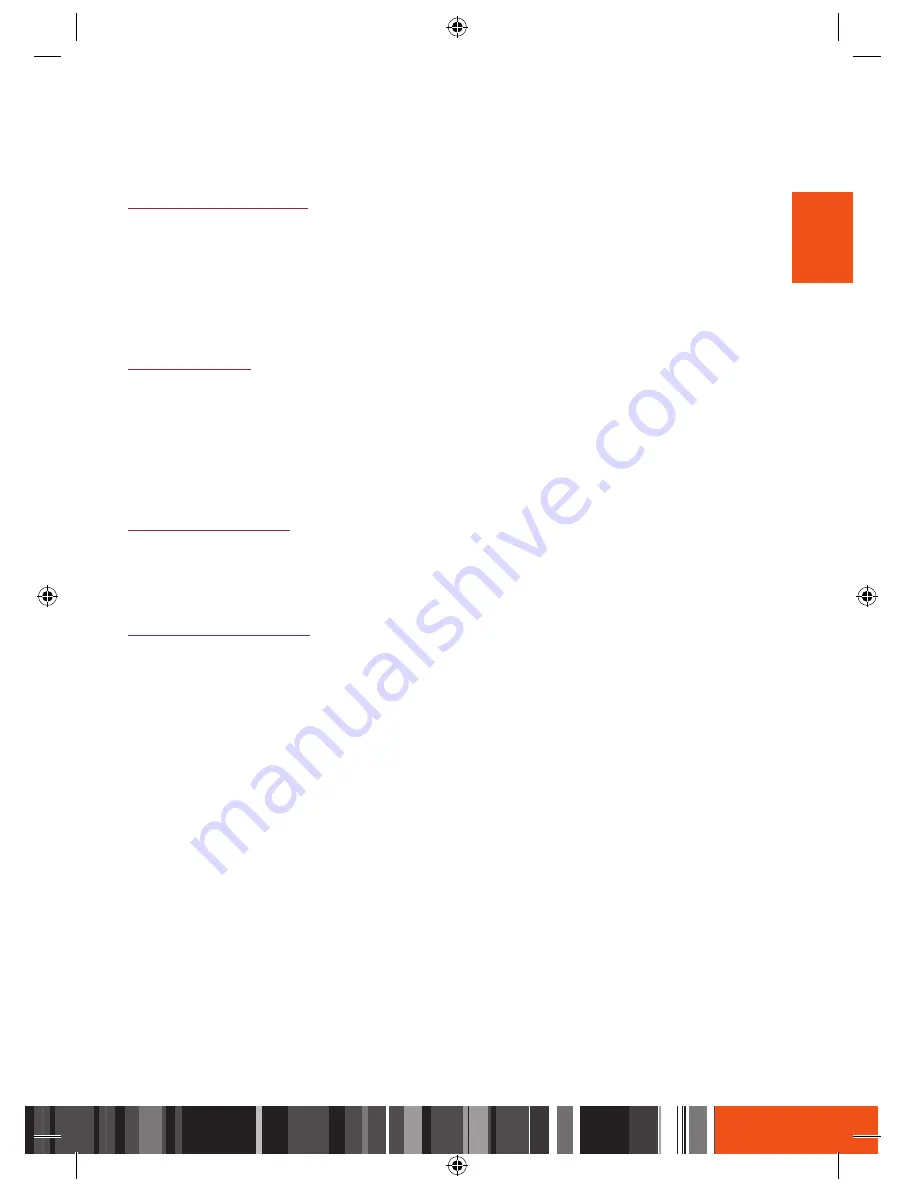
Media Play
Controlling Playback
Media Play
Controlling Playback
ENG
CoNtrolliNG playBaCK
You can control the playback of media file located on an external USB storage device. Depending on the
contents, some of the functions described in this manual may not be available.
•
Press the
p
button on the remote control to pause or resume playback.
•
Press the
@
button on the remote control to stop playback.
•
During playback or in pause mode, press the
TOOLS
button on the remote control to show progress bar.
•
You can see additional information by pressing the
INFO
button on the remote control if a file has additional
information.
\
Depending on the storage device, the Tools menu may differ. All options may not be displayed.
To delete the files
1.
Select the files by pressing the
Yellow
button on the remote control.
2.
Press the
TOOLS
button on the remote control.
3.
Select
[Delete]
on the pop-up window.
4.
Confirm with the
v
button on the remote control.
To copy the files
1.
Select files by pressing the
Yellow
button on the remote control.
2.
Press the
TOOLS
button on the remote control.
3.
Select
[Copy]
on the pop-up window.
-
Press the
Green
button to create a new folder.
-
Press the
Red
button to see the root folder.
4.
Select the destination folder to be copied by navigating in the pop-up window.
5.
Press the
Yellow
button to confirm.
To move the files
1.
Select the files by pressing the
Yellow
button on the remote control.
2.
Press the
TOOLS
button on the remote control.
3.
Select
[Move]
on the pop-up window.
-
Press the
Green
button to create a new folder.
-
Press the
Red
button to see the root folder.
4.
Select the destination folder to be copied by navigating in the pop-up window.
5.
Press the
Yellow
button to confirm.
To create a new folder
1.
Press the
TOOLS
button on the remote control.
2.
Select
[New Folder]
on the pop-up window, and then press the
v
button on the remote control.
3.
Input the name of the new folder by using the
▲/▼/◀/▶
and
v
buttons on the remote control.
4.
Confirm with the
[Save]
button on the pop-up window.
To sort the files
1.
Press the
TOOLS
button on the remote control.
2.
Select
[Sort]
on the pop-up window, and then press the
v
button on the remote control.
3.
Choose the sorting mode and the sorting order you want to do.
4.
Confirm with the
v
button on the remote control.
To select all the files
1.
Press the
TOOLS
button on the remote control.
2.
Select
[Select all]
on the pop-up window, and then press the
v
button on the remote control.
To deselect all the files
1.
Press the
TOOLS
button on the remote control.
2.
Select
[Deselect all]
on the pop-up window, and then press the
v
button on the remote control.
71