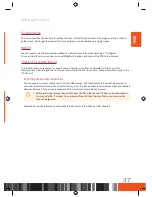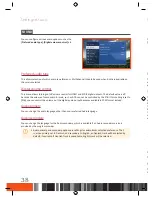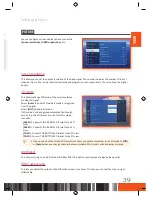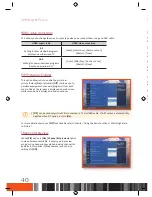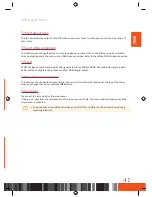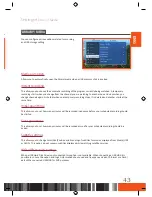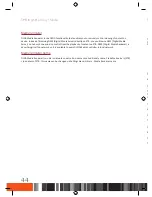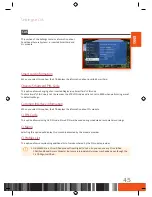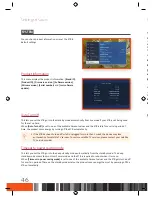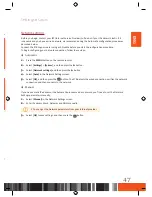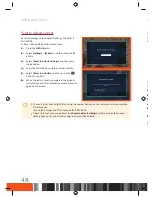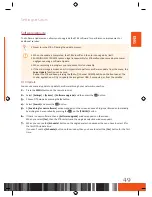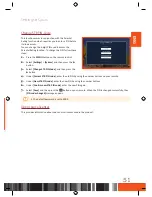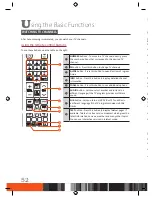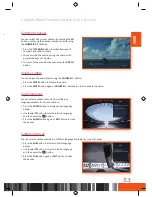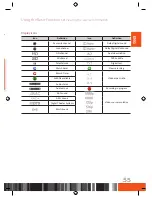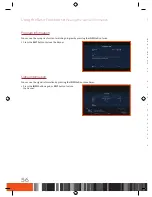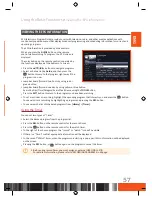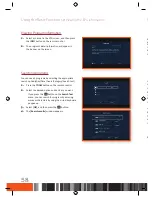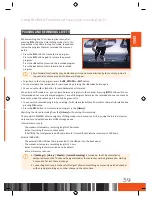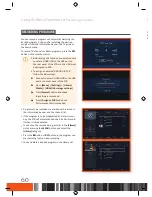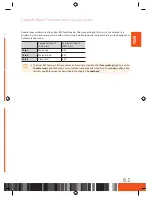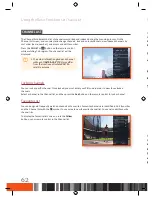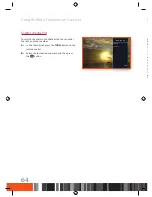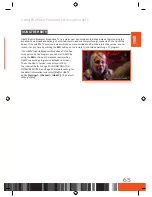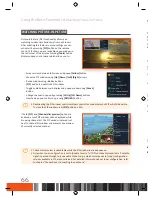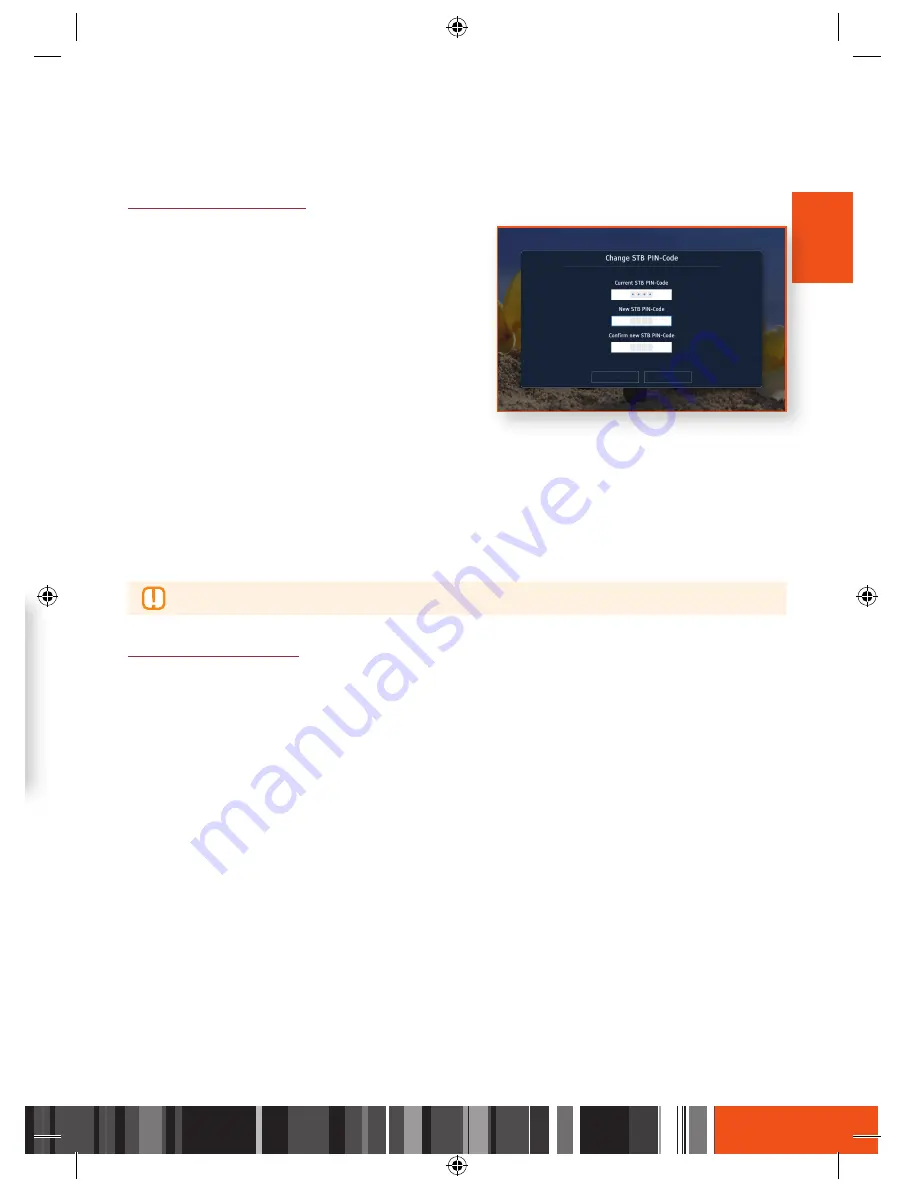
Settings
System
Settings
System
ENG
USB Update
You can update the software by using a USB flash drive.
1.
Visit www.samsung.de
2.
Enter the product's model name into the search field. As you enter the model name, a drop down will
display products that match the model name.
3.
On the page that appears, click
Support
in the letf side of the page.
4.
Click
Firmware
in the submenu of the
Support
menu.
5.
Click
Firmware
menu for your product in the right side of the page.
6.
On the page that appears, scroll down to
Downloads & Handbücher
.
7.
Click "
Datei
Upgrade File(USB type)(MainAppImage)
" for Main SW Image and click "
Datei
Upgrade
File(USB type)(LoaderImage)
" for Loader Image.
8.
Click Send in the first pop-up that appears.
Click OK in the second pop-up to download and save the firmware file to your PC.
9.
Copy the files(
LoaderImage.bin
and
MainAppImage.bin
) to the main directory of your USB flash drive.
10.
Insert the USB flash drive into the USB port of the STB.
11.
In the STB’s menu, go to
[Settings]
>
[System]
>
[Software upgrade]
.
12.
Select
[USB]
in the mode and select
[Search]
, and
then press the
v
button on the remote control.
13.
The STB searches for the software on the USB drive. When it finds the software, the software can be
updated.
14.
The STB turns off and then turns on automatically to upgrade the software.
\
When the software upgrade is done, check the software details in
[Settings]
>
[System]
>
[Product
Information]
.
\
Do not turn off the STB during the software Update. It may cause the product to malfunction.
\
Software Updates using the USB must be performed with a USB flash memory stick only.
Change STB PIN-Code
This function works in conjunction with the Parental
Rating function which requires you to enter a PIN before
it allows access.
You can change the 4-digit PIN used to access the
Parental Rating function. To change the PIN, follow these
steps:
1.
Press the
MENU
button on the remote control.
2.
Select
[Settings]
>
[System]
and then press the
▶
button.
3.
Select
[Change STB PIN-Code]
, and then press the
▶
button.
4.
Under
[Current STB PIN code]
, enter the old PIN by using the number buttons on your remote.
5.
Under
[New STB PIN code]
, enter the new PIN by using the number buttons.
6.
Under
[Confirm new STB PIN code]
, enter the new PIN again.
7.
Select
[Save]
, and then press the
v
button on your remote. When the PIN is changed successfully, then
[PIN code changed]
message appears.
\
The default password is set to 0000.
Open source licenses
This provides information about open source licenses used in the product.
51