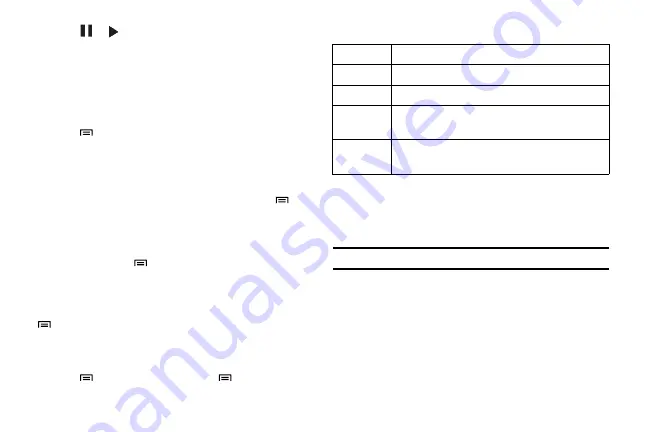
Entertainment 47
5.
Select
or to pause or resume the current playback.
6.
Drag around the circle to select a track.
•
To switch to another category, select
All
, and then select a category.
To create a playlist:
1.
In Idle mode, select
Applications
and then select
Music Player
.
2.
Select
Playlists
.
3.
Press
→
Create
.
4.
Enter a title for your new playlist and select
Save
.
5.
Select
Add music
.
6.
Select the files you want to include and select
Add
.
•
During playback, you can add files to a playlist by pressing
→
Add to playlist
.
Add songs to the quick list
You can add songs to the quick list and save them as a playlist.
During playback, press
→
Add to quick list
to add the current
song to the quick list.
To go to the quick list from the music player’s main screen, select
Playlists
→
Quick list
. To save the quick list as a playlist, press
→
Save
as playlist.
To customise music player settings:
1.
In Idle mode, select
Applications
and then select
Music Player
.
2.
Press
→
More
→
Settings
or press
→
Settings
.
3.
Adjust the following settings to customise your music player:
YouTube
YouTube is a free online video streaming service. You can view
and share videos using YouTube.
Tip:
Depending on your region, this feature might be unavailable.
To watch videos:
1.
In Idle mode, select
Applications
and then select
YouTube
.
2.
Select a video from the list of the featured videos.
3.
Rotate the phone counter-clockwise to switch to the landscape
view.
Option
Function
Equalizer
Select a default equalizer type.
Effect
Select a sound effect.
Music menu
Select music categories to display on the music library
screen.
Visualization
Select an animated visualization to display during
playback.
















































