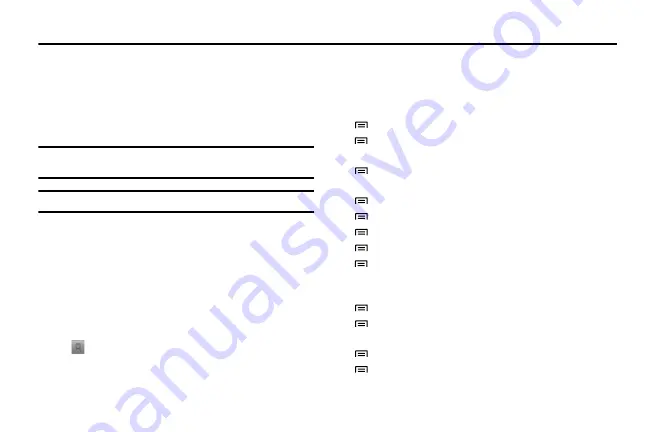
54
Section 7: Web
Web services require a data connection. Contact your operator to
choose the best data plan.
Internet
You can use your phone to access and bookmark your favorite
web pages.
Note:
You might incur additional charges for accessing the web and
downloading media. For details, contact your service provider.
Tip:
Available icons might vary depending on your region.
To browse web pages:
1.
In Idle mode, select
Applications
and then select
Internet
to
launch the homepage.
•
To access a specific web page, select the URL input field, enter the
web address (URL) of the web page, and select
Go
.
2.
Navigate web pages with the following keys:
• URL input field:
Enter the web address of the web page that you
want to access.
•
:
Open a list of saved bookmarks, frequently visited pages, and
your recent internet history.
While browsing the web page, use the following options:
•
Zoom in or out:
Double tap the touch screen. You can also use your
fingers to zoom. Place two fingers on the screen and slowly pinch or
spread them apart to zoom in or out.
•
→
New window:
Open a new window.
•
→
Add RSS feeds:
Add an RSS feed. You can read RSS feeds
using Google Reader.
•
→
Windows:
View currently active windows. You can open
multiple pages and switch back and forth between them.
•
→
Refresh:
Reload the current web page.
•
→
Forward:
Go to the next page in history.
•
→
More
→
Add bookmark:
Bookmark the current web page.
•
→
More
→
Find on page:
Search for text on the web page.
•
→
More
→
Select text:
Select text on the web page. With your
finger, highlight the text that you want to select. The highlighted text is
copied to the clipboard and you can paste it anywhere.
•
→
More
→
Page info:
View the web page details.
•
→
More
→
Share page:
Send the web address (URL) of the
web page to others.
•
→
More
→
Downloads:
View the download history.
•
→
More
→
Settings:
Customize the browser settings.






























