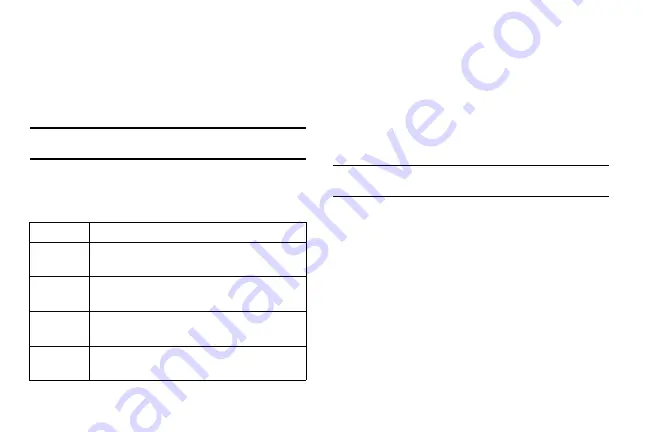
Connectivity 61
You must first activate the WLAN feature and add a WLAN profile.
For more information, refer to
“To find and connect to a WLAN:”
To customise DLNA settings for sharing media files:
To allow other DLNA-enabled devices to access media files on
your phone, you must activate media sharing.
Note:
Some files might not play on the DLNA-enabled devices depending on
the devices.
1.
In Idle mode, select
Applications
and then select
AllShare
.
2.
Select
Settings
.
3.
Adjust the following settings to customise the DLNA feature:
To play your files on another DLNA enabled device:
1.
In Idle mode, select
Applications
and then select
AllShare
.
2.
Select
Play file from my phone on another player
.
3.
Select a media category and select a file.
4.
Select
Add to playlist
.
5.
Select a player—the one that will play the media file. Playback
begins at the selected player.
6.
Control playback using icons on your phone.
Tip:
Playback might be buffered, depending on the network connection and
the connected server.
To play files from others on your phone:
1.
In Idle mode, select
Applications
and then select
AllShare
.
2.
Select
Play file from server on my phone
.
•
Your phone automatically searches for DLNA-enabled devices.
3.
Select a device that will be the media server—the one that
contains media files.
4.
Select a media category and a file.
5.
Control playback using the icons on your phone.
To play files from one device on another other device:
1.
In Idle mode, select
Applications
and then select
AllShare
.
2.
Select
Play file from server on another player via my phone
.
Option
Function
Media server
name
Enter a name for your phone as a media server.
Share media
Turn on video sharing, image sharing, or music
sharing with other DLNA-enabled devices.
Access point
network
Select a connection profile to use for DLNA
connections.
Upload from
other devices
Set whether or not to accept the upload from other
devices.
















































