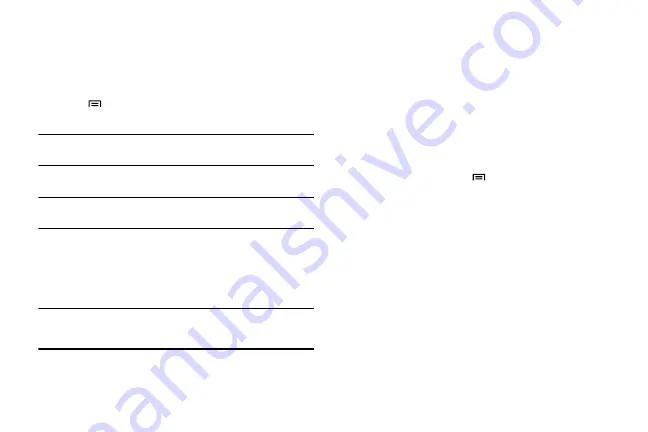
32
View call logs
You can view logs of your calls filtered by their types.
To view call logs:
1.
In Idle mode, select
Phone
→
Call log
.
2.
Press
→
View by
and sort the call logs by selecting an
option:
All calls
,
Missed calls
,
Dialed calls
, or
Received calls
.
Tip:
From the call logs, you can make a call or send a message directly to a
contact by quickly flicking the contact to the right or left.
3.
Select a log to view its details.
Tip:
From the detail view, you can dial the number, send a message to the
number, or add the number to the phonebook or reject list.
Messages
You can create and send text (SMS), multimedia (MMS), or email
messages, and view or manage messages that you have sent or
received.
Tip:
You might incur additional charges for sending or receiving messages
while outside your home service area. For details, contact your service
provider.
Text messages
To send a text message:
1.
In Idle mode, select
Messaging
→
New message
.
2.
Select
Contacts
.
•
You can enter a number manually or select one from the recent
recipients or contact groups by selecting
Recent
or
Group
.
3.
Select the checkboxes next to the contact names and then
select
Add
.
4.
Select the text input field and enter your message text.
•
To insert emoticons, press
→
Insert smiley
.
5.
Select
Send
to send the message
Multimedia messages
To send a multimedia message:
1.
In Idle mode, select
Messaging
→
New message
.
2.
Select
Contacts
.
•
You can enter a phone number or email address manually or select
one from the recent recipients or contact groups by selecting
Recent
or
Group
.
3.
Select the checkboxes next to the contact names and select
Add
.
•
When you enter an email address, the phone will convert the
message into a multimedia message.
4.
Select the text input field and enter your message text.






























