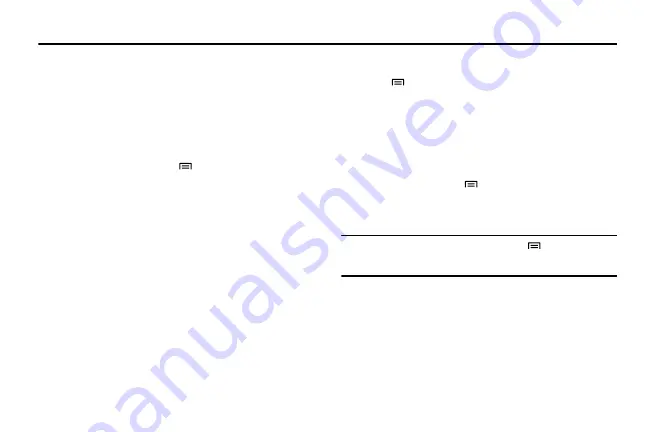
64
Section 9: Tools
Clock
You can use the clock to set and control alarms and world clocks.
You can also use it as a stopwatch or count-down timer.
To set a new alarm:
1.
In Idle mode, select
Applications
and then select
Clock
→
Alarm
.
2.
Select
Create alarm
or press
→
Create
.
3.
Set the alarm details:
Time
,
Repeat
,
Name
,
Snooze
,
Set as daily
briefing
,
Smart alarm
,
Alarm type
, and
Alarm tone
.
•
Select
Set as daily briefing
to activate
Daily Briefing
immediately
after you stop an alarm.
•
If you set
Smart alarm
, your phone will play a natural sound and
display the alarm screen until the set alarm goes off.
4.
When you are finished, select
Save
.
To stop an alarm:
When the alarm sounds:
•
Tap and hold
Stop
to stop the alarm.
•
Tap and hold
Snooze
to repeat the alarm after a specified length of time.
To delete an alarm:
1.
In Idle mode, select
Applications
and then select
Clock
→
Alarm
.
2.
Press
→
Delete.
3.
Select the alarms that you want to delete.
4.
Select
Delete
.
To create a world clock:
1.
In Idle mode, select
Applications
and then select
Clock
→
World clock
.
2.
Select
Add city
or press
→
Add
.
3.
Enter a city name or select one from the city list.
4.
To add more world clocks, repeat steps 2-3.
Tip:
To apply the summer time to the clocks, press
→
DST settings
.
When you tap on a clock, the current time of the clock is adjusted forward
1 or 2 hours.
To use the stopwatch:
1.
In Idle mode, select
Applications
and then select
Clock
→
Stopwatch
.
2.
Select
Start
to start the stopwatch.
3.
Select
Lap
to record lap times.
4.
When you are finished, select
Stop
.






























