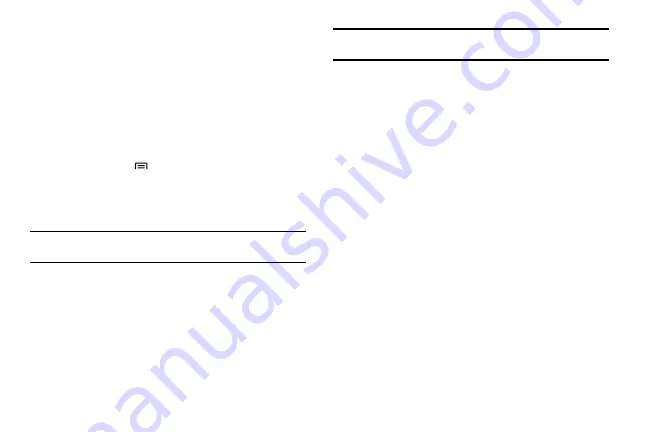
Getting Started 21
Use animations when switching windows
To activate animations when switching windows:
•
In Idle mode, select
Applications
and then select
Settings
→
Sound
and display
→
Animation
→
Some animations
or
All animations
.
•
To turn off the animations, select
Applications
→
Settings
→
Sound
and display
→
Animation
→
No animations
.
Set idle screen wallpaper
To change your idle screen wallpaper:
1.
In Idle mode, press
→
Wallpaper
and select
Gallery
or
Wallpaper gallery
.
2.
Select an image.
3.
Select
Set wallpaper
or
Save
.
Note:
Samsung is not responsible for any use of default images or wallpapers
provided on your phone.
Adjust the display brightness
To adjust the brightness of the screen:
1.
In Idle mode, select
Applications
and then select
Settings
→
Sound and display
→
Brightness
.
2.
Drag the slider to adjust the level of brightness.
3.
Select
OK
.
Tip:
The brightness level of the display will affect how quickly the phone
consumes battery power.
Protecting your phone
Set an unlock pattern
You can set an unlock pattern to prevent unauthorized people from
using the phone without your permission.
To set an unlock pattern:
1.
In Idle mode, select
Applications
and then select
Settings
→
Location and security
→
Set unlock pattern
.
2.
Follow the on-screen instructions and select
Next
(if
necessary).
3.
Draw a pattern by dragging your finger to connect at least 4
dots.
4.
Select
Continue
.
5.
Draw the pattern again to confirm.
6.
Select
Confirm
.
Once you set an unlock pattern, you have to use the pattern each
time you turn the phone on or unlock the touch screen. If you do
not want the phone to require the pattern, clear the checkbox next
to
Require pattern
in
Location and security
.






























